
 Share
Share

 Print
Print
TAGTOOLCHKIN - Suppress Tag Reprint at Tool Check In Window
Suppress Tag Reprint at Tool Check In Window
Affected Window: w_inventory_transaction_tool_check_in
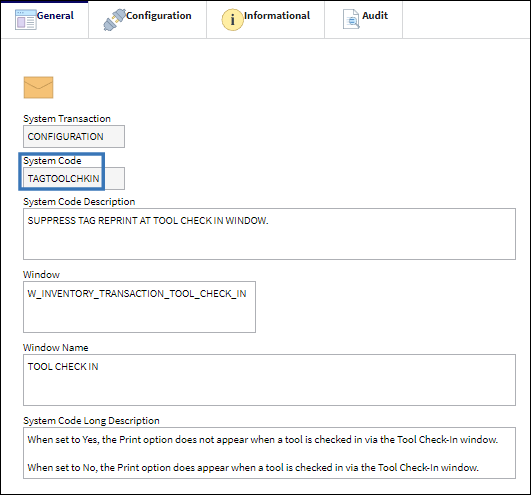
Switch Set to Yes:
When set to Yes, the Print option does not appear when a tool is checked in via the Tool Check-In window.
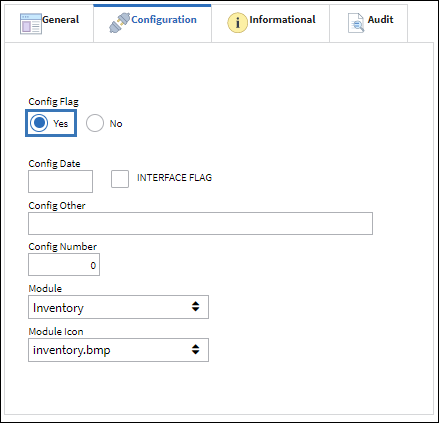
From the Inventory Transaction window, use the View drop down to change from the Detail view to the Tools Locator view. This selection will populate the Tools-Functions drop-down button.
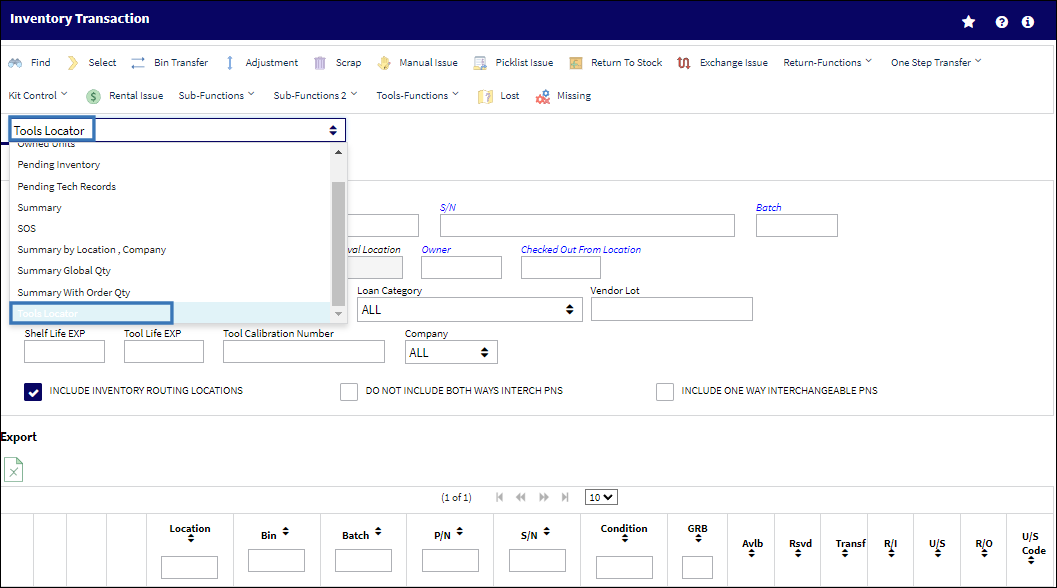
Note: The Tools-Functions button and dropdown menu is now available in the Tools Locator view.
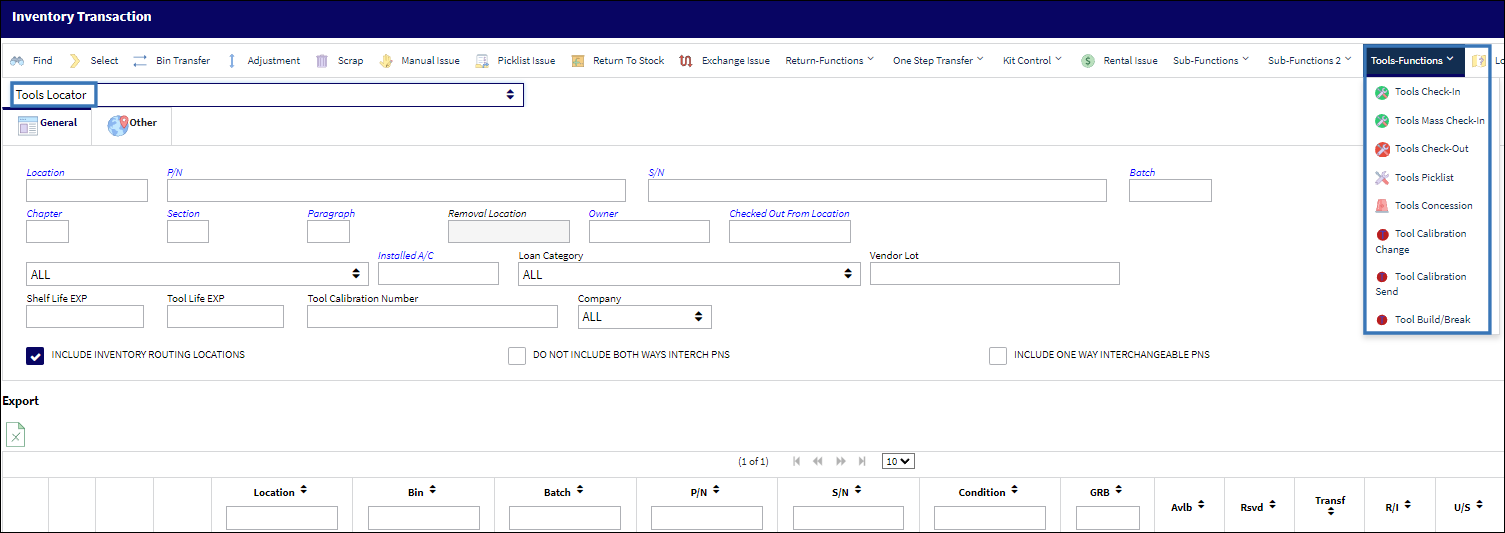
Use the P/N search field to find and select the tool to be returned/checked-in.
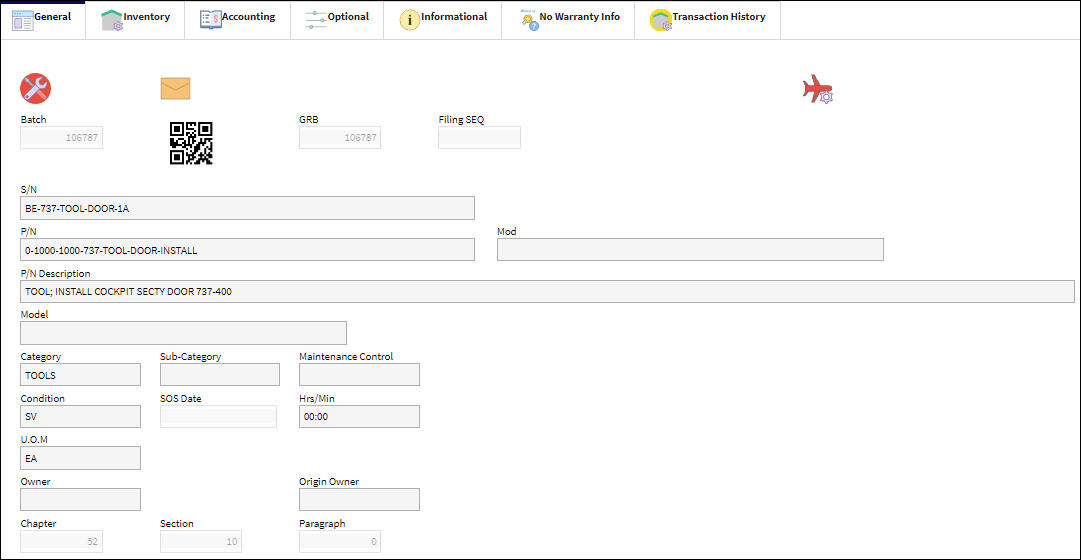
Click on the Inventory Transaction tab to return to the inventory transaction view. Then, click on the Tools-Functions drop down to select the Tools Check-In function required.

From the Tool Check-In window, enter all pertinent information and then save.
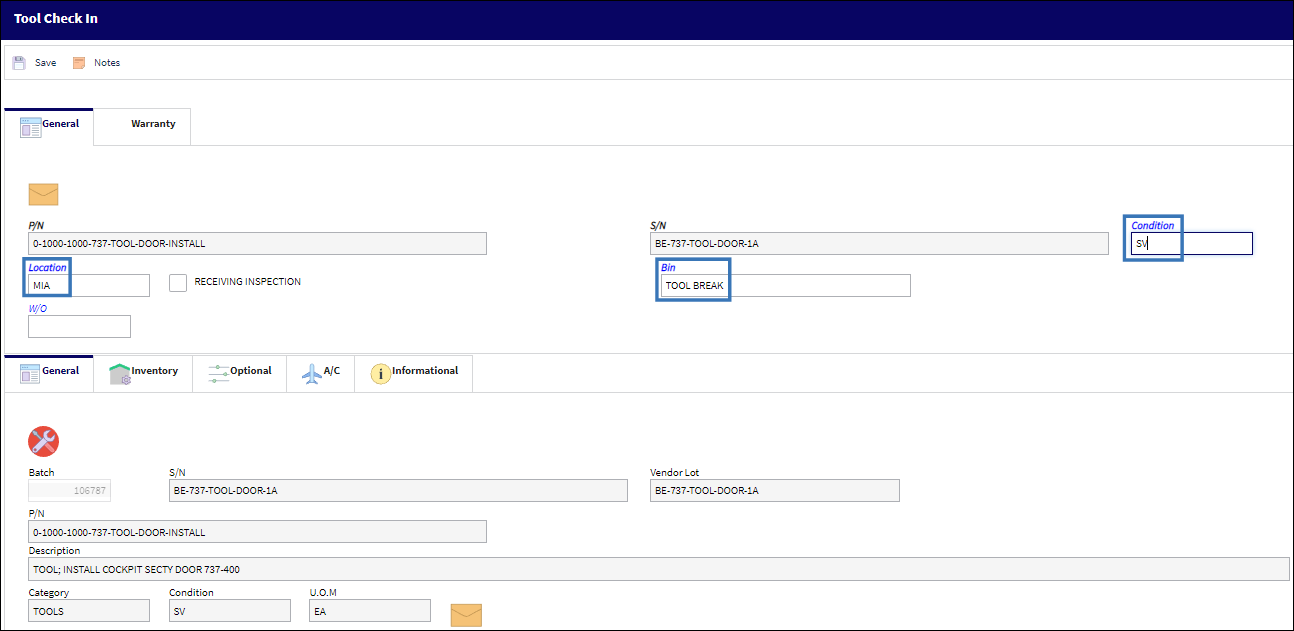
Once saved, notice that the print option does not appear and the user is returned to the Inventory Transaction window.
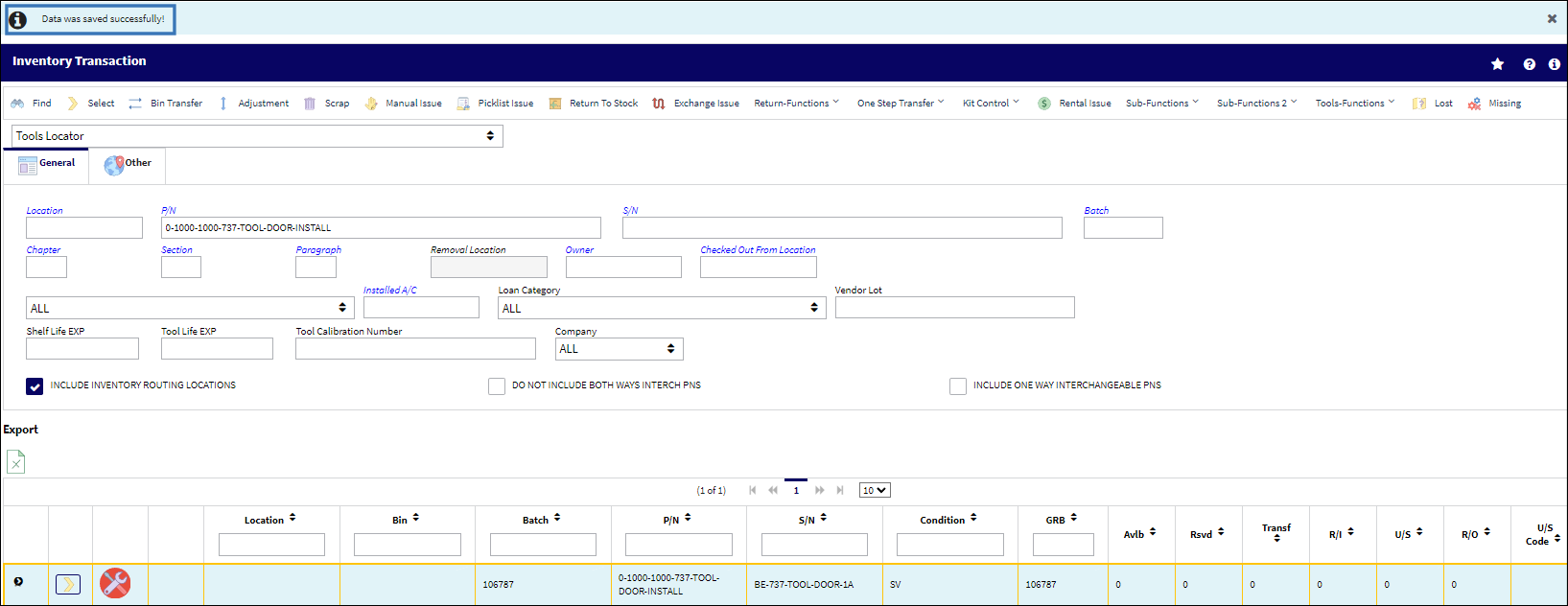
Switch Set to No:
When set to No, the Print option dialog box does appear when a tool is checked in via the Tool Check-In window.
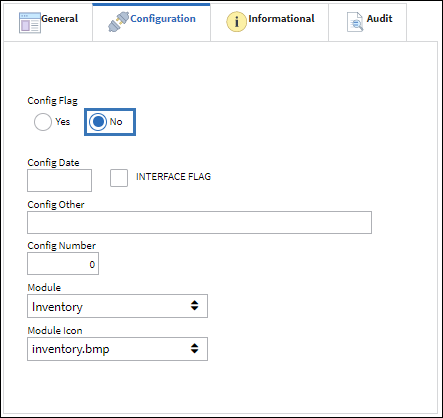
Perform all previous steps to select a tool for check-in. Once saved, the print option dialog box with the option to print a label presents.
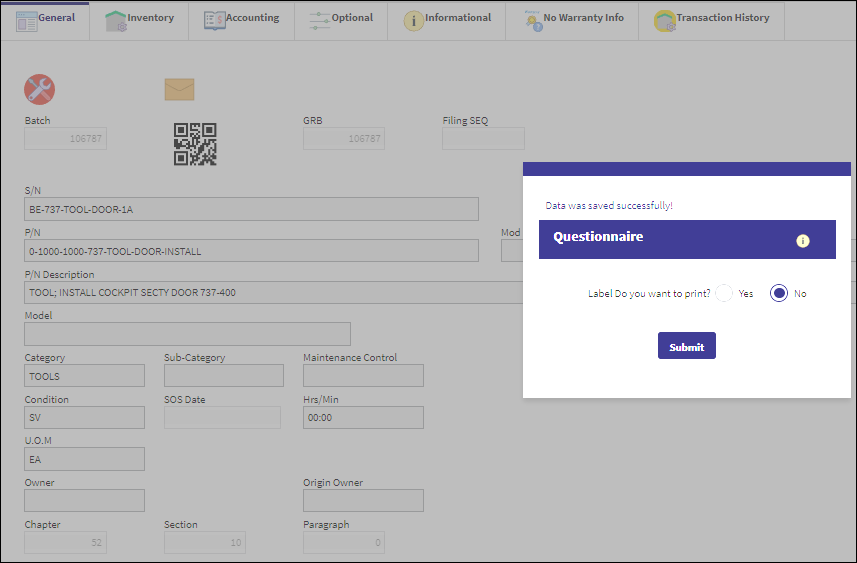
If Yes is selected and submitted, an identification tag is sent to the print queue.
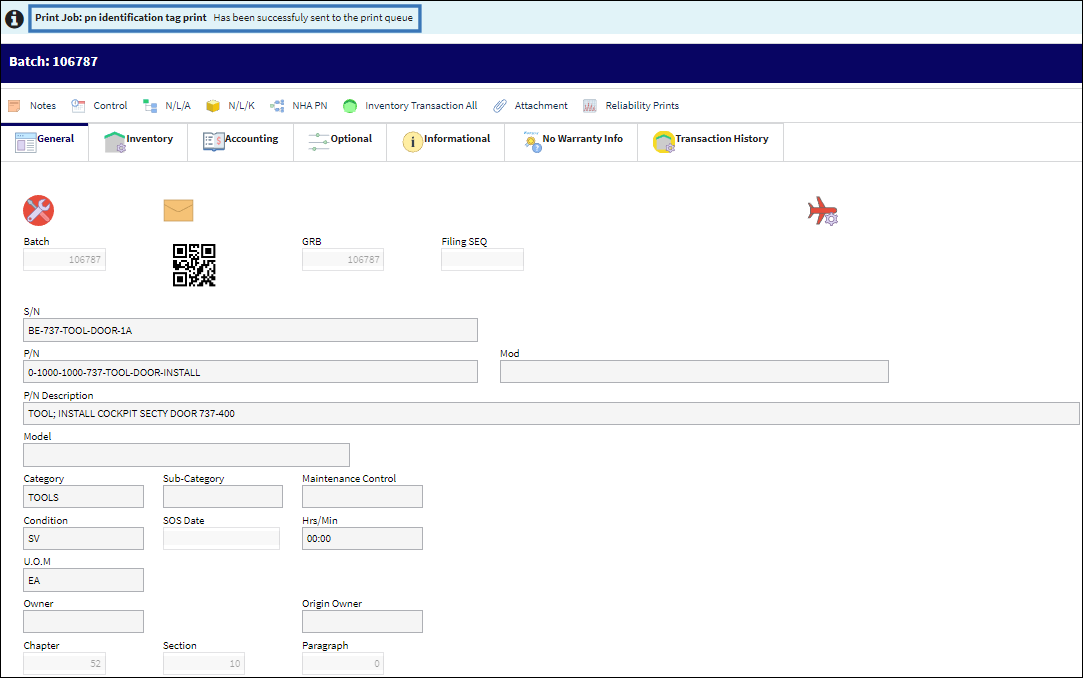
Navigate to the print queue to print or save the label as a PDF.


 Share
Share

 Print
Print