
 Share
Share

 Print
Print
CNCTPNHST - Link History and Compliance of matching P/N S/N in Receiving Inspection
Link History and Compliance of matching P/N S/N in Receiving Inspection
Affected Window: w_pn_inventory_ri_eu
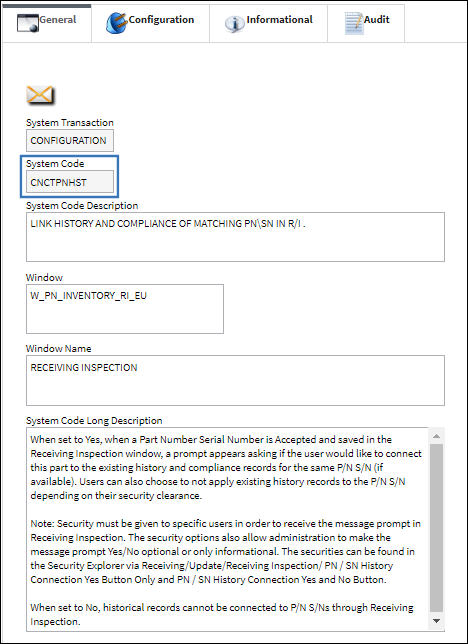
Switch Set to Yes:
When set to Yes, when a Part Number Serial Number is Accepted and saved in the Receiving Inspection window, a prompt appears asking if the user would like to connect this part to the existing history and compliance records for the same P/N S/N (if available). Users can also choose to not apply existing history records to the P/N S/N depending on their security clearance.
Note: Security must be given to specific users in order to receive the message prompt in Receiving Inspection. The security options also allow administration to make the message prompt Yes/No optional or only informational.
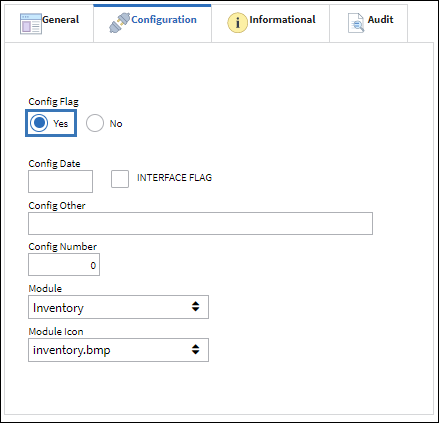
For example, notice the following assembly (two P/N S/Ns) via the Inventory/ Explorer/ P/N Explorer.
Search for the N/H/A in the Inventory Transaction.
From the Inventory Detail, Transaction History tab, notice its historical records.
Notice its compliance history from the Compliance tab.
Now search for the N/L/A in the Inventory Transaction.
From the Inventory Detail, Transaction History, notice its historical records.
A Sales Order is then created from the Customer Orders window which will in effect remove the assembly from inventory.
A Picklist is created for the S/O part.
The Picklist is then issued for the N/H/A P/N S/N of the assembly thus removing the assembly from inventory.
When the N/H/A is searched for in Inventory Transaction, no results are found.
When the N/L/A is searched for in Inventory Transaction, no results are found.
Now a Purchase Order is created for the N/H/A part.
Note: This switch works for all Order types and will always merge historical records through the Goods Received Batch numbers. Therefore this switch is not necessary when Receiving Inspection is performed.
From the Purchase Order Receiving window, the same Serial Number is entered as the historical N/H/A part.
Once the P/O Receiving is saved, notice that the above N/L/A is also received as part of the historical assembly.
All of the P/N S/N controls are also received.
From the Receiving Inspection window, the inspection is Accepted.
Select the N/L/A button to view the N/L/A being brought in along with the N/H/A as part of the assembly.
The Receiving Inspection is saved.
The following prompt then appears asking the user if they would like to have the existing part history and compliance records connected to the inspected parts. Select Yes to connect the history records or No to not connect them. (Yes is selected in this example.)
Note: This prompt is dependant on the configuration of two security options. See below for the different configuration options.
From the P/N Explorer window, notice that the parts are once again in inventory. Notice new Batch numbers have been generated.
Search for the N/H/A in the Inventory Transaction.
From the Inventory Detail, Transaction History tab, notice the historical records have been applied along with the current transaction records.
Historical compliance records have also been applied.
Now search for the N/L/A in the Inventory Transaction.
From the Inventory Detail, Transaction History tab, notice the historical records have been applied along with the current transaction records.
Security Options:
Two security elements correspond with this switch by determining which type of prompt each user will encounter in Receiving Inspection. Depending on the configuration of these securities, the prompt will either contain a Yes/No option, will be informational only, or will not appear at all. The securities can be found in the Security Explorer via Receiving/Update/Receiving Inspection/ PN / SN History Connection Yes Button Only and PN / SN History Connection Yes and No Button.
Yes/No: PN / SN History Connection Yes Button Only is disabled; PN / SN History Connection Yes and No Button is enabled.
With this configuration, users have the option to select Yes to connect the history or No to not connect the history.
Informational Only: PN / SN History Connection Yes Button Only is enabled; PN / SN History Connection Yes and No Button is disabled.
With this configuration, users are informed that the history will be connected.
Yes/No: PN / SN History Connection Yes Button Only is enabled; PN / SN History Connection Yes and No Button is enabled.
With this configuration, users have the option to select Yes to connect the history or No to not connect the history.
No prompt: PN / SN History Connection Yes Button Only is disabled; PN / SN History Connection Yes and No Button is disabled.
With this configuration, users are not notified of the history being connected.
Switch Set to No:
When set to No, historical records cannot be connected to P/N S/Ns through Receiving Inspection.
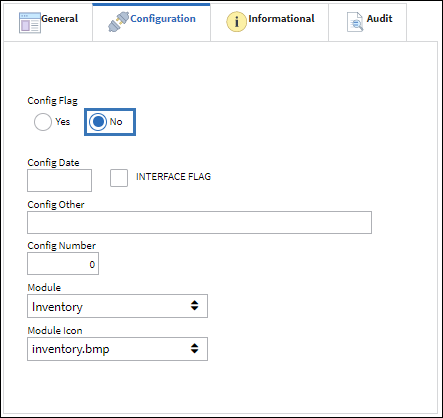

 Share
Share

 Print
Print