
 Share
Share

 Print
Print
LABELPRNTOPEN - Issued To (field) Mandatory
Multiple Labels can be Printed when a Return to Stock returns Multiple Parts
Affected Window: w_inventory_transaction_return_stkwo_eu
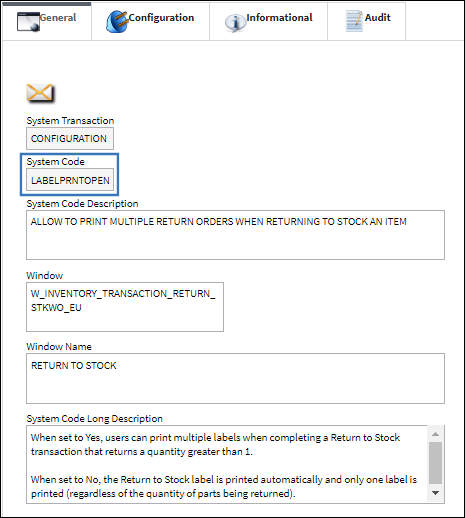
Switch Set to Yes:
When set to Yes, users can print multiple labels when completing a Return to Stock transaction that returns a quantity greater than one.
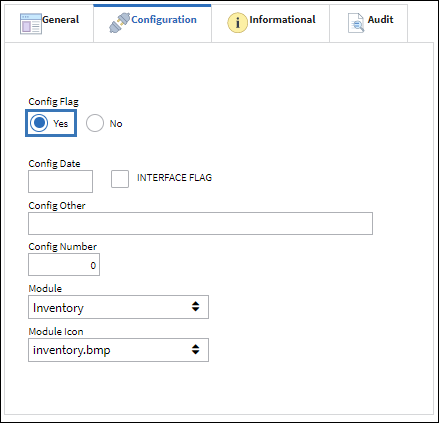
The following Return to Stock is being created to return parts to stock that had previously been issued to a Work Order.
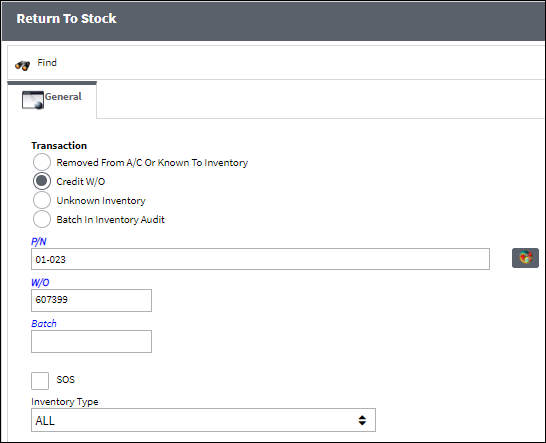
Select the parts that need to be returned to stock from the W/O. Notice that the W/O contains more than one of the returning part.
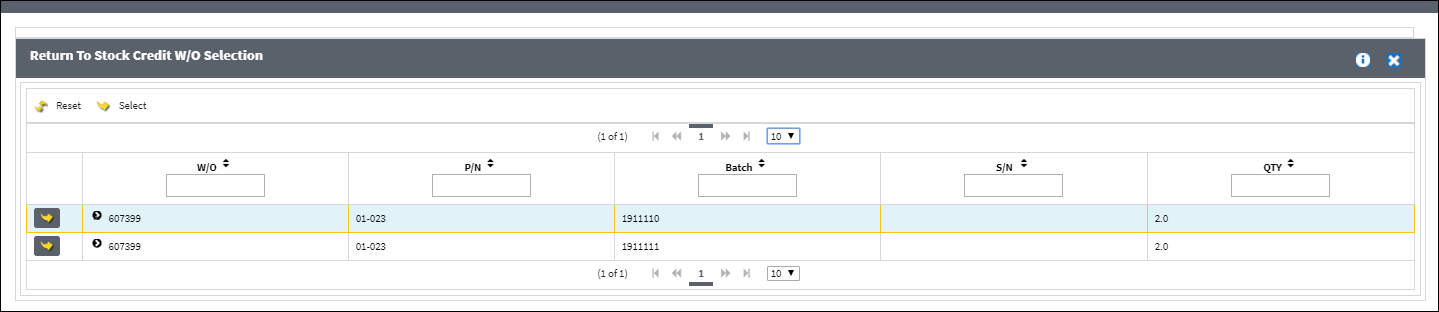
From the Return to Stock window, specify that all parts are being returned to stock.
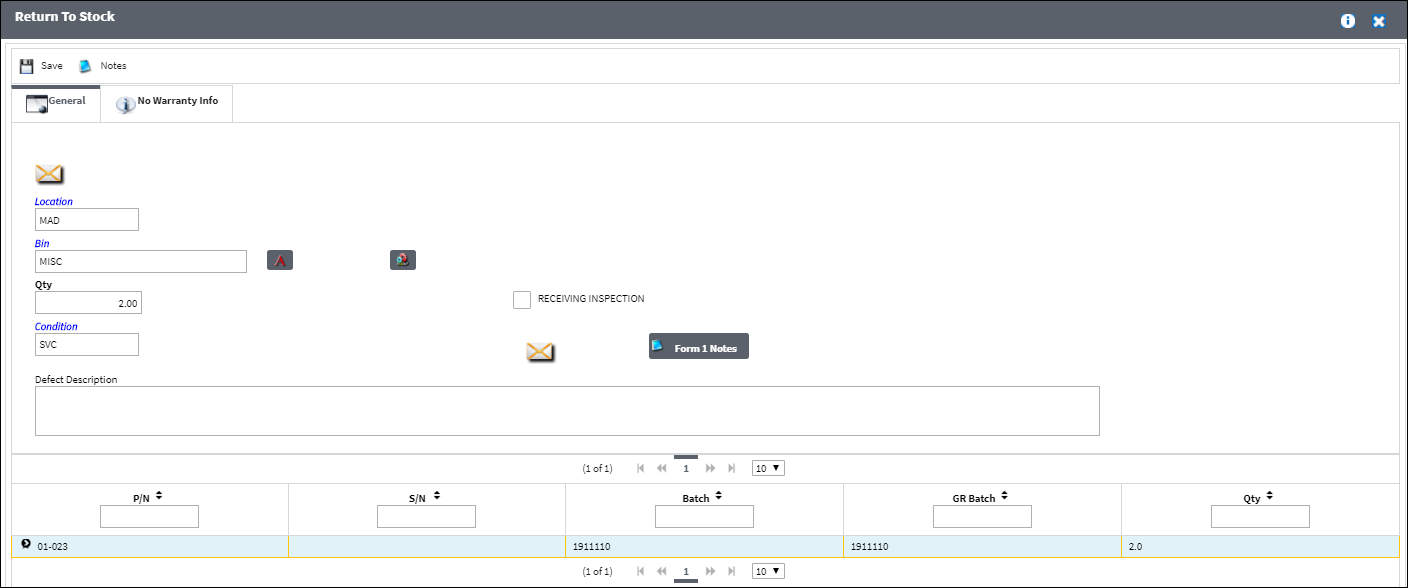
When the print Label prompt comes up, select Yes.
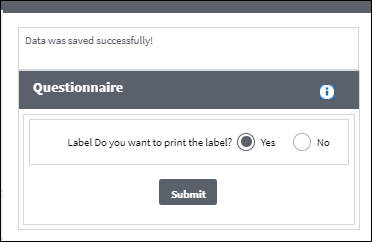
The P/N Identification Tag can be viewed from the Print Queue and the user can print as many copies as needed.
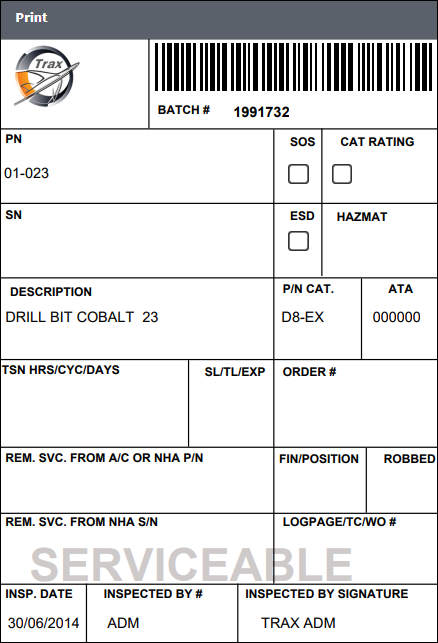
Switch Set to No:
When set to No, the Return to Stock label is printed automatically and only one label is printed (regardless of the quantity of parts being returned).
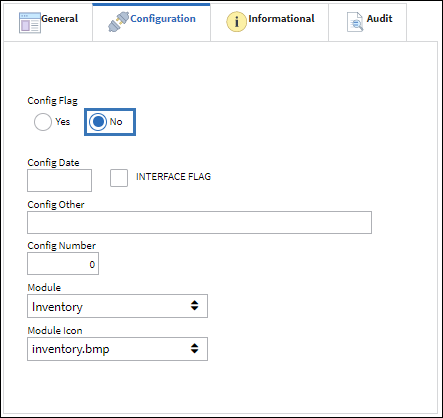
For example, the following Return to Stock is being created to return parts to stock that had previously been issued to a Work Order.
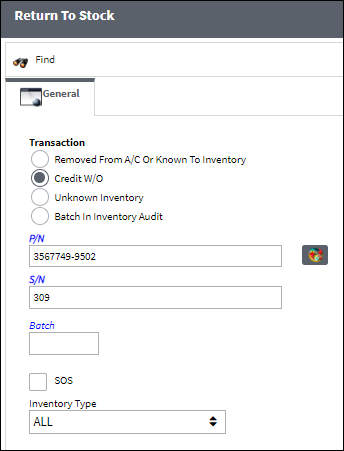
Select the parts that need to be returned to stock from the W/O. Notice that the W/O contains more than one of the returning part.
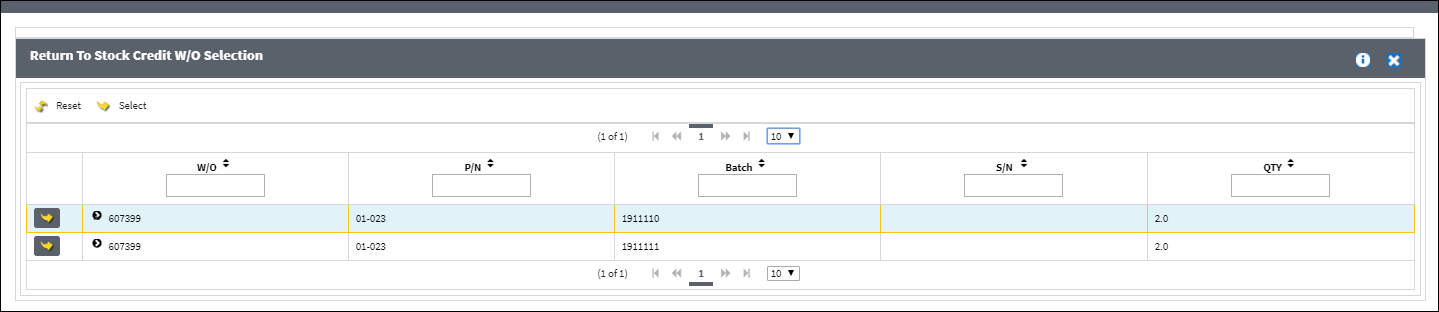
From the Return to Stock window, specify that all parts are being returned to stock.

When the print Label prompt comes up, select Yes.
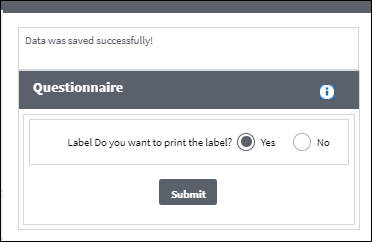
When the P/N Identification Tag comes up, the number of labels that will be printed cannot be modified. Only one will be printed automatically.
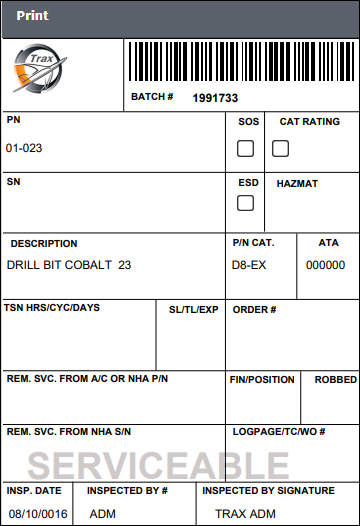

 Share
Share

 Print
Print