
 Share
Share

 Print
Print
The Defer tab of the Defect Report contains the parameters that are used for planning of the Deferred Defect. Users can defer a defect by using only one of the following three methods through the Defer tab of the Defect Report.
- The MEL/CTL schedule (MEL/CTL and MEL/CTL CAT fields).
- The Defer To Schedule (Hours/Cycles/Days and Defer Due Date fields).
- The Plan E/C
 button.
button.
Using methods 1 and 2, the Deferred Defect must be resolved within specific hours, cycles, days, or Defer Due Date. If it is not resolved, it will become overdue in the Planning queue (unless a concession is applied). Using method 3, the Defect Report is deferred onto the schedule of a Planned E/C. This Defect Report will be brought into the Work Order as a Non-Routine Task Card when the E/C is associated with a Work Order. This Defect Report will only appear in the A/C Planning Query Results (via Planning/Query/A/C Planning Query) if the Defect Called On checkbox is selected prior to running the Query.
Note: If a defect places an aircraft out of service then the aircraft cannot be released to service until the defect is resolved or deferred in the system.
To save this deferred entry to the database it will become mandatory to enter the Defer, Defer By, Defer Date, and Defer Due Date even though they do not normally appear bold on the screen.
Any unsuccessful rectification action will be entered in the Defect Report Detail, Trouble Shooting Tab. However, the resolution date and the user resolving the Defect will not be entered until a closed status troubleshooting item is entered against the defect.
If an item is reported and not corrected due to unavailable parts, tooling or manpower, then it must be deferred.
In this case, the Resolution tab will not yet be completed.
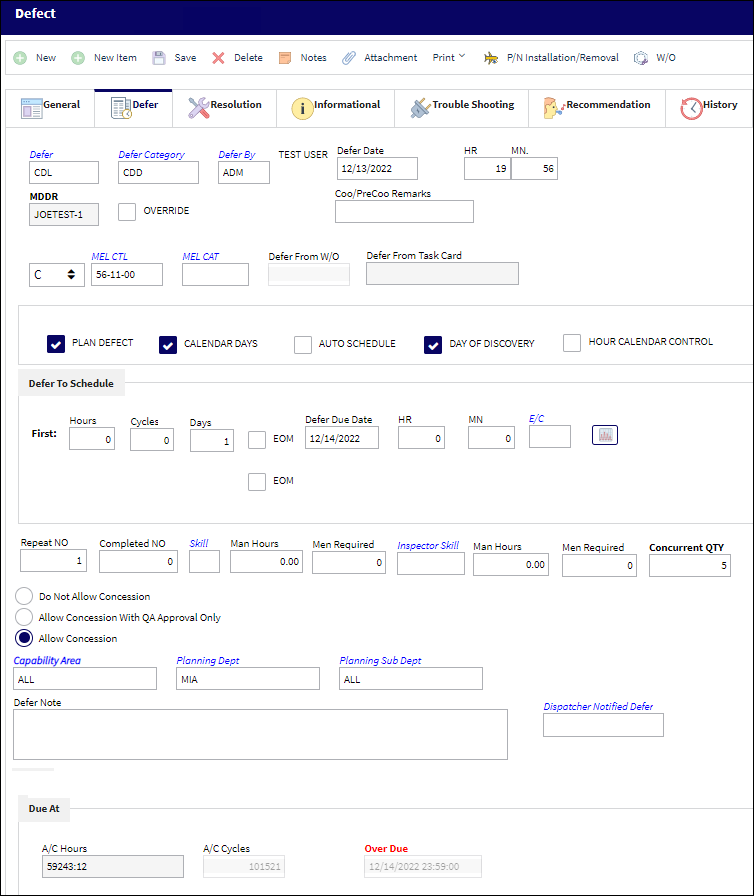
The following information/options are available in this window:
_____________________________________________________________________________________
Defer
Reason for the defect deferment; for example MEL, Dent, No Parts, WATCH item, etc. This field is part of the functional System Transaction Codes and contents embedded functionality which includes authorization requirements, default requisition prompts and defaulted MDDR closings. For additional information, refer to the Defer code via the Technical Records Transaction Code manual.
Defer Category
Category of the deferment. This is the reference if the deferral is operational, or performance related. This field may be used to reference if the deferral is related to a General Maintenance Manual or a Standard Practice Manual. For additional information, refer to the Defer Category Code via the Technical Records Transaction Code Manual.
Note: When a Category Code is selected, if the Disable Defer Information After Save checkbox is selected, the Edit ![]() button will appear and all fields will be grayed out and can only be edited by selecting the Edit
button will appear and all fields will be grayed out and can only be edited by selecting the Edit ![]() button.
button.
 DEFERCAT - (Make Defer Category field Mandatory) - If set to Yes, the system will make the Defer Category field mandatory. If set to No, the Defer Category field will NOT be mandatory.
DEFERCAT - (Make Defer Category field Mandatory) - If set to Yes, the system will make the Defer Category field mandatory. If set to No, the Defer Category field will NOT be mandatory.
Defer By
The Mechanic/Maintenance employee who is deferring the defect. Populating this field will make the employee's name to appear right below this field. For selection, any employees and/or contractors who have the authority to defer a defect must be entered in the Employee Master via the Settings module. For additional information, refer to the Employee Master via the Setting Training manual.
Defer Date
The date that the Defect is being deferred to. Based on system configuration, this date may be used in the calculated defect Due Date. If a Defect Report is associated to a W/O Task Card, when the W/O Task Card is closed, the Defer Date of the Defect Report will be changed to the closing date of the W/O Task Card. Additionally, when the Defect Report is attached to a W/O Non-Routine Task Card and is then deferred, the Defer Date and time is updated to match the Defer Date and Time of the W/O N/R Task Card. When the prompt appears, select Yes to update the Defer Date and Time.
 TCDEFDUE - (Defer Item Use Reported Date instead of Defer Date) - When set to Yes, the system will use the Reported Date instead of the Defer Date when determining when defects are due.
TCDEFDUE - (Defer Item Use Reported Date instead of Defer Date) - When set to Yes, the system will use the Reported Date instead of the Defer Date when determining when defects are due. DEFERDATE - (Auto populate Defer Date and Time.) - When set to Yes, the Defer Date and Time will auto populate when selecting a Defer Category in the Defect Report Detail, Defer tab. When set to No, the Defer Date and Time will NOT auto populate when selecting a Defer Category in the Defect Report Detail, Defer tab.
DEFERDATE - (Auto populate Defer Date and Time.) - When set to Yes, the Defer Date and Time will auto populate when selecting a Defer Category in the Defect Report Detail, Defer tab. When set to No, the Defer Date and Time will NOT auto populate when selecting a Defer Category in the Defect Report Detail, Defer tab.
Time
The Time at which the Defect was Deferred.
MDDR (Maintenance Defect Deferral Report)
This is also known as a Deferred Maintenance Item (DMI). This field allows users to enter the deferment on one defect report (aircraft log page) by using the MDDR number on another defect report (aircraft log page) so that the user may resolve the MDDR.
 MDDR - (Defect Report Make MDDR field mandatory) - When set to Yes, the MDDR field will be mandatory.
MDDR - (Defect Report Make MDDR field mandatory) - When set to Yes, the MDDR field will be mandatory. MDDRAUTO - (MDDR Auto Number Creation, Next Sequence Number) - When set to Yes, the system will automatically assign the next sequential number to MDDRs within defect reporting.
MDDRAUTO - (MDDR Auto Number Creation, Next Sequence Number) - When set to Yes, the system will automatically assign the next sequential number to MDDRs within defect reporting. MDDRDUPL - (Check for double MDDR entries) - When set to Yes, the system will check for duplicate MDDR entries and will notify the user with an error message if they exist.
MDDRDUPL - (Check for double MDDR entries) - When set to Yes, the system will check for duplicate MDDR entries and will notify the user with an error message if they exist. CLMDDRDT - (Close Related MDDRs By Reported Date <= To Reported Date Of Closed Defect) - When set to Yes, the system will change the MDDR closing logic. When closing a defect that has an MDDR, the system will close only those Defects that have a related MDDR and a date that is less than or equal to the reported date of the closed Defect.
CLMDDRDT - (Close Related MDDRs By Reported Date <= To Reported Date Of Closed Defect) - When set to Yes, the system will change the MDDR closing logic. When closing a defect that has an MDDR, the system will close only those Defects that have a related MDDR and a date that is less than or equal to the reported date of the closed Defect.
Link MEL ![]() button
button
Select this button to link a defect to a MEL. For additional information regarding the Link MEL button, refer to Link MEL Button, via Defect Reports, of the Technical Records Training Manual or the Linked MEL Tab.
Coo/PreCoo Remarks
A text field that allows the user to add comments useful to the airline's operating department.
MEL Sub drop-down ![]()
Use the MEL Sub drop-down to specify the appropriate MEL category. The drop-down consists of the original hard coded options of MEL, CDL, and GMM, along with any new MEL options created within the system. For more information about creating new MEL options, please refer to MEL Subs, via Settings Transactions Codes.

MEL CTL (Minimum Equipment List/Configuration Deviation List)
The MEL/CDL field allows the user to enter the MEL or CDL reference related to the deferral. MEL/CDL may be defined, entered or digitally imported in the MEL Master. The MEL Number field has a 20 character limit. For additional information please refer to the Settings Training Manual, MEL Master section.
 MELVEFMN - (MEL Verification Mandatory) - When set to Yes, the system will verify that the MEL being entered exists in the MEL Master and will not allow entry if it does not. (This switch also validates MEL at the Aircraft effectivity level: if an MEL is not effective to an Aircraft, then that MEL cannot be used in a Defect Report for that aircraft.)
MELVEFMN - (MEL Verification Mandatory) - When set to Yes, the system will verify that the MEL being entered exists in the MEL Master and will not allow entry if it does not. (This switch also validates MEL at the Aircraft effectivity level: if an MEL is not effective to an Aircraft, then that MEL cannot be used in a Defect Report for that aircraft.) DMELDSC - (Defect Report Description From MEL Description) - When set to Yes, when an MEL/CDL is specified on a Defect Report (via the Defer Tab of the Defect Report), the MEL/CDLs description (via the MEL Master, via the Settings Module) will populate the Defect Description on the Defect Report's General Tab.
DMELDSC - (Defect Report Description From MEL Description) - When set to Yes, when an MEL/CDL is specified on a Defect Report (via the Defer Tab of the Defect Report), the MEL/CDLs description (via the MEL Master, via the Settings Module) will populate the Defect Description on the Defect Report's General Tab. MELMANDT - (Make MEL field mandatory) - When set to Yes, the MEL/CDL field will be mandatory in order for the record to be saved.
MELMANDT - (Make MEL field mandatory) - When set to Yes, the MEL/CDL field will be mandatory in order for the record to be saved.Note: Users may set up a System Notification to be sent out when a MEL/CDL is linked to a Defect Report. For information regarding how to set up a Notification, refer to the System Notification section via the Settings Training Manual.
Note: Users may set up a System Notification to be sent out when a Defect associated to a MEL/CDL is closed via the Non-Routine Task Card, or the Defect Report Detail, Resolution Tab. For more information refer to the Security Explorer via the System Administration Training Manual.
![]() This field is security controlled via Technical Records/Update/Defect Report/Defect Report Defer MEL Fields. For more information refer to the Security Explorer via the System Administration Training Manual.
This field is security controlled via Technical Records/Update/Defect Report/Defect Report Defer MEL Fields. For more information refer to the Security Explorer via the System Administration Training Manual.
Note: If the MEL or CDL associated to the Defect Report contains warning messages via the MEL Master, Warning tab, the Create Warning message appears when the Defect Report is created. For more information, refer to the MEL Master, Warning Tab via the Settings Training Manual.
![]() Note: MEL records are tied to the company that created them. Consequently, they can only be used for defect deferrals if the affected aircraft are owned by the same company. For more information, refer to Multi Company Functionality.
Note: MEL records are tied to the company that created them. Consequently, they can only be used for defect deferrals if the affected aircraft are owned by the same company. For more information, refer to Multi Company Functionality.
![]() Note: The MEL/CDL field has been renamed to MEL CTL.
Note: The MEL/CDL field has been renamed to MEL CTL.
MEL/CDL CAT
Minimum Equipment List Category that is defined in the associated Defect Report. The MEL number and the MEL category can be associated to one another via the MEL Master. This field is only informational. Select a code to populate the deferment schedule.
Note: If a company is using the MEL Master in Settings, this information will be inherited.
 MELNOBLK - (Defect Report Block MEL/CDL/GMM Category) - When set to Yes, the following fields will be blocked on the Defer Tab of a Defect Report: MEL, CDL, and GMM Category. When set to No, these same fields will be open.
MELNOBLK - (Defect Report Block MEL/CDL/GMM Category) - When set to Yes, the following fields will be blocked on the Defer Tab of a Defect Report: MEL, CDL, and GMM Category. When set to No, these same fields will be open.
![]() Note: This field is security controlled via Technical Records/Update/Defect Report/Defect Report Defer MEL Fields. For more information refer to the Security Explorer via the System Administration Training Manual.
Note: This field is security controlled via Technical Records/Update/Defect Report/Defect Report Defer MEL Fields. For more information refer to the Security Explorer via the System Administration Training Manual.
![]() Note: The MEL/CDL Cat field has been renamed to MEL Cat.
Note: The MEL/CDL Cat field has been renamed to MEL Cat.
Defer From W/O
When a Scheduled Maintenance Event is deferred automatically, a 'WO/DEFER' Defect Type is generated. It will reference the Work Order which the Deferred Defect Report was created from in this field.
Defer From Task Card
When a Scheduled Maintenance Event is deferred automatically, a 'WO/DEFER' Defect Type is generated. This will reference the Task Card in relation to the Work Order which the Deferred Defect Report was created from in this field.
Proc
The Procedure Code for the MEL, via Settings/ Explorer/ System Transaction Codes/ Technical Records/ Proc Code.
Note: This field only appears when one of the following radio buttons is selected: MEL/CDL or GMM.
![]() This field is security controlled via Technical Records/ Update/ Defect Report, Defer tab. For additional information, refer to the Security Explorer via the System Administration Training Manual.
This field is security controlled via Technical Records/ Update/ Defect Report, Defer tab. For additional information, refer to the Security Explorer via the System Administration Training Manual.
Previous Reference Sequence Number
Although the Defect field is usually populated with the Aircraft Log Page number, some users choose to auto-generate a Defect number. In these cases, the user may want to utilize the Previous Seq Number to reference the actual Aircraft Log Page where the defect was created from.
 RFSQNODP - (Defect Report Show Sequence And Previous Sequence Numbers) - If set to Yes, the system will automatically display the Reference Sequence Number field in the Defect Reports, General tab and the Previous Reference Sequence Number field in the Defect Reports, Defer Tabs.
RFSQNODP - (Defect Report Show Sequence And Previous Sequence Numbers) - If set to Yes, the system will automatically display the Reference Sequence Number field in the Defect Reports, General tab and the Previous Reference Sequence Number field in the Defect Reports, Defer Tabs. RFSQNOMN - (Defect Report Make Reference Sequence Number Mandatory) - If set to Yes, the Reference Sequence Number will be mandatory in Defect Reports.
RFSQNOMN - (Defect Report Make Reference Sequence Number Mandatory) - If set to Yes, the Reference Sequence Number will be mandatory in Defect Reports.
Defer To Schedule Hours/Cycles/Days
The number of flight hours/cycles/days in which the deferment must be resolved from the beginning of the Report or Defer Date based on system configuration.
Note: The Defer To Schedule Hours field works with Calendar Hours and the Defer To Schedule Days works with the Calendar Days checkbox.
Defer Due Date
The date and time the deferment must be resolved by.
Defer To Schedule Time
The scheduled time that the deferment must be resolved by.
Defer To Schedule E/C
The E/C which the Deferred Defect will follow for a schedule. When this E/C is placed on a Work Order, a Non-Routine Task Card will be created for the associated Deferred Defect.
Note: The E/C will automatically populate if set for the specified MEL/CDL/GMM. For more information, refer to the MEL Master, General Tab.
EOM checkbox
When selected, the scheduled Due Date for the Defer is in the End of the Month. For example, if the scheduled Due Date 9/22/2016, with the EOM checkbox selected, the Due Date becomes 9/30/2016. When the EOM checkbox is selected, a red EOM icon appears under the Due Date.
![]() This checkbox is security controlled via the Security Explorer/ Technical Records/ Update/ Defect Report/ /Defect Report Defer EOM Checkbox. For additional information, refer the the Security Explorer via the System Administration Training Manual.
This checkbox is security controlled via the Security Explorer/ Technical Records/ Update/ Defect Report/ /Defect Report Defer EOM Checkbox. For additional information, refer the the Security Explorer via the System Administration Training Manual.
Planning ![]() button
button
Select the Planning ![]() button to received the E/C Category Selection window. Select the E/C Category to narrow the planning query to a specific E/C Category or exit the Drop Down Selection window to view all A/C E/C coming due. The Planning/SDI window will appear. Select E/C of the selected category in which the Deferred Defect will follow on to the Work Order and populate the E/C field. For more information, refer to the Deferral by Planned E/C.
button to received the E/C Category Selection window. Select the E/C Category to narrow the planning query to a specific E/C Category or exit the Drop Down Selection window to view all A/C E/C coming due. The Planning/SDI window will appear. Select E/C of the selected category in which the Deferred Defect will follow on to the Work Order and populate the E/C field. For more information, refer to the Deferral by Planned E/C.
Note: Only Scheduled E/Cs will result in the Planning/SDI window.
Repeat Defer to Schedule
The schedule to be followed by the deferred Defect Report after the first schedule has been met. The Repeat schedule can be populated through Hours, Cycle, Days, or a Defer Due Date just as the First schedule. These fields are only available when the Repeat Number field is greater than '1.'
Override checkbox
Selecting this checkbox will open the MDDR field and will allow the user to enter the MDDR number for those deferred defects which do not have an MDDR automatically generated. This checkbox can be used to allow the user to enter an MDDR number from a previous defect report on another defect report allowing for the resolution of both Defects Reports (Aircraft Log Page). Default setting of the Override checkbox is dependant on the MDDRAUTO configuration.
 MDDRAUTO - (MDDR Auto Number Creation, Next Sequence Number) - When set to Yes, the system will automatically assign the next sequential number to MDDRs in Defect Reports (Defer Tab). The Config Number field is used.
MDDRAUTO - (MDDR Auto Number Creation, Next Sequence Number) - When set to Yes, the system will automatically assign the next sequential number to MDDRs in Defect Reports (Defer Tab). The Config Number field is used.
Plan Defect checkbox
Select this checkbox to include this record in the A/C Planning Query. This checkbox is selected by default. If de-selected, the Defer Defect will not appear in the A/C Planning Query.
![]() This checkbox is security controlled via Technical Records/ Update/ Defect Report/Defect Report Defer Plan Defect. For more information refer to the Security Explorer via the System Administration Training Manual.
This checkbox is security controlled via Technical Records/ Update/ Defect Report/Defect Report Defer Plan Defect. For more information refer to the Security Explorer via the System Administration Training Manual.
Calendar Days checkbox
If a deferment is limited by a number of days (the Days field is populated), selecting this checkbox would indicate that the limit is by calendar days rather than by flight days. This checkbox is selected by default. If a deferment is limited by a number of flight days (Days field) then this checkbox should not be selected. This checkbox is selected by default. Therefore, if de-selected, only days in which the aircraft flew would be counted against the defect's actual time.
Note: The MEL Master may contain the Calendar Days checkbox status which may be overridden against the Defect.
Hour Calendar Control checkbox
Select this checkbox to control the calendar by hour. For additional information, refer to the Calendar Hours Icon via the A/C Planning Detail.
Note: The hours populated in this field are not Calendar Hours, rather flight hours from the effective date or last compliance.
Day of Discovery checkbox
The Day of Discovery checkbox helps determine the Due Date from when the Defect is established. When selected, it will have the same date as produced from calendar days, but will be listed in black indicating that it is not overdue throughout the final day to give the user until the end of the day (23:59) before it is overdue. When deselected, the Due Date will have the same date as produced from calendar days, but will be listed on black or red, thus indicating whether or not it is overdue, depending on the time of day the Defect was deferred.
Note: The MEL Master may contain the Day of Discovery checkbox status which may be overridden against the Defect.
Repeat No.
The number of times that a Deferred Defect is to be performed in order to reach closed status. The repeat field is used for defining watch items or repeat inspections. This field works with the Completed field. When this field is greater than '1' the Repeat Schedule fields appear. The Complete Number will only increment when the Non-Routine Task Card associated to the defect is closed. It will not increment if the Non-Routine Task Card is closed with the 'Ongoing trouble shooting checkbox' flagged against the closing action. For additional information regarding the Ongoing Trouble Shooting field, refer to the Task Card Work Button via the Production Training Manual. Once a Repeat Number has been established, it must be complied with. The Repeat Number can be complied with via the Defect Report Detail, Resolution Tab, or by entering troubleshooting items in the Defect Report Detail, Troubleshooting tab. For information on how to comply with a Repeat Number, go to Defect Report Detail, Resolution Tab and Complying with Repeat Number via Troubleshooting Items.
Note: System Standard applies. Repeat '9999' means infinite as long as the aircraft is owned/leased by the company.
Completed No.
The number of times that a Deferred Defect was performed in order to reach closed status. The Completed field must match the Repeat field in order to close the Deferred Defect. To use the Troubleshooting Tab directly on the Deferred Defect to increment the Completed Number, the user must flag the Troubleshooting checkbox on the Resolution Tab. The proper system configuration must be defined in order to use the Troubleshooting tab. This tab will track all of the Completed records as the Deferred Defect is added to the Work Order Non-Routine Task Card.
 TCDFTOPN - (Leave Defect Open When Closing Task Cards Attached To It) - When set to Yes, the system will have Defect discrepancies remain in 'Open' status when the attached Task Cards are closed.
TCDFTOPN - (Leave Defect Open When Closing Task Cards Attached To It) - When set to Yes, the system will have Defect discrepancies remain in 'Open' status when the attached Task Cards are closed.
Skill
Enter the mechanical skill required to close the Deferred Defect.
 MDSKMNHR - (Make Skill, Man Hours and Man Require fields mandatory in Defect Report, Defer tab.) - When set to Yes, when creating a Defect Report, the user cannot save the report unless the Skill, Man Hours and Men Required fields are all populated. If the switch is set to No, the Skill, Man Hours, and Men Required fields are not mandatory.
MDSKMNHR - (Make Skill, Man Hours and Man Require fields mandatory in Defect Report, Defer tab.) - When set to Yes, when creating a Defect Report, the user cannot save the report unless the Skill, Man Hours and Men Required fields are all populated. If the switch is set to No, the Skill, Man Hours, and Men Required fields are not mandatory.Note: This field will be mandatory if the E/C field is populated regardless of the above mentioned switch's configuration.
Note: The Skill will automatically populate if set for the specified MEL/CDL/GMM. For more information, refer to the MEL Master, General Tab.
Man Hours - The total number of hours (per person) required to close the Deferred Defect.
Note: The Man Hours will automatically populate if set for the specified MEL/CDL/GMM. For more information, refer to the MEL Master, General Tab.
Men Required - The total number of people required to close the Deferred Defect.
Note: The Men Required will automatically populate if set for the specified MEL/CDL/GMM. For more information, refer to the MEL Master, General Tab.
Inspector Skill
Enter the Inspector Skill required to close the Deferred Defect.
Man Hours - The total number of hours (per person) required to close the Deferred Defect.
 REQINSMAN - When set to Yes, the Man Hours field will auto populate when the Inspector field is populated. When set to No, the Man Hours field will not auto populate when the Inspector Skill field is populated.
REQINSMAN - When set to Yes, the Man Hours field will auto populate when the Inspector field is populated. When set to No, the Man Hours field will not auto populate when the Inspector Skill field is populated.
Men Required - The total number of people required to close the Deferred Defect.
Due At A/C Hours/Cycles/Due Date
The Aircraft Hours/Cycles that the item is due at and the calculated due date of the item (rounded to the nearest date). This information also appears in the A/C Planning Query Detail View. For additional information, refer to the Due At section via A/C Planning Details which can be found in the Planning EVO Training manual.
Do No Allow Concession radio button
Select this option so Concessions cannot be applied against a Deferred Defect.
Note: This checkbox is de-selected by default.
Allow Concession with QA Approval Only
Select this radio button to allow Concessions to be applied against this Deferred Defect ONLY with QA approval.
Allow Concession
Select this radio button to allow Concessions to be applied against this Deferred Defect.
Capability Area
The Capability Area identifies where a maintenance task can be accomplished in association with the customer's internal capabilities (e.g., a particular E/C can only be accomplished during a heavy maintenance visit at a heavy maintenance capable Site). The Capability Area can be assigned for E/Cs, P/N Controls, and Defect Reports. However, a maintenance task with any Capability Area can be scheduled on Work Orders at Sites that have their Capability Area set to 'ALL'. For more information, refer to the Capability Area via the Planning Transaction Code Manual.
Planning Department
The Planning Department Code to assist the Planning department in filtering and planning tasks.
Note: When Switch ![]() PLANDEPT is set to Yes, the Planning Dept and Planning Sub Dept fields become mandatory in the following windows: P/N Control, Engineering Control/ Other tab, Defect Report/ Defer tab. When set to No, the Planning Dept and Planning Sub Dept fields are not mandatory. For more information, refer to Switch
PLANDEPT is set to Yes, the Planning Dept and Planning Sub Dept fields become mandatory in the following windows: P/N Control, Engineering Control/ Other tab, Defect Report/ Defer tab. When set to No, the Planning Dept and Planning Sub Dept fields are not mandatory. For more information, refer to Switch ![]() PLANDEPT via the Planning Switches Training Manual.
PLANDEPT via the Planning Switches Training Manual.
Planning Sub Department
The Planning Sub Department code to assist the Planning department in filtering and planning tasks.
Note: When Switch ![]() PLANDEPT is set to Yes, the Planning Dept and Planning Sub Dept fields become mandatory in the following windows: P/N Control, Engineering Control/ Other tab, Defect Report/ Defer tab. When set to No, the Planning Dept and Planning Sub Dept fields are not mandatory. For more information, refer to Switch
PLANDEPT is set to Yes, the Planning Dept and Planning Sub Dept fields become mandatory in the following windows: P/N Control, Engineering Control/ Other tab, Defect Report/ Defer tab. When set to No, the Planning Dept and Planning Sub Dept fields are not mandatory. For more information, refer to Switch ![]() PLANDEPT via the Planning Switches Training Manual.
PLANDEPT via the Planning Switches Training Manual.
Defer Note
Defect defer note phrases that may be used to describe deferment requirement(s). For additional information, refer to the Defect Defer Notes Phrase Transaction Code via the Technical Records Transaction Code manual.
Dispatch Notified Defer
The dispatcher notified of the deferment. When the Dispatch Concurrence checkbox is selected in the MEL Master, General tab, and a Defect is deferred by the specified MEL/CDL or GMM, the Dispatch Notified Defer field in the Defect Report Detail, Defer tab will be mandatory.
 DSPNTFR - (Dispatcher Notified field to be Mandatory on the Resolution tab or the Defer tab) - If set to Yes, the Dispatcher Notified field will be mandatory on the Resolution tab or the Defer tab of the Defect Report.
DSPNTFR - (Dispatcher Notified field to be Mandatory on the Resolution tab or the Defer tab) - If set to Yes, the Dispatcher Notified field will be mandatory on the Resolution tab or the Defer tab of the Defect Report.
Concurrent QTY ![]()
The difference between the associated MEL's QTY Installed and QTY Required.
Note: This field is only available once the Concurrent QTY checkbox is selected within the associated MEL master record.
Operating Count ![]()
The current number of operating records based on the total number of MEL Master records subtracted from the associated Defect Concurrent quantity.
Note: This field will be null if a defect is deferred with an MEL with an unchecked Concurrent Qty checkbox.
_____________________________________________________________________________________
Note: If during the initial save the Defect Type transaction code does not have the Defer/Resolution Mandatory checkbox selected, then the system will authorize the Defect without the system stipulating the Defect Defer or Resolution to be entered prior to authorizing. Any additional items added to the Defect after the initial save will not trigger the system to send for authorization again.
Deferred Defect - Auto Defect W/O checkbox:
When a Defect associated to a customer aircraft which has the Auto Defect W/O checkbox selected is deferred, the W/O Task Card Manual Labor window appears in the Defect Report Detail, Defer tab.
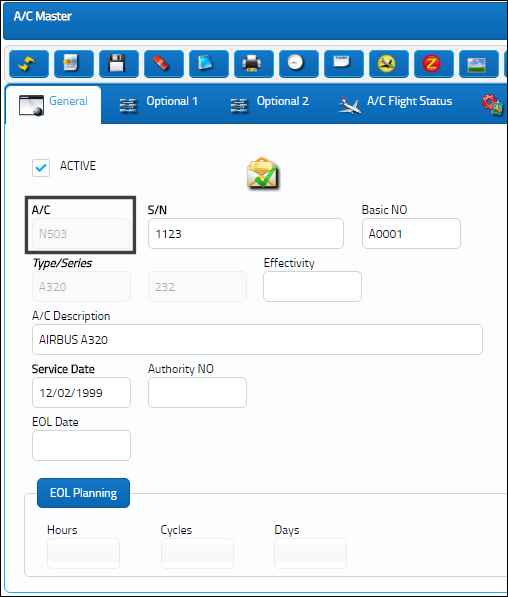
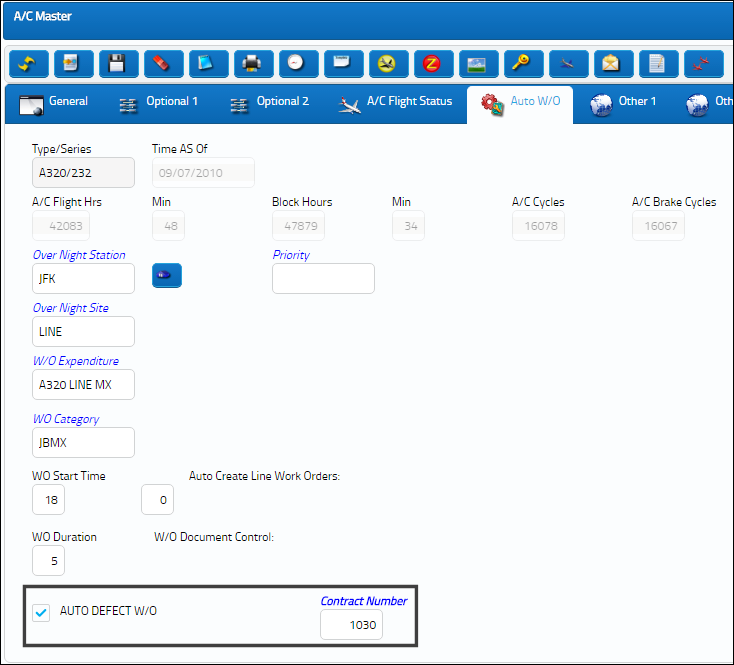
The following Defect Report was created with the following aircraft that has the Auto Defect W/O checkbox selected and a Contract Number saved.
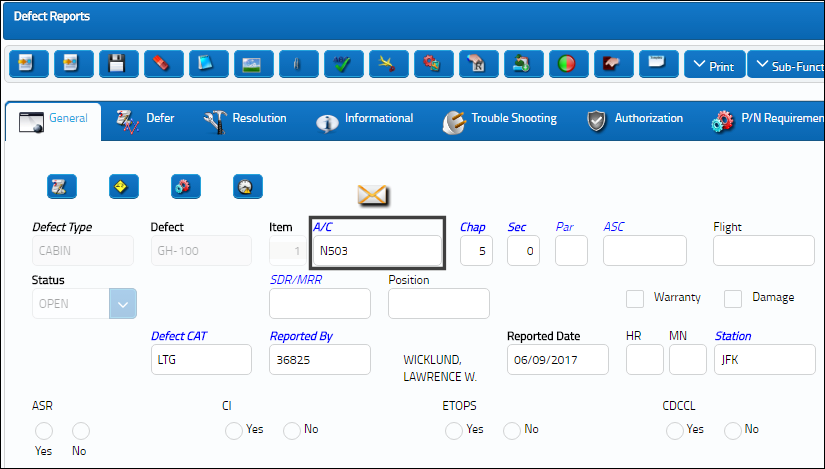
Note: For information regarding the Auto Defect W/O checkbox and the Contract Number, refer to the A/C Master, Auto W/O Tab, via A/C Master which can be found in the Settings Training Manual.
Once the Defect Report is saved and deferred, the W/O Task Card Manual Labor window appears. Fill out all pertinent information then save. Notice that the Date is the same as the Defect Report's Defer Date.
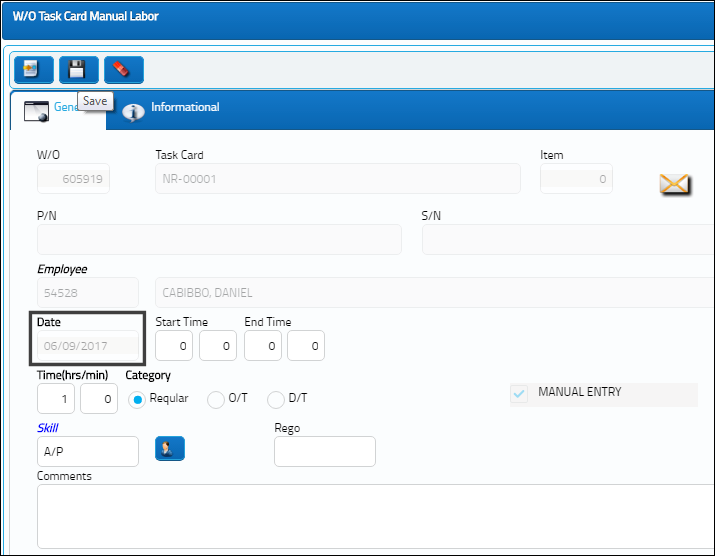
From the Defect Report, Resolution tab, notice that a Work Order and a Task Card have been created for the Defect Report.
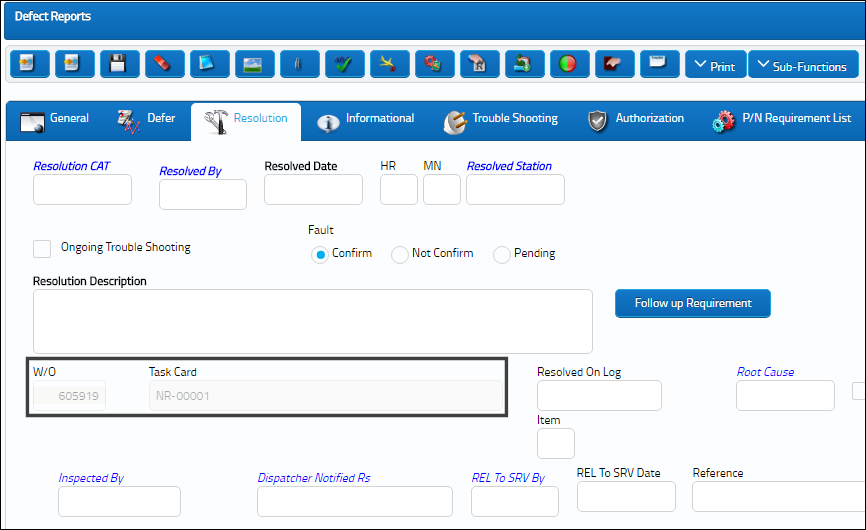
For more information refer to the Additional Information section provided in the Defect Report Detail, Resolution Tab via the Technical Records Training Manual.
Deferred items are visible in the following options: Defect Report, Defect Report Query, Planning Query, and Aircraft Explorer.
Pre-Determined Description Text ![]()
Users can select pre-determined text to add to the Description field of the Defect Report.
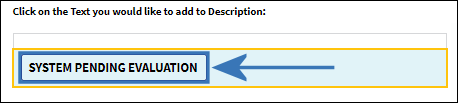
The available text in this tab are dependent on the options available under the 'Defect Defer Notes Phrase' transaction code. Users can add, remove, or otherwise edit records available within this transaction code.
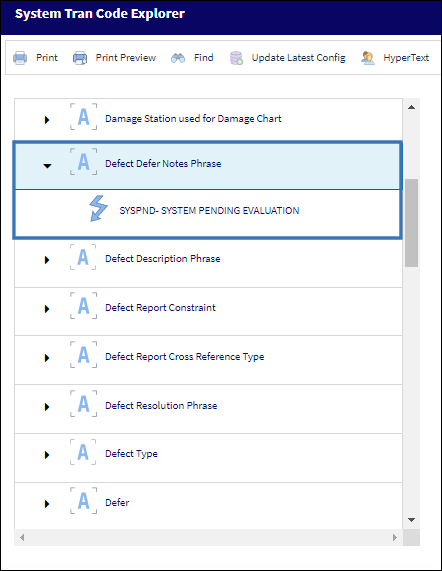

 Share
Share

 Print
Print