
 Share
Share

 Print
Print
The P/N Requirement Tab allows users add parts to the Defect Report that are needed to correct the defect. The associated parts will appear on the Non-Routine Task Card on the Work Order related to the Defect Report.
If parts are available at the required location, a Picklist can be created. For additional information regarding Picklist creation, refer to the Picklist Process.
If the parts required are not available, the user must create a Requisition by selecting the Requisition ![]() button.
button.
Note: A Picklist or a Requisition must be created in order to fulfill the P/N Requirement List. The Picklist can also be accomplished by selecting the Picklist button. The Requisition may also be accomplished by selecting the Requisition button.
Select the New ![]() button to add parts and their respective quantities.
button to add parts and their respective quantities.
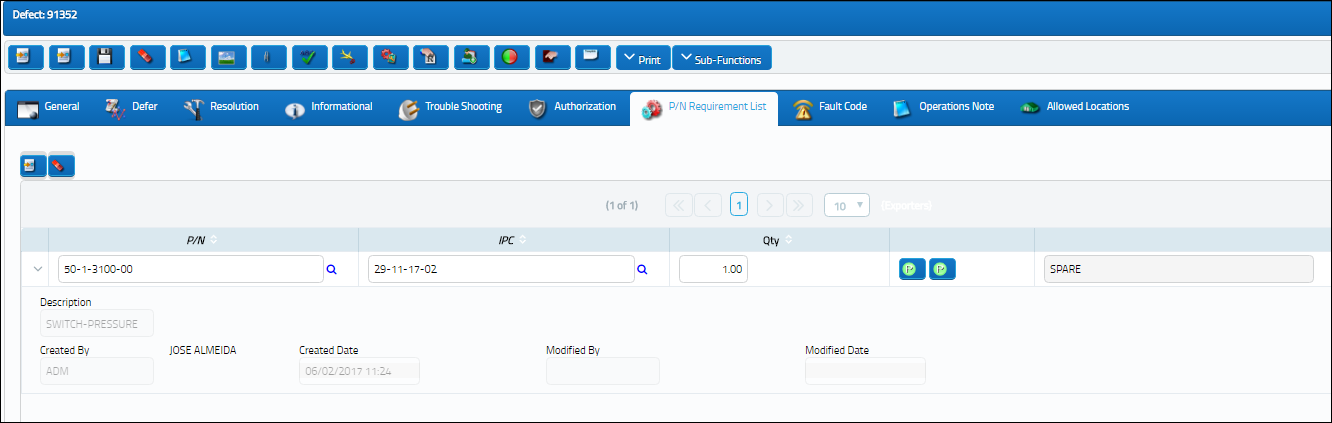
The following information/options are available in this window:
_____________________________________________________________________________________
P/N
The Part Number reference for the aircraft part.
Note: A P/N will only appear in the drop down if it is effective to the A/C Type/Series used to create the Defect Report.
IPC
Illustrated Parts Catalog (IPC). Select into the IPC field to locate the IPC in the TraxDoc.
Qty
The required quantity of the P/N being requested.
Part Number Availability ![]() button
button
Select the Part Number Availability ![]() button (green, yellow or red). The system displays an Inventory Status Preview. For additional information regarding the above fields, refer to the Summary option via Inventory Transaction.
button (green, yellow or red). The system displays an Inventory Status Preview. For additional information regarding the above fields, refer to the Summary option via Inventory Transaction.
P/N Availability ![]() button (at Defect Station)
button (at Defect Station)
The green button displays that all spares required are available in inventory at the Station listed in the General tab. When selected, the P/N Inventory Summary window pops up.
P/N Availability ![]() button (at Defect Station)
button (at Defect Station)
The yellow button displays that some, but not all spares are available in inventory at the Station listed in the General tab. When selected, the P/N Inventory Summary window pops up.
P/N Availability ![]() button (at Defect Station)
button (at Defect Station)
The red button displays that no spares are available in inventory at the Station listed in the General tab.
Note: The Part Number Availability ![]() button will only display the required parts that are available at the Station where the Defect Report was created (Defect Report Detail, General Tab).
button will only display the required parts that are available at the Station where the Defect Report was created (Defect Report Detail, General Tab).
P/N Availability ![]() button (at all Stations)
button (at all Stations)
The green button displays that all spares required are available in inventory at the Station listed in the General tab or at any of the other Stations.
P/N Availability ![]() button (at all Stations)
button (at all Stations)
The yellow button displays that some, but not all spares are available in inventory at the Station listed in the General tab or at any of the other Stations.
P/N Availability ![]() button (at all Stations)
button (at all Stations)
The red button displays that no spares are available in inventory at the Station listed in the General tab or at any of the other Stations.
Requisition ![]() button
button
Select the Requisition ![]() button. Any requisitions created from this tab will also cause the Requisition Tab to appear. For additional information, refer to the Requisition section via the Requisition Training Manual.
button. Any requisitions created from this tab will also cause the Requisition Tab to appear. For additional information, refer to the Requisition section via the Requisition Training Manual.
Created By
The user who created the record.
Created Date
The date the record was created.
Modified By
The user who last modified the record.
Modified Date
The date the record was last modified.
_____________________________________________________________________________________
Select the Delete ![]() button to delete parts and their respective quantities.
button to delete parts and their respective quantities.
System Generated Prompts:
If the user enters a P/N that does not exist in the P/N Master, a prompt will appear.
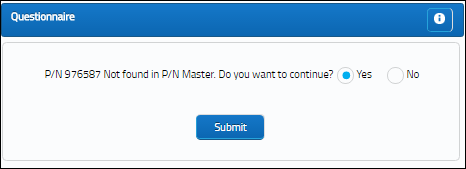
If the user selects 'Yes,' the Save prompt will appear. Select 'OK.' The record will be saved in this window.
If the user selects 'No,' the record will not be saved.
If the user selects a P/N that is not effective to the aircraft, a prompt will appear.
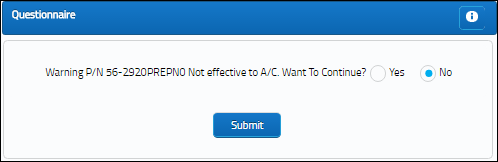
If the user selects 'Yes,' the record will be saved in this window.
If the user selects 'No,' the record will not be saved.
If the user attempts to save a P/N List Requirement item before selecting the Requisition ![]() button, a warning message will appear.
button, a warning message will appear.
If a P/N has been superseded by another P/N, a pop-up will appear.

 Share
Share

 Print
Print