
 Share
Share

 Print
Print
Within the Resolution tab, the action that rectifies the defect will be entered.
This resolution information will be required depending on how the appropriate System Transaction Code is set up (Settings/ Explorer/ System Transaction Code/ Technical Records/ Defect Type Code/Defer/ Resolution Mandatory checkbox – checked).
If the Defect is repetitive, each individual repeat action (from the Work Order that is associated with the Defect) will be saved on the Trouble Shooting tab and the Resolution tab as individual records. The final completion information will be saved only on the Resolution tab.
Note: Once a defect is resolved, any Non-Routine Task Cards that have been associated to the resolved defect will be closed and the Work Order will be completed automatically.
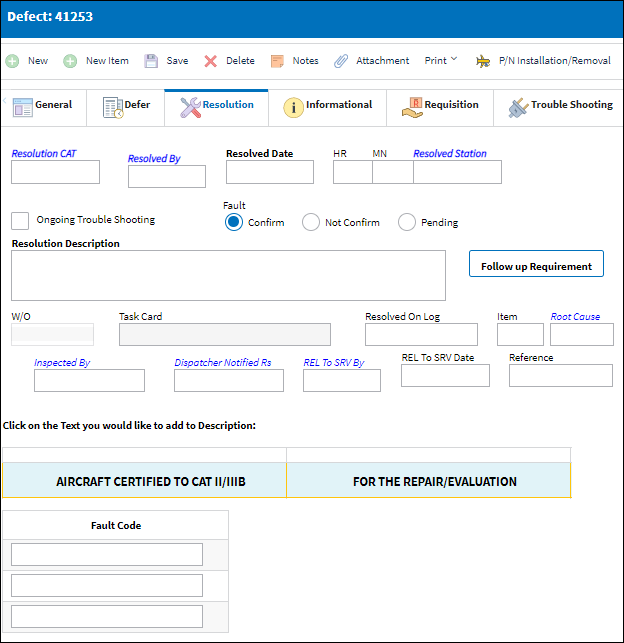
The following information/options are available in this window:
_____________________________________________________________________________________
Resolution Category
The Resolution Category, categorized by the available resolution category types. For additional information, refer to the Resolution Category code via the Technical Records Transaction Code manual.
Resolved By
The employee who resolved the defect.
Resolved Date/Time
The date/time of the resolution.
 MANDRSTM - (Make Resolved Time Mandatory) - When set to Yes, then the Time field in the Defect Reports Detail, Resolution tab will be mandatory.
MANDRSTM - (Make Resolved Time Mandatory) - When set to Yes, then the Time field in the Defect Reports Detail, Resolution tab will be mandatory.
Resolved Station
The station where the defect was resolved.
 DEFRLSTA - (Make Resolved Time Mandatory) - When set to Yes, the Resolved Station field in the Defect Reports Detail, Resolution tab will be mandatory.
DEFRLSTA - (Make Resolved Time Mandatory) - When set to Yes, the Resolved Station field in the Defect Reports Detail, Resolution tab will be mandatory.Note: This field will auto populate with the Company linked to the Employee who resolved the defect if the employee is set up with a Company in the Employee Master, Optional tab. For additional information, refer to the Employee Master, Optional Tab, via Employee Master, of the Settings Training Manual.
Note: With Switch
 DEFSTATIONWARN set to Yes, an invalid Station Location that does not exist in the system can be entered and saved with only a soft warning appearing notifying the user.
DEFSTATIONWARN set to Yes, an invalid Station Location that does not exist in the system can be entered and saved with only a soft warning appearing notifying the user.
Fault Confirm radio button
If the defect was fault confirmed for reliability reporting. If blank, fault was not confirmed. If grey, fault is pending decision. If black, fault was confirmed. This checkbox appears in the Reliability module, in the A/C Planning Query, and in several reports in the Technical Records module.
 DFCMFFLT - (Defect Report Automatically Select Fault Confirm (radio button)) - If set to Yes, the Fault Confirm radio button (Resolution Tab) is automatically defaulted as selected when creating a new Defect Report.
DFCMFFLT - (Defect Report Automatically Select Fault Confirm (radio button)) - If set to Yes, the Fault Confirm radio button (Resolution Tab) is automatically defaulted as selected when creating a new Defect Report.
Fault Not Confirm radio button
Select this radio button if the defect was not fault confirmed for reliability reporting.
Fault Pending
Select this radio button if the defect was pending fault confirmation for reliability reporting.
Ongoing Trouble Shooting checkbox
The system will use the second defect linked through the MDDR to populate the Troubleshooting tab if the Troubleshooting checkbox is selected on the Resolution tab of the second defect. For example, defect A is deferred with MDDR number 123. Another defect, B, is entered and is linked through MDDR 123 on it's Deferred tab to defect A. If defect B has a resolution with the Troubleshooting checkbox flagged, this resolution will automatically be populated on defect A's Troubleshooting tab, however, defect A will remain in 'Open' status although defect B will be closed.
Follow Up Requirement button
The Follow Up Requirements window pops up when the Follow Up Requirements button is selected. The Follow Up Requirements (FUR) window allows users to create Engineering Controls with adjustable maintenance schedules.
![]() This button is security-controlled via Technical Records/ Update/ Defect Report/ Resolution Tab FUR Button. For more information refer ot the Security Explorer via the System Administration Training Manual.
This button is security-controlled via Technical Records/ Update/ Defect Report/ Resolution Tab FUR Button. For more information refer ot the Security Explorer via the System Administration Training Manual.
Resolution Description
The description of the resolution of the defect item. This field also works with the Defect Resolution Phrase Transaction Code.
Fault Code
This is a code from the FRM (Fault Reporting Manual) that the mechanic would enter if a fault is found. The Fault Code is set up via System Transaction Explorer/Technical Records/Fault Code Type. For additional information regarding how to set up a Fault Code, refer to the Fault Code Master via the Settings Training Manual. This field can also be free text entry.
W/O
The Work Order used to categorize, manage, and schedule work requirements for aircraft maintenance.
Task Card
The Task Card / Job Card that details the scheduled maintenance work.
Resolved On
The log related to the resolution.
Log Item
The item on the log related to the resolution.
Root Cause
The root cause of the resolution.
Major Repair checkbox
Select this checkbox if a major repair was done to resolve the defect.
![]() Note: When switch
Note: When switch ![]() MAJORREPAIRMAN is set to Yes, the Major Repair checkbox will appear in the Defect Report Detail, Resolution tab.
MAJORREPAIRMAN is set to Yes, the Major Repair checkbox will appear in the Defect Report Detail, Resolution tab.
Inspected By
The individual who inspected the resolution.
 MANDINSP - (Make Inspected By field mandatory when Resolution CAT field is populated.) When set to Yes, the Inspected By field in the Defect Reports window (Resolution Tab) becomes mandatory when the Resolution CAT field is populated. When set to No, the Inspected By field of the Defect Reports screen (Resolution Tab) is no longer mandatory.
MANDINSP - (Make Inspected By field mandatory when Resolution CAT field is populated.) When set to Yes, the Inspected By field in the Defect Reports window (Resolution Tab) becomes mandatory when the Resolution CAT field is populated. When set to No, the Inspected By field of the Defect Reports screen (Resolution Tab) is no longer mandatory.
Dispatcher Notified Resolution
The dispatcher who was notified of the resolution.
 DSPNTFR - (Dispatcher Notified (field) Mandatory On The Resolution/Defer Tab) When set to Yes, the Dispatcher Notified field will be mandatory on the Resolution or Defer Tab of the Defect Report.
DSPNTFR - (Dispatcher Notified (field) Mandatory On The Resolution/Defer Tab) When set to Yes, the Dispatcher Notified field will be mandatory on the Resolution or Defer Tab of the Defect Report.
Release To Service By
The employee who the aircraft was released back into service by.
Date
The date that the aircraft was placed back In-Service status.
Reference
Reference information relevant to the Resolution.
 DEF_REF - When set to Yes, the Reference field is grayed-out and the Generate Ref No
DEF_REF - When set to Yes, the Reference field is grayed-out and the Generate Ref No  button is available to populated the field with a sequential number.
button is available to populated the field with a sequential number.
Generate Ref No ![]() button
button
When selected, the Reference field is populated with the next sequential number as entered in Technical Records Switch ![]() DEF_REF.
DEF_REF.
Note: This button is only available when this switch is set to Yes (see above field).
![]() This button is security controlled via Technical Records/Update/Defect Report/Defect Report Generate Reference Number.
This button is security controlled via Technical Records/Update/Defect Report/Defect Report Generate Reference Number.
_____________________________________________________________________________________
Note: In the case where a defect (i.e. completed defect) in the technical log of the aircraft has been reported and closed in the same entry, the General tab should be completed first (mandatory fields at least) and then the Resolution tab will need to be completed. No additional information would need to be entered to commit this to history.

 Share
Share

 Print
Print