
 Share
Share

 Print
Print
The Follow Up Requirements window pops up when the Follow Up Requirements button is selected in the Defect Report Detail, Resolution tab. The Follow Up Requirements (FUR) window allows users to create Engineering Controls with adjustable maintenance schedules that allow tracking via Planning. These FUR E/Cs are meant to address further necessities required after the creation of a Defect Report.
When the button is selected, the Follow Up Requirements window appears as follows:
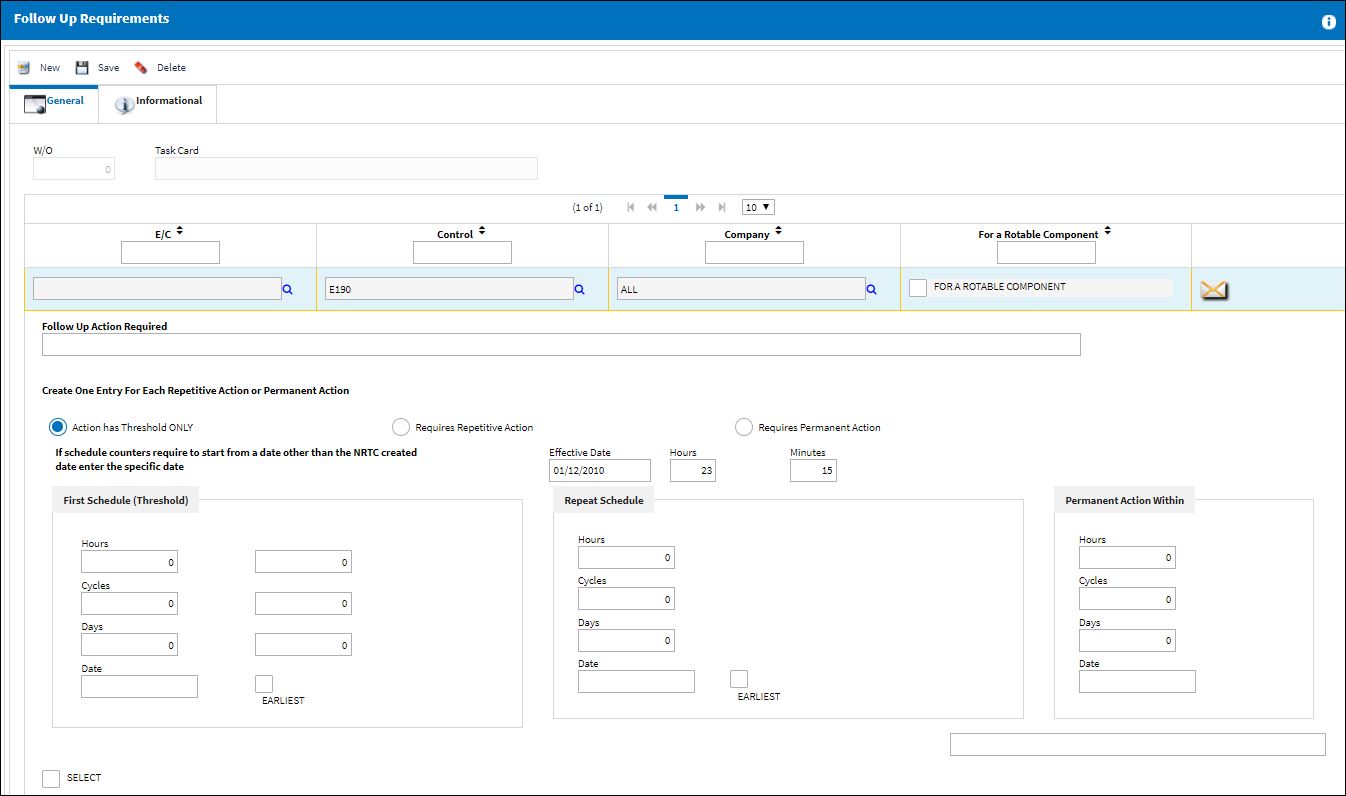
The following information/options are available in this window:
_____________________________________________________________________________________
W/O
The Work Order used to categorize, manage, and schedule work requirements for aircraft maintenance.
Task Card
The Task Card / Job Card that details the scheduled maintenance work.
E/C
The Engineering Control that specifies aircraft or component scheduled maintenance intervals.
Control
The Switch or Transaction Code that affects this functionality.
Company
The name of the airline company for which the E/C will be utilized.
For a Rotable Component checkbox
Indicates if the associated component is a rotable part. Having this checkbox selected makes the FUR a P/N E/C. When selected, the P/N and S/N fields appear in the window. This checkbox is not selected by default. Also, when selected, the First Schedule fields contain P/N Total time fields; when not selected, the First Schedule fields contain A/C Total time fields.
P/N - The Part Number reference for the aircraft part. This field is only available when the for a Rotable Component checkbox is selected.
S/N - The Serial Number for the specific serialized part. This field is only available when the for a Rotable Component checkbox is selected.
Follow Up Action Required
Users must add a description of the required follow up procedures. Once the FUR is saved, the description in the E/C starts with the text, 'FUR: ....'
Attachment Control ![]() button
button ![]()
Select to attach a document to the Follow-Up Requirement record. Note the attachment will be loaded against the selected FUR record if there are multiple lines. The Attachment button is a standard button found throughout the system. For more information, refer to the Attachment button, via the System Standards Training Manual.
Action has Threshold ONLY radio button
Indicates that the follow up schedule is a one time E/C with a First Schedule only. This radio button is typically used for one time inspections. When selected, only the First Schedule (Threshold) fields are available.
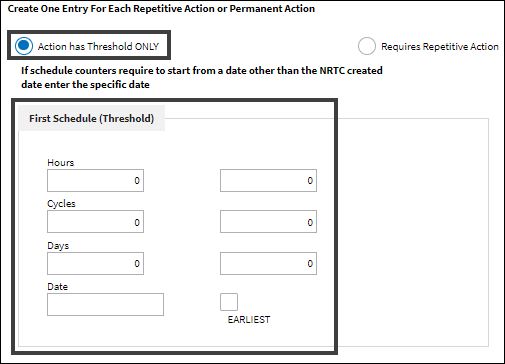
Note: When selected, the FUR E/C's Repair/Alteration 'Other' radio button is selected by default in the Engineering Control, Other tab. The Repair/Alteration Classification 'None' radio button is selected by default in all releases.
When selected, the Engineering Control that is created through this FUR will not have the Plan E/C checkbox selected in the Engineering Control, Schedule tab.
Requires Repetitive Action radio button
Indicates that the follow up schedule is a repeat schedule E/C. When this radio button is selected, only the First Schedule (Threshold) fields, the Repeat Schedule fields, and the 'Repetitive Follow Up Action to be done with' field are available.
Note: When selected, the FUR E/C's Repair/Alteration 'Other' radio button is selected by default in the Engineering Control, Other tab. The Repair/Alteration Classification 'None' radio button is selected by default in all releases.
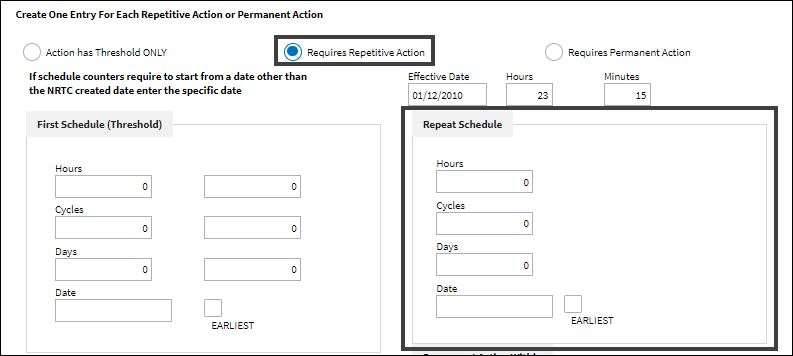
Requires Permanent Action radio button
Indicates that the follow up schedule us a one time E/C that can be re-used. This radio button is typically used for permanent repairs. When selected, only the Permanent Action Within fields and the 'Permanent Follow Up Action to be done with' field are available.
The FUR E/C's Repair/Alteration 'None' radio button is selected by default in the Engineering Control, Other tab. The Repair/Alteration Classification 'None' radio button is selected by default.
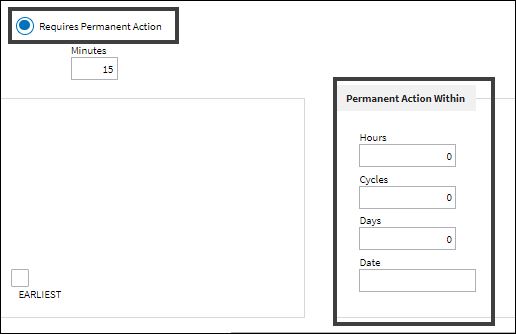
Effective Date/Hours/Minutes
This field functions as an E/C Effective Date. If the schedule for the E/C is to begin on a date that is not the same as the Defect Report or the N/R T/C Created Date, the effective date must be specified through this field. Otherwise, the E/C Schedule will begin on the Defect Report or N/R T/C Created Date.
First Schedule (Threshold)
The First Schedule is the parameter for the initial occurrence of the E/C. Some E/Cs may have multiple schedules. For example an AD may have a First Schedule of 1000 hours/500 cycles/30 days. When an E/C has multiple schedules, the Earliest checkbox is pivotal in the configuration as the E/C may call for the compliance to be accomplished at the latest occurrence. These fields are not available if the Requires Permanent Action radio button is selected.
Note: The First Schedule information must be entered in order for the Repeat Schedule to be applicable.
Hours/Cycles/Days - The initial Schedule Hours/Cycles/Days threshold parameter for this E/C. The system will default to the Earliest occurrence of these parameters, unless the Earliest flag is unchecked, then it will be the latest occurrence.
First Schedule Date - The initial Schedule Date limit (due date) on this E/C. For example, an AD might have a NLT (No Later Than) Date for the First Schedule of the E/C.
A/C Total Hours/Cycles/Days - The A/C Total Hours/Days/Cycles to be used for the First Schedule. These fields are A/C Total fields if the 'For a Rotable Component' checkbox is not selected.
P/N Total Hours/Cycles/Days - The P/N Total Hours/Days/Cycles to be used for the First Schedule. These fields are P/N Total fields only when the 'For a Rotable Component' checkbox is selected.
Earliest checkbox - Select if the E/C Schedule parameters are to be planned at the earliest occurrence. For the latest occurrence, this option should not be selected.
Note: Multiple First Schedule validations prevent users from saving FURs with conflicting P/N Serial Number and Aircraft schedules.
Repeat Schedule fields
If the E/C has a Repeat Number greater than 1, then the Repeat Schedule is the parameter for the subsequent repetitive occurrences of the E/C. As with the First Schedule, some E/Cs may have multiple schedules. For example an AD may have a Repeat Schedule of 1000 hours/500 cycles/30 days. When an E/C has multiple schedules, the Earliest checkbox is pivotal in the configuration as the E/C may call for the compliance to be accomplished at the latest occurrence.
These fields are only available when the Requires Repetitive Action radio button is selected.
Note: The First Schedule information must be entered in order for the Repeat Schedule to be applicable.
Repeat Schedule Hours/Cycles/Days - The Repeat Schedule Hours/Cycles/Days threshold parameter for this E/C (If applicable). The system will default to the Earliest occurrence of these parameters, unless the Earliest flag is unchecked, then it will be the latest occurrence.
Repeat Schedule Date - The Repeat Schedule Date limit (due date) on this E/C. This is most common for an initial inspection and a follow up inspection. For example, the first inspection must be accomplished by April 1 and the follow up inspection by October 1.
Earliest checkbox - Select if the E/C Schedule parameters are to be planned at the earliest occurrence. For the latest occurrence, this option should not be selected.
When the Requires Repetitive Action radio button is selected, and the E/C is created, an E/C/ T/C Link is created. For additional information, refer to the Task Card Control Button, via Engineering Control Buttons of the Engineering - E/C Training Manual.
Permanent Action Within
These schedule fields are used for a one time, permanent repair. These fields are only available when the Requires Permanent Action radio button is selected.
Permanent Action Schedule Hours/Cycles/Days - The initial and only Schedule Hours/Cycles/Days parameter for this E/C.
Permanent Action Schedule Date - The permanent Schedule Date limit (due date) on this E/C.
_____________________________________________________________________________________
FUR Authorization: Accepted
To authorize a FUR, it must first be saved. Once saved, the Accept and Reject radio buttons appear at the bottom of the window. Select the Accept radio button then select the Accept ![]() button.
button.
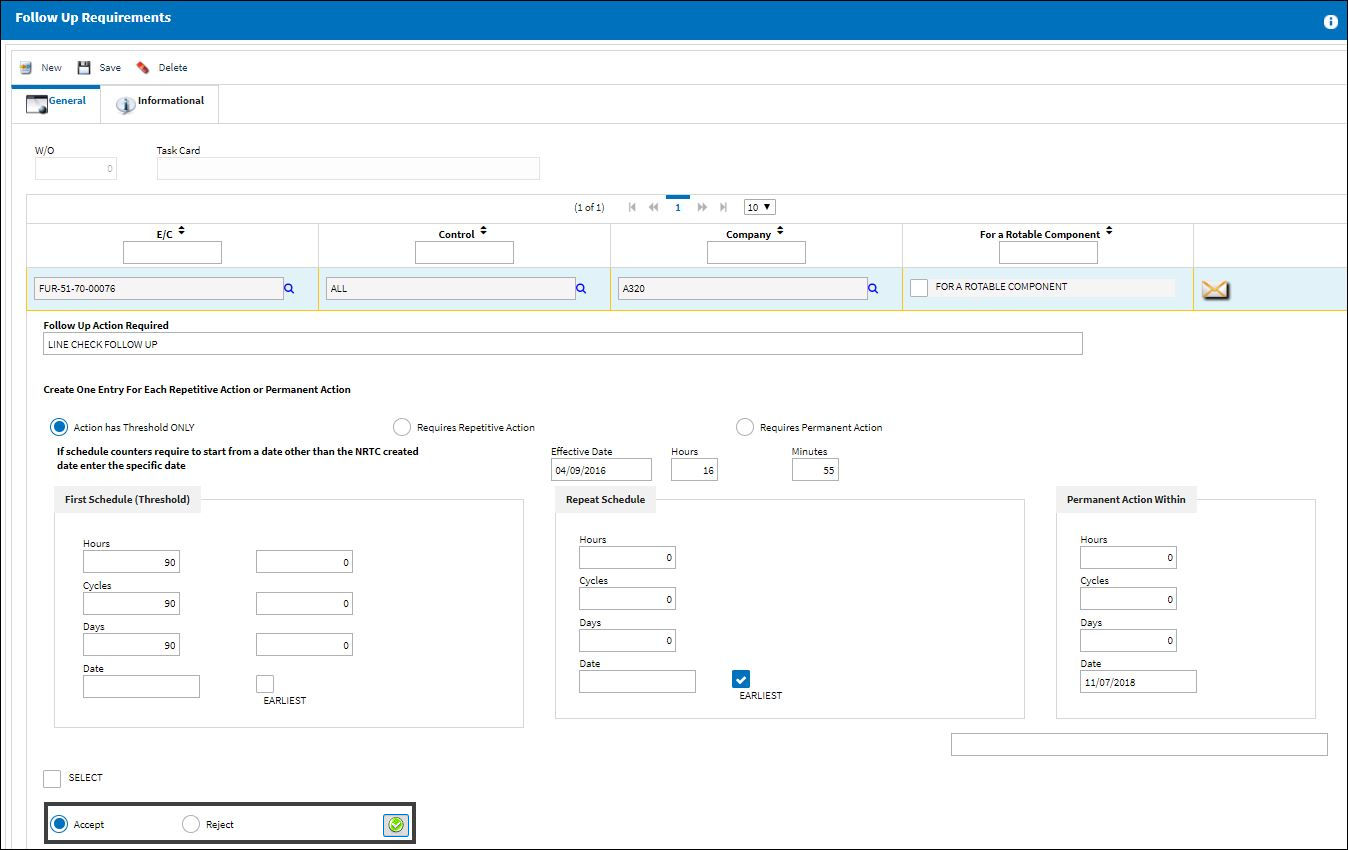
The following prompt then appears. Select Yes to authorize.
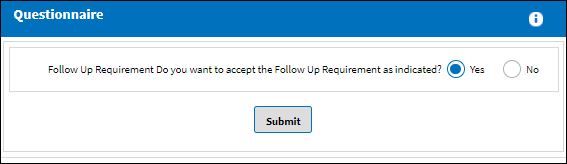
Once authorized, a notification that the 'Data was Saved Successfully'.
![]()
FUR Authorization: Rejected
To reject a FUR, it must first be saved. Once saved, the Accept and Reject radio buttons appear at the bottom of the window. Enter the Rejection Category and the Rejection ![]() Reason.
Reason.
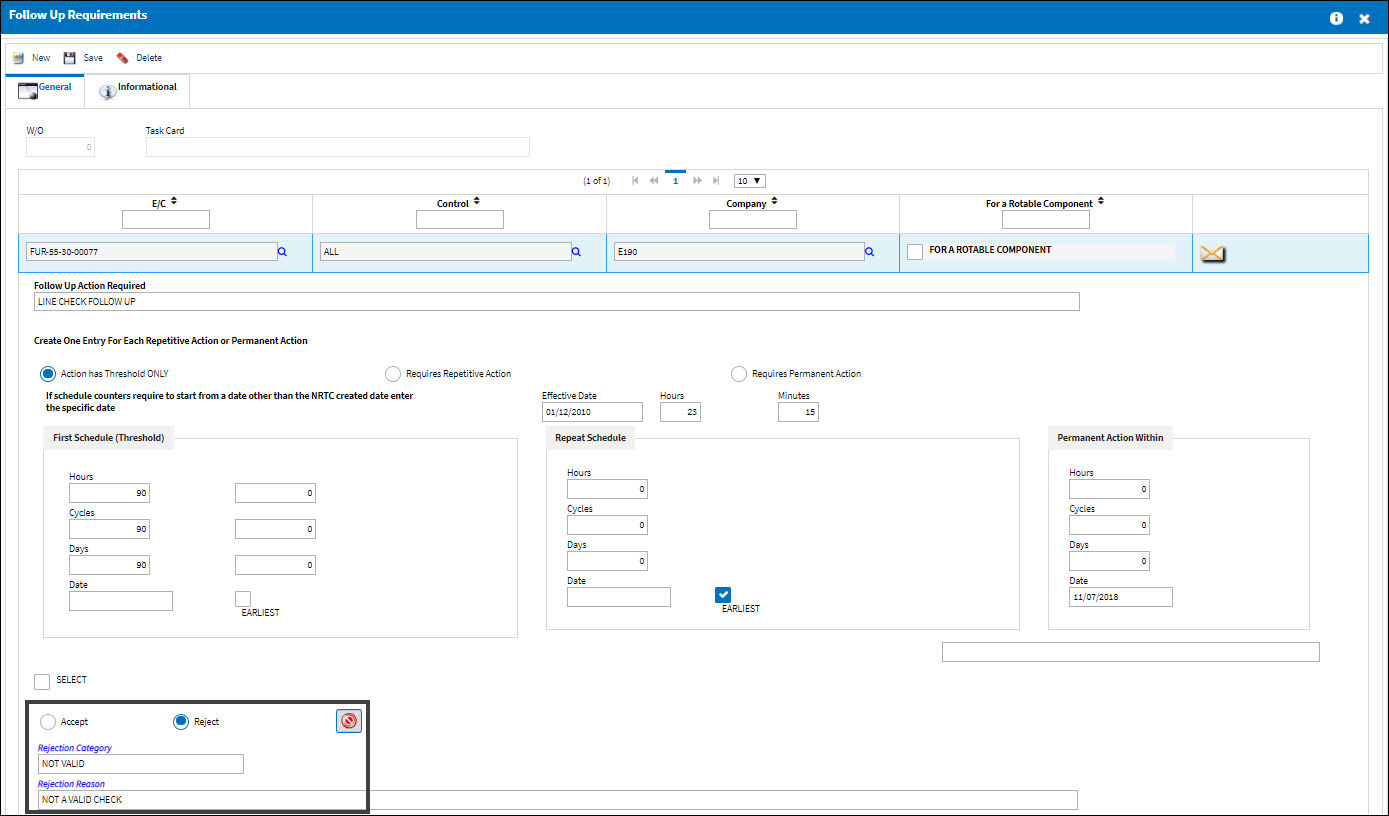
Once authorized, a notification that the 'Data was Saved Successfully' appears.
![]()
FUR Schedule Validation Scenarios
1. The Part Number Serial Number entered against the FUR must be currently installed on the Aircraft associated to the Defect Report. If not, the P/N S/N must have been removed from the Aircraft through the FUR's Defect Report. If the P/N S/N is not associated to the Aircraft in these ways, then the following warning message appears.
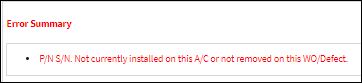
2. If multiple FURs are created for a given Defect Report, each FUR must be for the same Part Number Serial Number or for the same Aircraft. If this is not the case, an error message appears.
3. If the Part Number Serial Number that is associated to the FUR has a FUR First Schedule with P/N Total Hours or Cycles that is less than the current P/N Total Times for the P/N S/N, users are prevented from saving the FUR.
4. The same warning message appears if the Aircraft that is associated to the FUR has a FUR First Schedule with A/C Total Hours or Cycles that is less than the current A/C Total Times for the Aircraft, users are prevented from saving the FUR.
5. The First Hours, First Cycles, and First Days fields must be greater than the Limit Parameters specified in Production Switch ![]() LIMITFURCRITERIA when set to Yes.
LIMITFURCRITERIA when set to Yes.
Note: The text in the warning message that appears from this error is customizable through the Config Other field of Switch ![]() LIMITFURCRITERIA.
LIMITFURCRITERIA.

 Share
Share

 Print
Print