
 Share
Share

 Print
Print
Defer Category
The System Transaction Codes are displayed with both the Code Names and Descriptions. The Code Descriptions directly illustrate their functionality and role in the system, as fields are populated and tasks are performed.
Transaction Code: |
DEFER CATEGORY |
General Description: |
Defer Defect categories |
Are Authorization Steps Available? |
N |
Is System Notification Available? |
N |
Control Panel Path(s): |
Technical Records/ Update/ Defect Report/ New Button, Defer Tab |
Windows(s): |
w_defect_reports_eu |
Related Switch(s): |
None |
Functions: |
Categorize the Deferment |
Reports: |
May filter any Defect Report Print by Defer Category |
Additional Functionality:
Set-up is identical to this creation of any other System Transaction Code, however the Defer Category Transaction Code contains additional fields and functions.
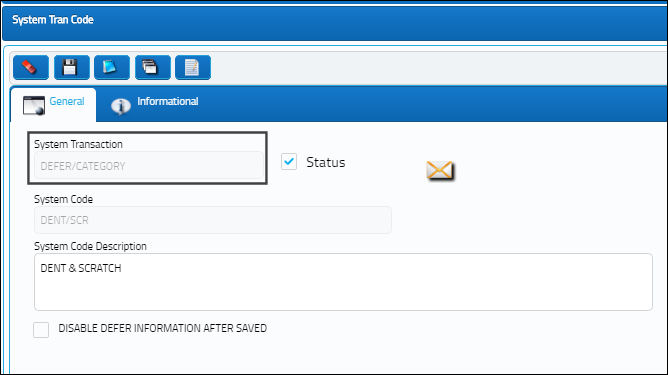
The following information/options are available in this window:
_____________________________________________________________________________________
Disable Defer Information After Save checkbox
If selected the Edit ![]() button will appear in the Defer Tab window. All fields will be grayed out and can only be edited by selecting the Edit
button will appear in the Defer Tab window. All fields will be grayed out and can only be edited by selecting the Edit ![]() button.
button.
Authorization Requirement radio buttons
Select the authorization requirement that will be required for Defect Reports associated with this System Transaction Code. If authorization is required, the item will appear via Technical Records/ Update/ Defect Report Defer Authorization requiring a Single, Dual or No (None) authorization.
None - No authorization required.
Single - One authorizer required.
Dual - Two authorizers required.
For additional information, refer to the Defect Report Defer Authorization section of the Technical Records Training Manual.
Do Not Allow Concession radio button
Select this option so Concessions can not be applied against a Deferred Defect.
Note: This checkbox is de-selected by default.
Allow Concession With QA Approval Only radio button
Select this radio button to allow Concessions to be applied against this Deferred Defect ONLY with QA approval.
Allow Concession radio button
Select this radio button to allow Concessions to be applied against this Deferred Defect.
E/C Called On ![]() button
button
Select the E/C Called On ![]() button to associate one or multiple E/Cs to a Defer Category. When creating a new Defect with the selected Defer Category, the E/Cs specified for that Defer Category will be brought onto any Work Orders associated to the Defect Report.
button to associate one or multiple E/Cs to a Defer Category. When creating a new Defect with the selected Defer Category, the E/Cs specified for that Defer Category will be brought onto any Work Orders associated to the Defect Report.
_____________________________________________________________________________________
Additional Functionality: Authorization Requirement:
Users may define that a Defer Category Code when deferred, requires either Single, Dual or No (None, this is the default setting) authorization by selecting one of following radio buttons: None, Single, and Dual. If either the Single or Dual Authorization Requirement is selected, all newly created deferred defects for the given Defer Category Code will require authorization (prior) in order to be able to add that defect to the Auto W/O via the A/C Planning Query.
The user will not be able to add the Defect to an Auto W/O if the Select checkbox is de-selected, however, the user may still directly attach the Defect to a Work Order, via the W/O Non-Routine window. For additional information refer to the Non-Routine Task Card Button section via the Production Training Manual.
E/C Called On Button:
The E/C Called On ![]() button allows the user to associate one or multiple E/Cs to a Defer Category. When creating a new Defect with the selected Defer Category, the E/Cs specified for that Defer Category will be brought onto any Work Orders associated to the Defect Report.
button allows the user to associate one or multiple E/Cs to a Defer Category. When creating a new Defect with the selected Defer Category, the E/Cs specified for that Defer Category will be brought onto any Work Orders associated to the Defect Report.
From the following System Transaction Code window, select the E/C Called On ![]() button.
button.
The system displays the E/C Called On window. Select the New ![]() button to add multiple E/Cs to the System Tran Code and save.
button to add multiple E/Cs to the System Tran Code and save.
The following Defect is created.
A Non-Routine Task Card is created with the below with Defect. The user may select the Defect ![]() button to view the Defect Report created.
button to view the Defect Report created.
The E/Cs are brought onto the Work Order.

 Share
Share

 Print
Print