
 Share
Share

 Print
Print
Defect Type
The System Transaction Codes are displayed with both the Code Names and Descriptions. The Code Descriptions directly illustrate their functionality and role in the system, as fields are populated and tasks are performed.
Transaction Code: |
DEFECT TYPE |
General Description: |
Defect Type code is used for categorizing the actual defect type. |
Are Authorization Steps Available? |
Y |
Is System Notification Available? |
Y |
Control Panel Path(s): |
Technical Records/ Update/ Defect Report/ General Tab |
Windows(s): |
w_defect_report_eu |
Related Switch(s): |
|
Functions: |
Assigns Defect Report categories which are helpful for reports and searches/ filters. |
Reports: |
Reliability Reports, Recurrent Alerts, Defect Report Prints. |
Additional Functionality:
The Defect Type Transaction Code has a number of purposes including categorizing the defect for reporting purposes. These codes may be entered via Setting/Explorer/System Transaction Codes. Set-up is identical to the creation of any other System Transaction Code, however this tran code contains additional fields.
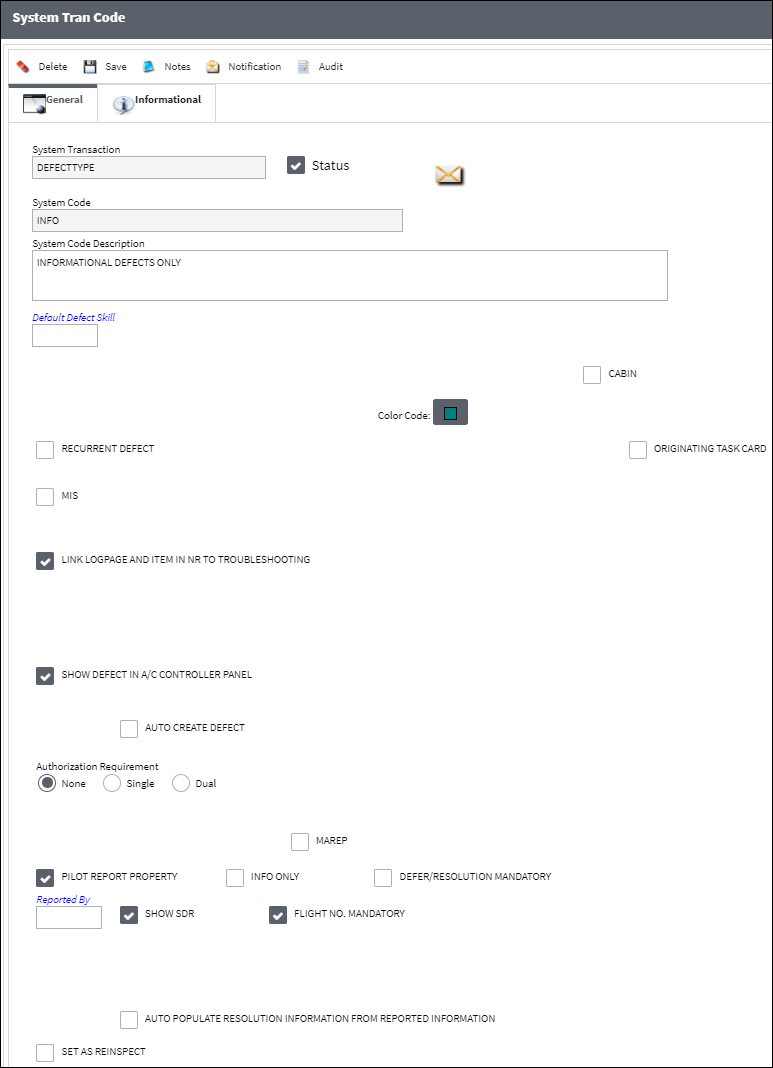
The following information/options are available in this window:
_____________________________________________________________________________________
Default Defect Skill
Enter a default Skill that will auto populate in the Defect Report, Defer tab when the specified Defect Type is selected.
Note: This field works with Switch ![]() APDDSKILL. For additional information, refer to Switch
APDDSKILL. For additional information, refer to Switch ![]() APDDSKILL, via the Technical Records Switches Manual.
APDDSKILL, via the Technical Records Switches Manual.
Close Defect after XFER checkbox
Select this checkbox to automatically close a Defect once it is transferred on a Work Order. Switch ![]() CLDFXFER must be set to Yes in order for this checkbox to be visible in any of the Defect Type Transaction Codes. For specific information on how this functionality works, refer to Switch
CLDFXFER must be set to Yes in order for this checkbox to be visible in any of the Defect Type Transaction Codes. For specific information on how this functionality works, refer to Switch ![]() CLDFXFER via the Technical Records Switches Manual.
CLDFXFER via the Technical Records Switches Manual.
Original T/C field grayed out checkbox
Select this checkbox to have the original Task Card field grayed out.
Cabin checkbox
When the Cabin checkbox is selected, the following fields appear in the Defect Report, General tab when the user creates a new Defect Report: No, Letter, Severity. For additional information regrading these fields, refer to the Defect Report Detail, General Tab via the Defect Report section of the Technical Records Training manual.
Code Color
Select a code color to apply to the specified Defect Type. This color will be reflected in the Defect Area of the Dent Mapping window. For additional information, refer to the Defect Area via Dent Mapping of the Technical Records Training Manual.
Recurrent Defect checkbox
Select this checkbox to make this defect type a recurrent defect. Defect types, marked as recurrent defects will trigger recurrent alerts if alert limits are reached. For more information please see the Recurrent Items section of the Reliability Manual.
MIS checkbox
Select this checkbox to make the MIS field in the Defect Report Detail, General tab, mandatory. When deselected, the MIS field in the Defect Report Detail, General tab is not mandatory. For additional information, refer to the Defect Report Detail, General Tab, via Defect Reports which can be found in the Technical Records Training manual.
Link Logpage and Item in N/R to Troubleshooting checkbox
Select this checkbox to add a link to the Log Page and Item of the Defect Report, Troubleshooting tab for the specific Defect Type to the same fields found in the W/O Non-Routine Task Card, Work Accomplished tab.
Show Defect in A/C Controller Panel checkbox
Select this checkbox to make the defect visible in the A/C Controller Panel. If de-selected and a Defect Report of the same Defect Type places the A/C Out of Service, the Defect will appear in the A/C Controller Panel regardless of the de-selection of this checkbox.
Authorization Requirement radio buttons
Select the authorization requirement that will be required for Defect Reports associated with this System Transaction Code. If authorization is required, the item will appear via Technical Records/ Update/ Defect Report Defer Authorization requiring a Single, Dual or No (None) authorization.
None - No authorization required
Single - One authorizer required
Dual - Two authorizers required
Maintenance Report Property checkbox
Select this checkbox to populate certain fields in the Defect Report, General tab. Pilots use this checkbox to hide fields that are not required for a Defect Report.
Auto Create Defect checkbox
Select this checkbox to indicate that Defect Reports holding this Defect Type will automatically be assigned a sequential log number by the system.
 DEFECTAU (Defect Report Automatically Number, Next Sequential Number) - If set to Yes, the system will automatically assign the next sequential number when entering a new Defect Report. Use the Config Number field in the Configuration Tab to specify the start number of the sequence.
DEFECTAU (Defect Report Automatically Number, Next Sequential Number) - If set to Yes, the system will automatically assign the next sequential number when entering a new Defect Report. Use the Config Number field in the Configuration Tab to specify the start number of the sequence.- This switch works with the System Transaction Code - Technical Records/Defect Type/Auto Create Defect checkbox. The Auto Create Defect checkbox must be checked for those Defect Types that will be affected by Switch
 DEFECTAU.
DEFECTAU.
- This switch works with the System Transaction Code - Technical Records/Defect Type/Auto Create Defect checkbox. The Auto Create Defect checkbox must be checked for those Defect Types that will be affected by Switch
Pilot Report Property checkbox
Select this checkbox to populate certain fields in the Defect Report, General tab. Pilots use this checkbox to hide fields that are not required for a Defect Report. Select this checkbox to indicate that this Defect Type is Pilot Report Property. If checked, the item will appear when the appropriate report is run via Technical Records/ Print/ Defect Report Print (Delay selection).
Note: This checkbox updates the functionality of Technical Records Switch ![]() RELIACHB. When that switch is set to Yes, the Reliability checkbox is available for all Defect Reports. When set to No, the Reliability checkbox will only be available in the Defect Report Detail, General tab if the Pilot Report Property checkbox is selected via the Defect Type Transaction Code. For more information refer to Switch
RELIACHB. When that switch is set to Yes, the Reliability checkbox is available for all Defect Reports. When set to No, the Reliability checkbox will only be available in the Defect Report Detail, General tab if the Pilot Report Property checkbox is selected via the Defect Type Transaction Code. For more information refer to Switch ![]() RELIACHB via the Technical Records Switches Manual.
RELIACHB via the Technical Records Switches Manual.
When the checkbox is selected, the following fields appear in the Defect Report Detail, General tab.
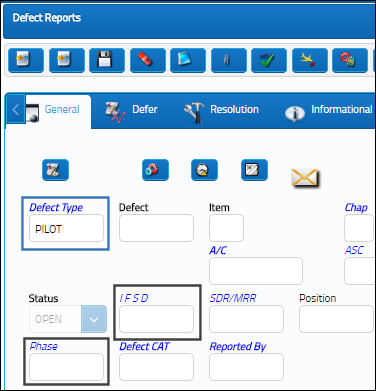
When the checkbox is deselected, the following fields and buttons do not appear:
- IFSD
- MIS
- Phase

Info Only checkbox ![]()
Select this checkbox to make a specified Defect Type informational only. This functionality will allow for the pilot to perform Pilot Acceptance and Flight Closure via the PilotLog eMobility app even if there are defects with an 'INFO' Defect Type that remain open.
Note: The Pilot Report Property checkbox must be selected for the Info Only checkbox functionality to be applied.
Defer/Resolution Mandatory checkbox
Select this checkbox to indicate that a defer Schedule or Defect Resolution Date must be entered when a Defect Report holds this Defect Type Code. When this checkbox is selected for a deferred Defect that doesn't have a schedule or for a Defect that does not have a Resolution Date, error message will appear.
Note: It is recommended that this checkbox be selected for all Defer Categories requiring a maintenance action.
Reported By
Defaults to individual who reported the defect type.
Show SDR checkbox
Select this checkbox to have SDR field appear in Defect Reports.
Flight No Mandatory checkbox
Select this checkbox to indicate if the Flight Number information is mandatory.
Auto Populate Resolution Information from Reported Information checkbox
Select this checkbox to have the Defect Description auto populate the Resolution Description upon resolving the Defect.
System Notification ![]() button
button
This button is used to set up system generated notifications to be sent to a user. For information on how to set up System Notifications, refer to Setup - System Notification, via System Notifications of the Settings Training Manual.
_____________________________________________________________________________________
Note: It is recommended the PILOT and WO/DEFER Defer Categories remain in all customer data bases as they are required for the Recurrent Alert Items and Task Card Defer features' proper functionality. For additional, information please refer to the Training Manual, Settings (ATA Specifications) and Production (W/O) sections.
Authorization Requirement:
Note: Users may define that a Defect Type Code when deferred, requires either Single, Dual or No (None, this is the default setting) authorization by selecting one of following radio buttons: None, Single, or Dual.
If either the Single or Dual Authorization Requirement is selected, all newly Defects for the given Defect Type Code will require authorization prior to be able to add that defect to the Auto W/O via the A/C Planning Query.
The user will not be able to add the Defect to the Auto W/O if the Select checkbox is de-selected, however, the user still may directly attach the Defect to a Work Order, via the W/O Non-Routine window. For additional information refer to the Non-Routine Task Card Button section via the Production Training Manual.
Note: If during the initial save the Defect Type transaction code does not have the Defer/Resolution Mandatory checkbox selected, then the system will authorize the Defect without the system stipulating the Defect Defer or Resolution to be entered prior to authorizing. Any additional items added to the Defect after the initial save will not trigger the system to send for authorization again.
Link Logpage and item in NR to Troubleshooting Checkbox:
This checkbox was added to link the Logpage and Item of the Defect Report, Troubleshooting tab for the specific Defect Type to the same fields found in the W/O Non-Routine Task Card, Work Accomplished tab.
For example, for a Defect Type that has this checkbox selected, notice the Troubleshooting On Log and Item fields are populated in the Troubleshooting tab of the Defect Reports window.
When the Defect Report is attached to a W/O Non-Routine Task Card, the Log Page and Item # fields appear and are populated from the Work Accomplished tab of the N/R T/C.

 Share
Share

 Print
Print