
 Share
Share

 Print
Print
Recurrent Items
The purpose of the Recurrent Items option is to statistically alert you of repeating defects on any particular aircraft in your fleet.
The initial step is to set up the ATA specifications with the required alert levels. These are set up at ATA-Section level only. Once these limits are set up, the system will then be able to analyze data regarding the repeating items during entry of the defects.
Further, in order for a Defect Report to be able to trigger Recurrent Alerts, the Defect Type transaction code used must have the Recurrent Defect checkbox selected. The Defect Report must also have the Reliability checkbox selected via the Defect Report, General tab. If these two checkboxes are not selected, then Recurrent Items will not be triggered for that Defect Report.
When an item is found to be a repeating item, the system will create an entry/log in the Recurrent Items file. This will initially be on Alert status (select Alert category in the Recurrent items explorer).
The data that caused the Alert can be viewed. If the item is considered to correctly be recurrent, then the status of the item can be changed to open (click into the alert item) in the Recurrent Items update option. Any notes regarding action required can be entered in the notes.
If an item is not considered to be recurrent, the status can be changed to Cancel. If an item has been fixed, then the status can be changed to closed.
This option will allow users to manage recurrent items on the system (this can be accessed from the Recurrent Item Explorer).
Recurrent Items are calculated by the parameters set within the ATA Sections on the system.
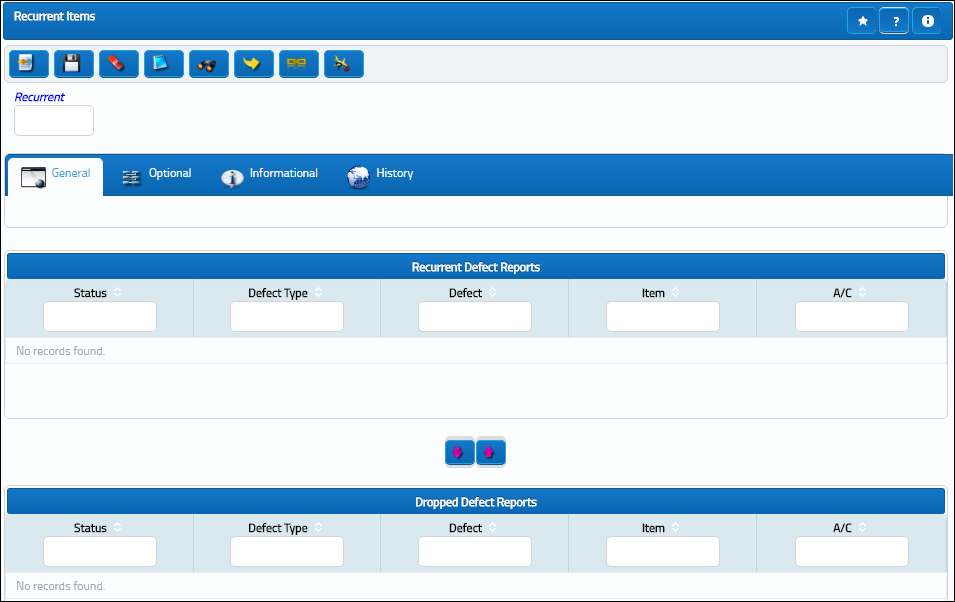
Using the Recurrent Items update option, you can move around the data by using drag and drop functions. Changing the description and status of any items will reflect on the explorer screen (following refresh of selection).
This option will allow you to manage recurrent items on the system (this can be accessed from the Recurrent Item Explorer).
Recurrent Items are calculated by the parameters set within the ATA Sections on the system. For additional information regarding setting up ATA Sections, please see Setting Up ATA Chapters.
Every time a defect log is entered on the system, it will check to see if the alert period has been exceeded. If it has, it will create an alert item on the system. You may view the items at Reliability/ Explorer/ Recurrent Items Explorer.
A note message will also be sent to every user defined in Notifications. The default description for an alert is the associated ATA Section description.
The default description for an alert is the associated ATA Section description. These details can be changed and updated by using this Recurrent items option in the Dropped Defect Reports and Recurrent Defect Reports sections after a record has been created or opened.
_____________________________________________________________________________________
Recurrent Items New Alert ![]() button
button
Select this button to create a new recurrent alert. For more information refer to the Recurrent Items, New Item Button via the Reliability Training Manual.
![]() This button is security controlled via Security Explorer/ Reliability/ Update/ Recurrent Items/ Recurrent Items New Alert Button. For additional information, refer to the Security Explorer, via the System Administration Training Manual.
This button is security controlled via Security Explorer/ Reliability/ Update/ Recurrent Items/ Recurrent Items New Alert Button. For additional information, refer to the Security Explorer, via the System Administration Training Manual.
Recurrent Items Delete ![]() button
button
Select this button to delete a recurrent item record.
![]() This button is security controlled via Security Explorer/ Reliability/ Update/ Recurrent Items/ Recurrent Items Delete Button. For additional information, refer to the Security Explorer, via the System Administration Training Manual.
This button is security controlled via Security Explorer/ Reliability/ Update/ Recurrent Items/ Recurrent Items Delete Button. For additional information, refer to the Security Explorer, via the System Administration Training Manual.
_____________________________________________________________________________________
The following tabs and buttons are available.
Recurrent Items Tabs |
Recurrent Items Buttons |
|
This update window is also available in query mode where users can view the records provided in this window but cannot create new records or edit existing data. Refer to this module's Query menu.
Note: This window is only for Recurrent Items that are specific to Defect Reports. To query for P/N-specific Recurrent Items, go to the Recurrent P/N.
Additional information for the utilization of this functionality is further described in the topic regarding Managing an Item's Defects.
![]() Recurrent Item Alert (Reliability) Process
Recurrent Item Alert (Reliability) Process

 Share
Share

 Print
Print