
 Share
Share

 Print
Print
Recurrent Items, General Tab
The following screen will appear when you have selected an existing recurrent item.
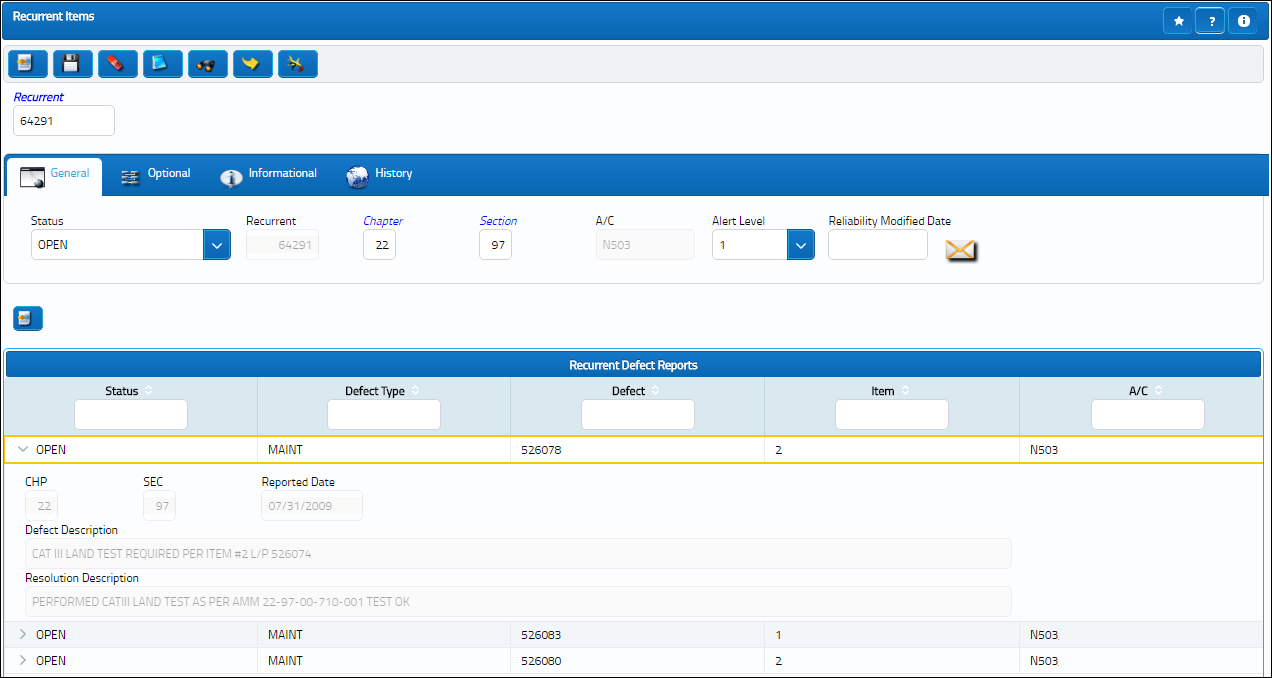
The following information/options are available in this window:
_____________________________________________________________________________________
Recurrent Selection
This is used to enter the recurrent defect reference number that you wish to access. Enter the number and click on the Find ![]() button to view the related data. For more information refer to the Recurrent Item Search Window.
button to view the related data. For more information refer to the Recurrent Item Search Window.
Status
The current status of the recurrent item.
Alert - Indicates the Recurrent Item is in Alert status. This is the default status once the Item is triggered. At this point the Item must be investigated.
Open - Indicates the Recurrent Items in Open status. This status is selected once the Item has passed an initial investigation and is currently being addressed.
Closed - Indicates the Recurrent Item is in Closed status. This status is selected once the Item has been resolved.
Canceled - Indicates the Recurrent Item has been Canceled. This status is selected if the Item is determined to be invalid or unnecessary.
Recurrent
The auto-generated number of the Recurrent Item.
Chapter
The primary ATA Chapter of the recurrent item.
Section
The ATA Section of the item.
A/C
The individual aircraft tail number.
Alert Level
Enter the alert level for the P/N. P/N Reliability alert level is not required, but will allow alert levels to be shown on graphs. Make sure the Alert level can be applied to the A/C Type-Series indicated in preceding field.
Reliability Modified Date
The most recent date and time that the Recurrent Item was modified.
_____________________________________________________________________________________

 Share
Share

 Print
Print