
 Share
Share

 Print
Print
Recurrent Item Explorer
The Recurrent Item Explorer allows the graphical exploration of data associated with the Reliability section of the system, by using 'trees'. Basic point and click functionality gives easy access to the required data.
This option will allow you to graphically investigate Recurrent items on aircraft in the fleet. (This option also gives access to the Recurrent Items option).
There are five categories of recurrent items:
- Items on Alert (newly created item, not yet processed)
- Items that are Open (work in progress)
- Items that are Closed (recurrent item considered closed)
- Items that are Canceled (if the alert was not considered correct)
- Items that are Authorized (to go to the Technical Support Disposition Explorer)
If no data has been collected (or all items have been cleared) for Recurrent Items, there will be no data displayed when the categories are selected.
Use the Recurrent Items update option (accessed from the alert item) to change the status of the items and to edit the information in the alert.
To manage the items, go to Reliability/ Explorer/ Recurrent Item Explorer.
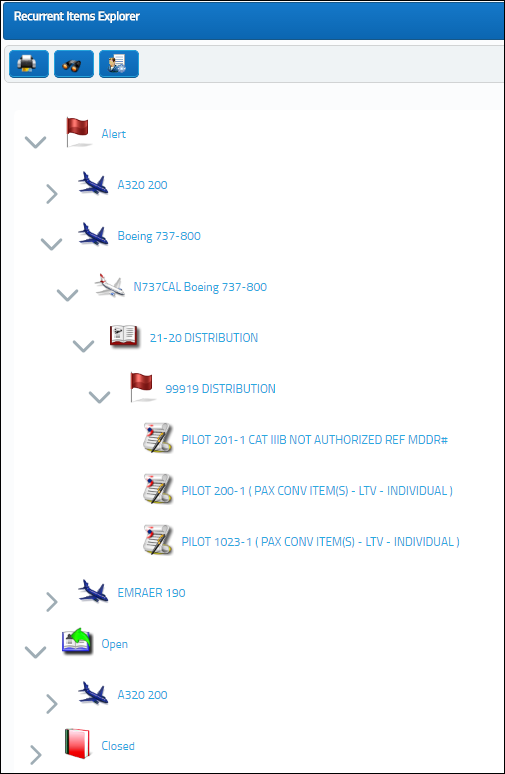
The following information/options are available in this window:
_____________________________________________________________________________________
Alert ![]() icon
icon
Expand the icon to view all the Type/Series with recurrent alerts. These alerts are pending a decision.
Open ![]() icon
icon
Expand the icon to view all the Type/Series with open items. These alerts display work in progress.
Closed ![]() icon
icon
Expand the icon to view all the Type/Series with Closed items. These are recurrent items that are considered closed.
Cancel ![]() icon
icon
Expand the icon to view all the Type/Series with Canceled items.
Authorized ![]() icon
icon
Expand the icon to view all the Type/Series with authorized alerts.
Fleet Selection (BLUE) ![]()
Any Fleet types with Recurrent Items pending will display here. Expand the icon to view all the Aircraft in that Type/Series.
Aircraft Selection (RED) ![]()
Any Aircraft with Recurrent Items pending will display following fleet selection. Expand the icon to view all the ATA Sections with Recurring Items pending.
ATA Section ![]() selection
selection
Any ATA Sections with Recurrent Items pending will display following Aircraft selection. Expand the icons to view all the associated alerts with that ATA Section.
Alert ![]() selection
selection
Any Pending Alerts will display following ATA Section selection. Expand the icon to view all the Defects that are associated with this alert.
Defect ![]() selection
selection
Any associated Defects will display following Alert Selection.
_____________________________________________________________________________________
Find the appropriate item in the list of Alerts and select into it to view the details of the defect.
You will also have the ability to manage the defects on this screen.
The status of Recurrent Items can be modified in Recurrent Items. Please refer to the according chapter for more information.

 Share
Share

 Print
Print