
 Share
Share

 Print
Print
Recurrent Item Authorization Explorer
The Recurrent Item Authorization Explorer is a tool created to allow the monitoring of recurrent items. All items displayed in this program have to be marked as either 'Chronic' or 'Alert'. Defect Reports items are marked as Chronic or Alert via the Recurrent Items, Optional Tab; Recurrent Part Items are marked as Chronic or Alert via the Recurrent Items, Optional Tab.
Note: Only Recurrent Items that are marked as Alert or Chronic (or with other categories that have the flag Alert or Chronic set in the System Trans Code) will be displayed in Recurrent Item Authorization Explorer.
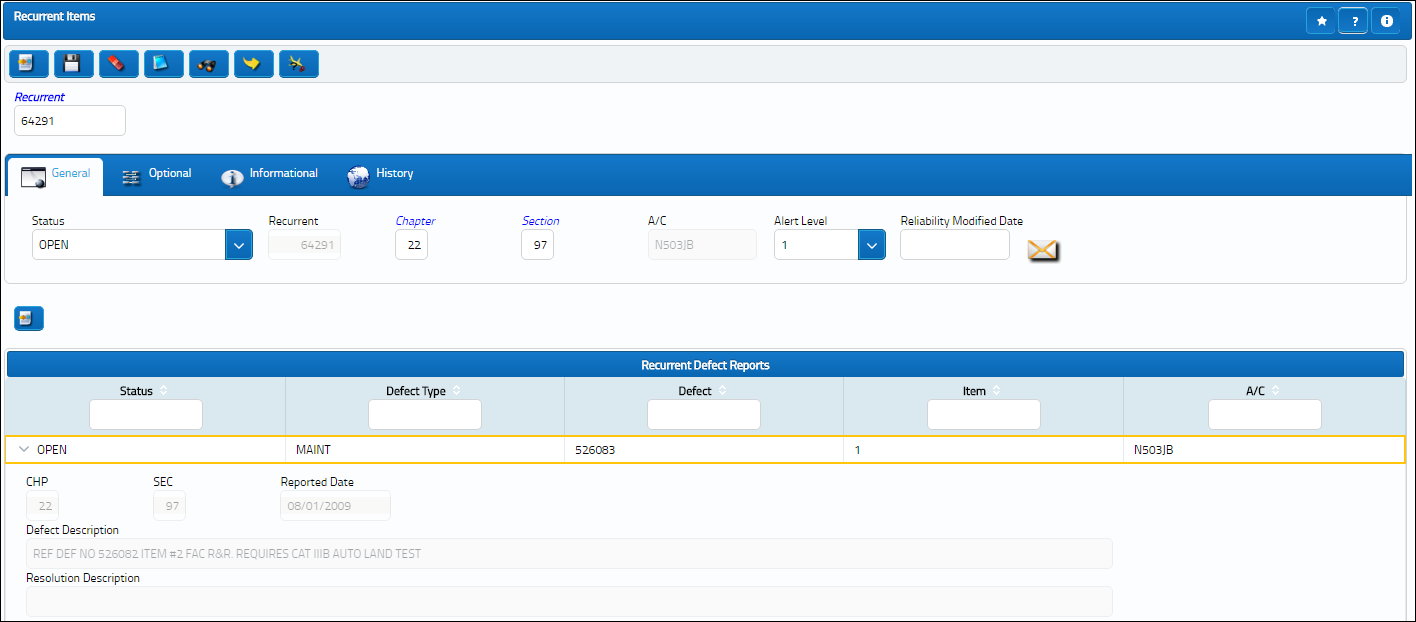
Enter the Recurrent Item number and select the Find ![]() button. Select the Optional tab. Select into the Recurrent Category field will open a pop-up window with the three categories available: Advise, Alert and Chronic. Other options can be created in the Recurrent Category transaction code. Once a Recurrent Category has been assigned and the Save
button. Select the Optional tab. Select into the Recurrent Category field will open a pop-up window with the three categories available: Advise, Alert and Chronic. Other options can be created in the Recurrent Category transaction code. Once a Recurrent Category has been assigned and the Save ![]() button has been clicked, the Release to Authorization
button has been clicked, the Release to Authorization ![]() button will be displayed in the toolbar:
button will be displayed in the toolbar:
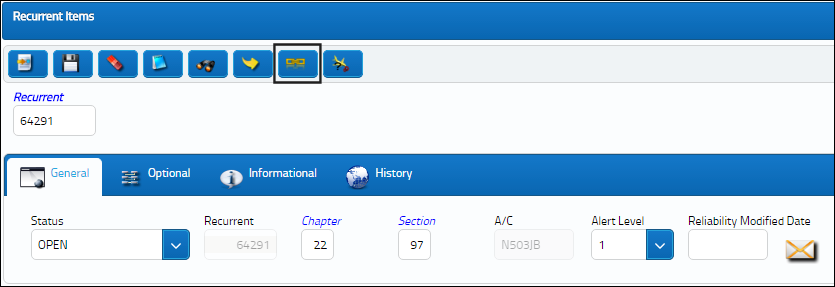
Note: Only Recurrent Items that are marked as Alert or Chronic (or with other categories that have the flag Alert or Chronic set in the System Trans Code) will be displayed in Recurrent Item Authorization Explorer.
A prompt will ask to confirm the release:
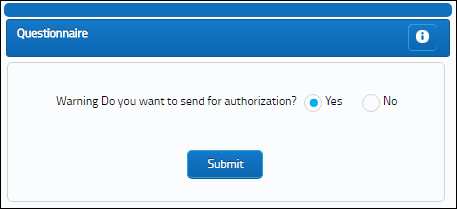
The Recurrent Item will now be displayed in Recurrent Item Authorization Explorer. Go to Reliability / Explorer / Recurrent Item Authorization Explorer:
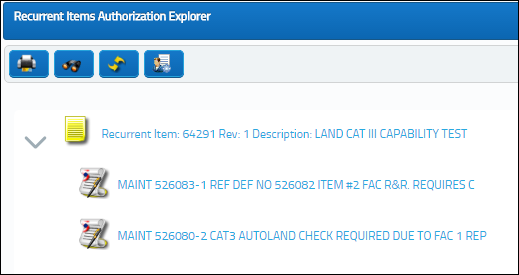
All items displayed here are marked as either Alert (yellow icon) or Chronic (red icon). The items can now be authorized. For more information, refer to the Authorization of Recurrent Items.

 Share
Share

 Print
Print