
 Share
Share

 Print
Print
LBRBYHCNT - System Labor by Head Count
System Labor by Head Count
Affected Window: w_manhours_schedule_generation_headcount
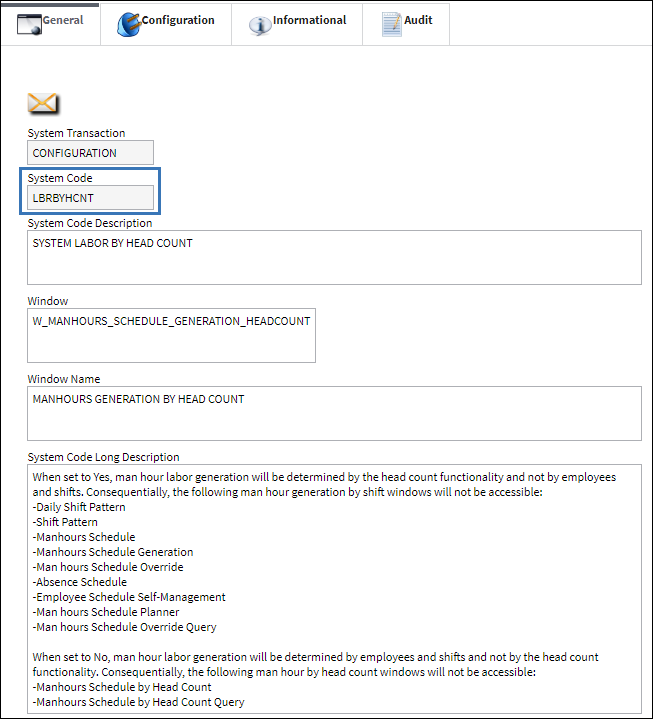
Switch Set to Yes:
When set to Yes, man hour labor generation will be determined by the head count functionality and not by employees and shifts. Consequentially, the following man hour generation by shift windows will not be accessible: Daily Shift Pattern, Shift Pattern, Manhours Schedule, Manhours Schedule Generation, Man hours Schedule Override, Absence Schedule, Employee Schedule Self-Management, and Man hours Schedule Override Query.
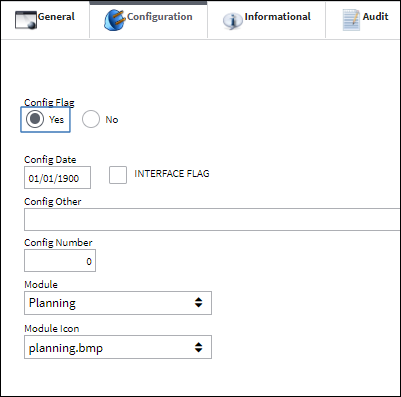
The Maintenance Facility checkbox must be selected in the Location Master, General tab, and the Man Hrs Factors entered in the Location Master, Optional tab; the Man Hrs Factor field will only appear then the switch is set to Yes.
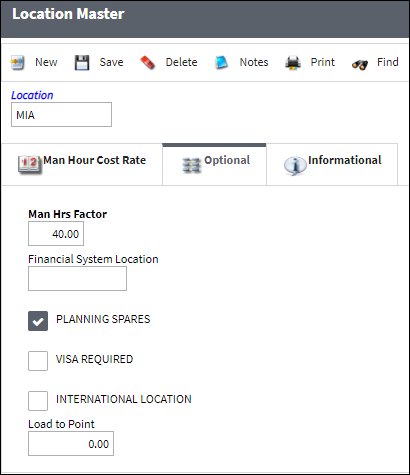
Skills must be set up in the Skill Master before the schedule head count can be used.

Set up the man hour schedule for each location, site, and skill in the Manhours Schedule by Head Count window.
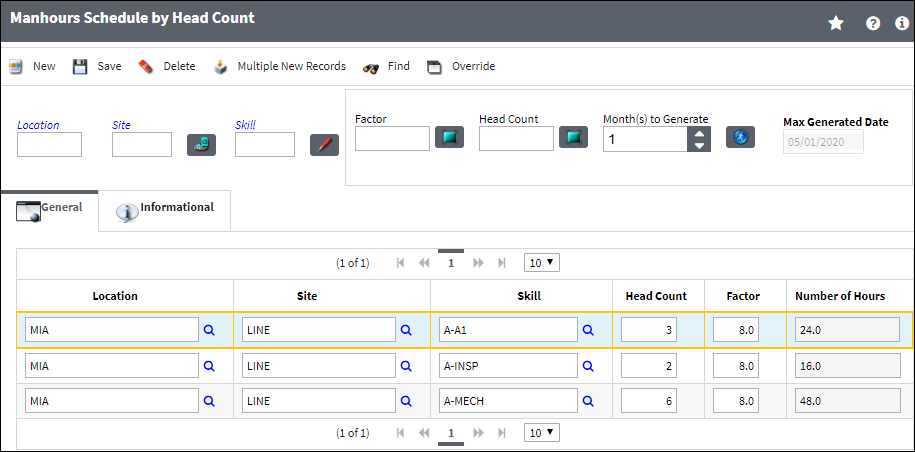
Note: Users can also access the Manhours Schedule by Head Count Query window when the switch is set the Yes.
Note: When switch LBRBYHCNT is set to Yes, if a user tries to access any of the man hour generation by shift windows the follow prompt will appear.![]()
Switch Set to No:
When set to No, man hour labor generation will be determined by employees and shifts and not by the head count functionality. Consequentially, the following man hour by head count windows will not be accessible: Manhours Schedule by Head Count and Manhours Schedule by Head Count Query.
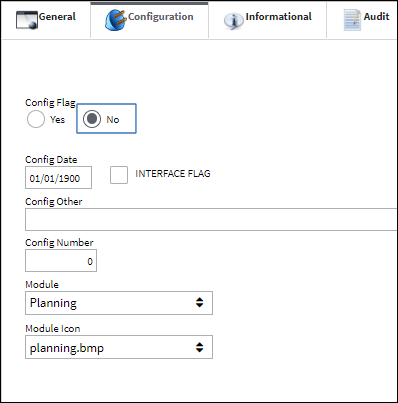
The Maintenance Facility checkbox must be selected in the Location Master, General tab. Notice that when the switch is set to No, even with the Maintenance Facility checkbox selected, the Man Hrs Factor field does not appear.
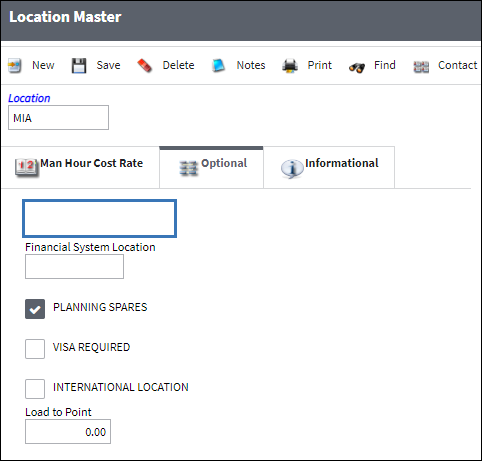
Daily shifts must be set up in the system first, which include the employees shift start time, number of work hours, and up to 6 breaks. For more information, refer to Daily Shift Pattern via the Planning Training Manual.
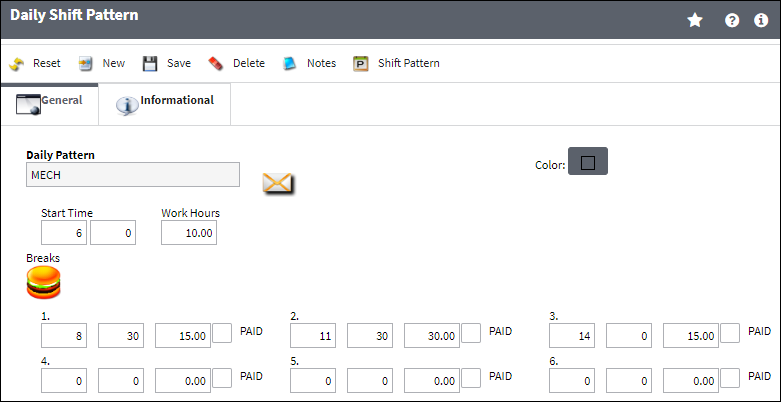
The daily shifts are then used to create shift patterns which can be set up for daily, weekly, monthly, or recurrent schedules. For more information, refer to Shift Pattern via the Planning Training Manual.
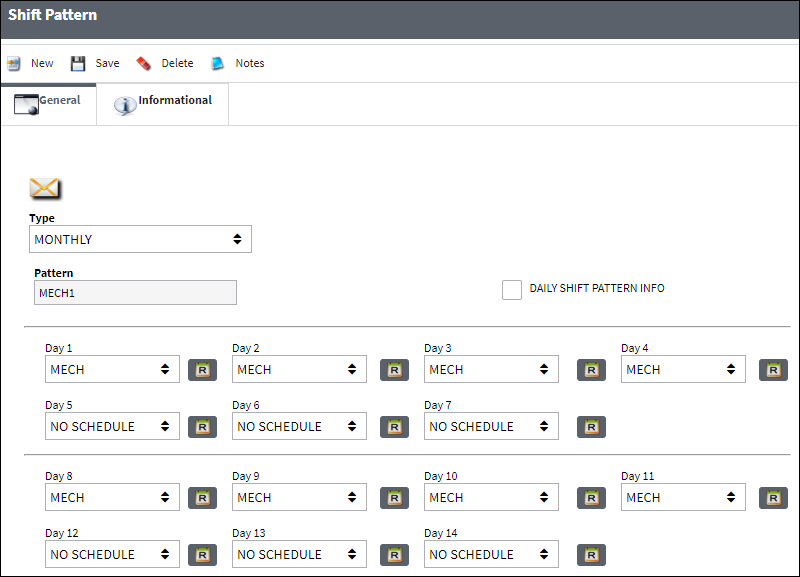
Groups are then created for each maintenance station and a shift pattern is assigned to the group. For more information, refer to ManHour Schedule via the Planning Training Manual.
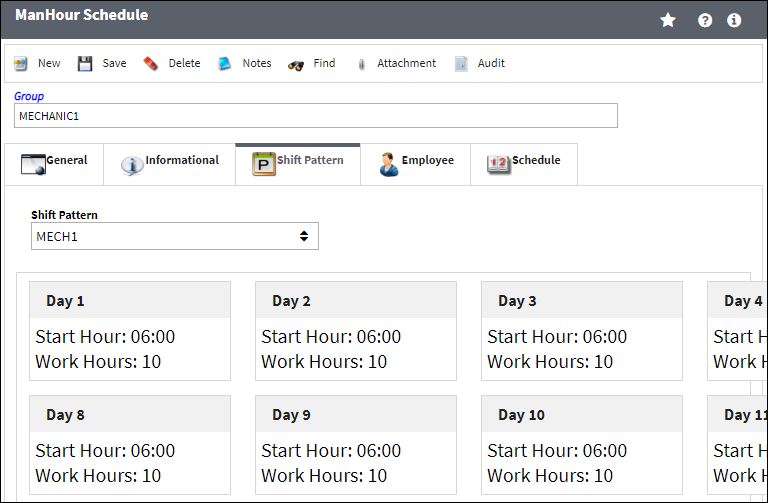
Employees are assigned to the group.
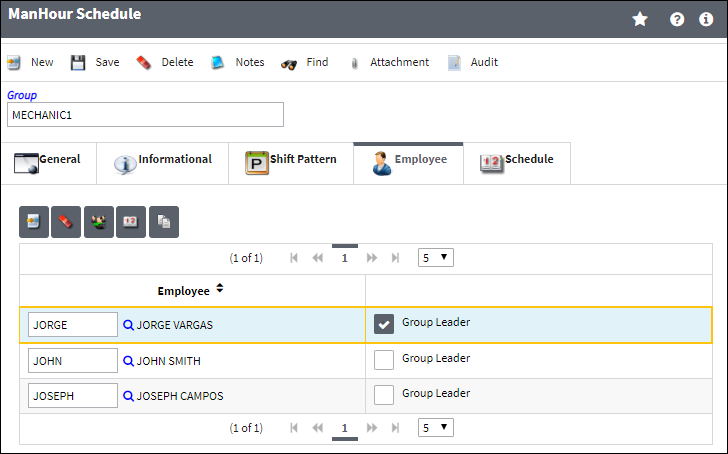
For the system to calculate and display the available man hours, the Manhours Schedule Generation must take place. During the generation, the system identifies the skills set up for each employee to determine the available skills and man hours, as defined in the Employee Master, Skill button.
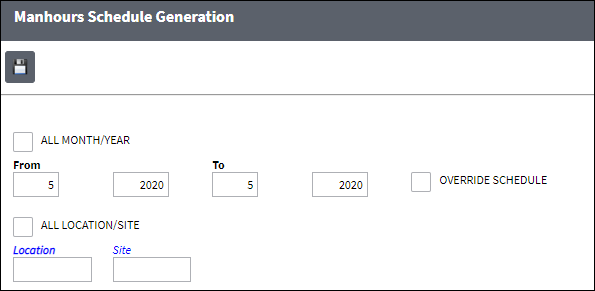
Note: When switch LBRBYHCNT is set to No, if a user tries to access any of the man hour by head count windows the follow prompt will appear.![]()

 Share
Share

 Print
Print