
 Share
Share

 Print
Print
Location Master, General Tab
The Location Master, General Tab lists general information about the selected location. Users can select an existing Location by using the Location field at the topic of the window and selecting the Find ![]() button. To create a new Location, select the New
button. To create a new Location, select the New ![]() button.
button.
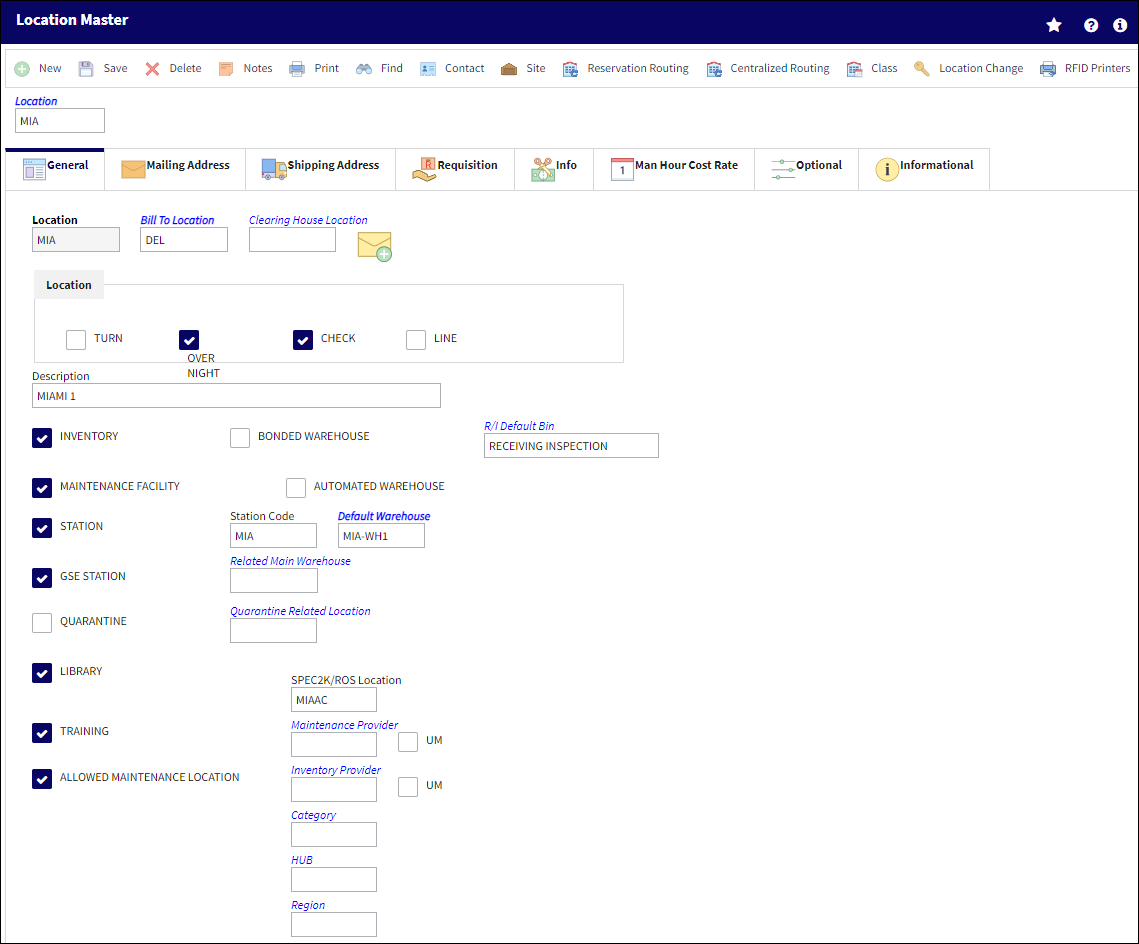
The following information/options are available in this window:
_____________________________________________________________________________________
Location
The Location for maintenance events, inventory stores, orders, transactions, or training events.
Bill To Location
This field is to specify your common billing address for the purpose of automatic printing of your P/O, R/O for etc. This can be the same address as the company or you can have different billing addresses for each location.
Clearing House Location
The location of the relevant clearing house used for financial transactions.
Location checkboxes
These checkboxes refer to the Inventory Optimization (Rotable) functionality which allows users to coordinate inventory based on resources in the selected Location instead of via the selected part through the P/N by Location ![]() button. The Location checkboxes from the Location window correspond to Part Numbers that have the same Location checkboxes selected in the P/N Master, Inventory tab. From the Inventory Optimization (Rotable) window, once the P/N by Location
button. The Location checkboxes from the Location window correspond to Part Numbers that have the same Location checkboxes selected in the P/N Master, Inventory tab. From the Inventory Optimization (Rotable) window, once the P/N by Location ![]() button is selected and the given Location is entered, the corresponding P/Ns will appear. The Location checkbox options are as follows: Turn, Over Night, Check, and Line. Multiple checkboxes can be selected.
button is selected and the given Location is entered, the corresponding P/Ns will appear. The Location checkbox options are as follows: Turn, Over Night, Check, and Line. Multiple checkboxes can be selected.
Description
The description of this location.
Location Type checkboxes
The following checkboxes determine the selected Location's type. The system places Location Type restrictions on certain transactions.
Inventory checkbox - This location can be used for inventory transactions and to store parts. The user must click this if planning to store parts at this location; either Serviceable parts or U/S parts.
R/I Default Bin - If the user wants to have a default bin for your receiving inspection Items, he/she will specify it here.
Bonded Warehouse checkbox - This location is a bonded warehouse, no additional functionality. If the user has a special customs clearance warehouse, check this.
Maintenance Facility checkbox - This location can be used for Work Orders (Production/Shop). This same Location can also be set as the Maintenance Facility (like A/C OH, Line Maintenance, etc.).
Automated Warehouse checkbox - Select this checkbox to designate this location as an Automated Warehouse location. When this checkbox is selected, the Default Bin field becomes activated.
![]() This checkbox is a customized configuration and may not be available for your company. For additional information consult the appropriate Interface Administrator.
This checkbox is a customized configuration and may not be available for your company. For additional information consult the appropriate Interface Administrator.
Default Bin - Select the default bin the part will go to in the warehouse.
Station checkbox - The Station field that comes up to the right of the checkbox when selected is often used to specify an ICAO international airport code (e.g., 'KATL') if the main Location reference is the national code (e.g., 'ATL'), or vice versa. This field is informational.
Station Code - The specific code utilized to reference the Location Station.
GSE Station checkbox - Select this checkbox to indicate that this will be a GSE (Ground Service Equipment) location. For additional information regarding GSE, refer to the GSE Training Manual.
Related Main Warehouse - The main inventory warehouse that's related to the currently selected Location. Select into the field to choose from all Locations that have the 'Inventory' checkbox selected. This field is informational.
Quarantine checkbox - Select this checkbox to indicate that this is a Quarantine location. This location is used to store unserviceable/hold parts (Inventory and Receiving) for repair. An additional 'U/S Code' will need to be entered. Here you link your U/S or Quarantine location to your already created S/V location. Now the system will look at the two locations with relation to each other.
Note: Quarantine Locations should be separate from the main inventory Location.
Quarantine Related Location - The main location linked to this Quarantine location.
Library checkbox - This location can be used for Manuals and Documents entered on the Library system.
Training checkbox - This location will conduct Training programs.
Centralized Location checkbox - This location will be the main warehouse for parts marked accordingly (in P/N Master). Only one location can be marked as centralized location. When working with a centralized location, the average usage of parts of the outstations will also be taken into consideration when calculating the reorder level.
Allowed Maintenance Location checkbox -Select this checkbox to indicate that this location is a maintenance location. Only locations with this checkbox selected will appear in the drop down menu that appears when the Allowed Locations Helper button is selected. This button can be found in the Allowed Location Tab which is available throughout the system.
![]() This checkbox is security controlled via Settings/ Update/ Location Master/ Allowed Maintenance Location Checkbox. Although the checkbox will always be visible in the Location Master, General tab, the user may only select the checkbox if they have security access to it. For additional information, refer to the Security Explorer, via the System Administration Manual.
This checkbox is security controlled via Settings/ Update/ Location Master/ Allowed Maintenance Location Checkbox. Although the checkbox will always be visible in the Location Master, General tab, the user may only select the checkbox if they have security access to it. For additional information, refer to the Security Explorer, via the System Administration Manual.
Unpaved Runway checkbox -This checkbox indicates that the Location's runway is unpaved. The checkbox is only available when Settings Switch ![]() GRAVELCONTROL is set to Yes. This functionality helps track the impact of parts installed on an aircraft that lands on unpaved runways. For detailed information refer to Switch
GRAVELCONTROL is set to Yes. This functionality helps track the impact of parts installed on an aircraft that lands on unpaved runways. For detailed information refer to Switch ![]() GRAVELCONTROL via the Settings Switches Manual.
GRAVELCONTROL via the Settings Switches Manual.
Default Warehouse ![]()
The default warehouse location/site that will primarily be used for inventory reservation.
Note: This field is only available when Switch ![]() LOCDFTWHR is set to Yes. For more information, refer to the Settings Switches handbook.
LOCDFTWHR is set to Yes. For more information, refer to the Settings Switches handbook.
TRX Interface
![]() The fields in this section are part of the TRX interface functionality and are only available for customers using this interface. For more information on the TRX interface refer to the TRX Interface (TCS) manual.
The fields in this section are part of the TRX interface functionality and are only available for customers using this interface. For more information on the TRX interface refer to the TRX Interface (TCS) manual.
Station - This field represents a TRX station that is mapped to the eMRO Location via the TRX Interface.
Address Code - This field represents the TRX station's address that is mapped to the eMRO Location's address via the TRX Interface.
SPEC2K/ROS Location
Enter the location code. This field is used to transmit the location code for ROS/Spec2000 messages to AeroXchange. This field allows for the Return To Location. This is a free text field. For additional information, please contact the appropriate Interface Administrator.
Maintenance Provider
Allows users to add specifications to the selected Location regarding maintenance provision. This field is controlled by a transaction code called Maintenance Provider. This field is informational.
Inventory Provider
Allows users to add specifications to the selected Location regarding inventory provision. This field is controlled by a transaction code called Inventory Provider. This field is informational.
UM checkboxes
Indicates that the Maintenance Provider and/or Inventory Provider location is Unmanned (UM). This checkbox is located next to each of the above 'Provider' checkboxes. These checkboxes are informational.
Category
The Category code for the selected Location. This field is controlled by a transaction code called Location Category. This field is informational.
HUB
The code for the main connecting point for the specified location. Select from the list the HUB location. This field is for reporting purposes only. The HUB location is a System Transaction Code in the Settings Module.
Region
The Region (NE, SW, SE, etc.) of the location relative to the airline. Select from the list provided the Region location. This field is for reporting purposes only. The Region is a System Transaction Code in the Settings Module.
_____________________________________________________________________________________
Once users have finished specifying all necessary information about the Location, selecting the Save ![]() button will create or update the Location.
button will create or update the Location.
Locations can be deleted by first selecting them using the Find ![]() button, and then selecting the Delete
button, and then selecting the Delete ![]() button.
button.
Note: A location cannot be deleted if there are inventory components associated with it.

 Share
Share

 Print
Print