
 Share
Share

 Print
Print
PN_EC_INSTDAYS - Count P/N E/Cs by E/C's Calendar Days or Part's Installed Days
Count P/N E/Cs by E/C's Calendar Days or Part's Installed Days
Affected Window: w_ac_planning_qry
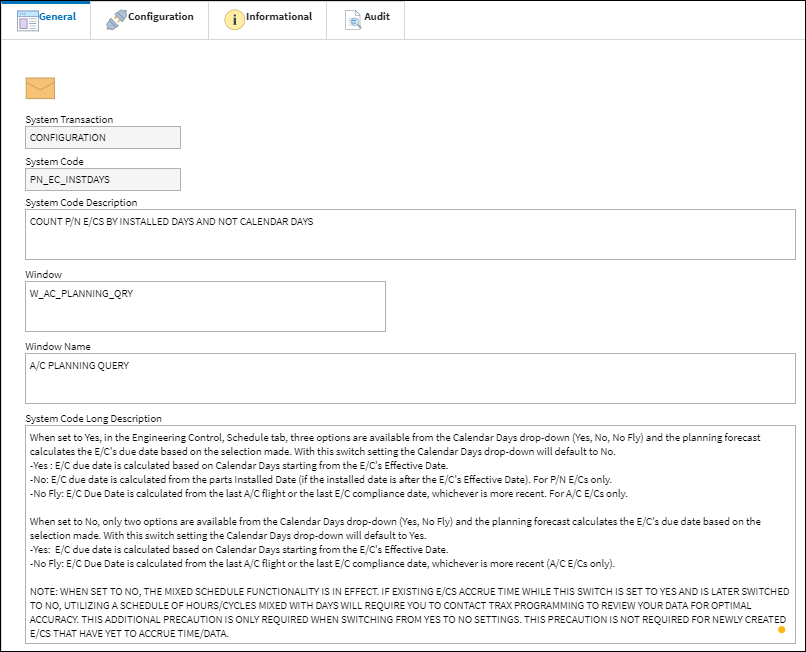
![]() Note: In version 5 and later releases, the Calendar Days checkbox was changed to the Calendar Days drop down with the Yes, No, and No Fly options. With the No Fly option, Planning forecasts A/C E/C due dates based on calendar days starting from the A/C last flight date or E/Cs last compliance.
Note: In version 5 and later releases, the Calendar Days checkbox was changed to the Calendar Days drop down with the Yes, No, and No Fly options. With the No Fly option, Planning forecasts A/C E/C due dates based on calendar days starting from the A/C last flight date or E/Cs last compliance.
Formula
![]() The following is how Planning will calculate the P/N E/C Due Date with each switch setting.
The following is how Planning will calculate the P/N E/C Due Date with each switch setting.
Switch PN_EC_INSTDAYS set to Yes:
Calendar Days drop down options:
- Yes - the planning forecast calculates the due date from the E/C's Effective Date.
- No - the planning forecast calculates the due date from the part's installed date. For P/N E/Cs only.
- No Fly - the planning forecast calculates the due date from the last A/C flight or last E/C compliance date, whichever is more recent. For A/C E/Cs only.
Switch PN_EC_INSTDAYS set to No:
Calendar Days drop down options:
- Yes - the planning forecast calculates the due date from the E/C's Effective Date.
- No Fly - the planning forecast calculates the due date from the last A/C flight or last E/C compliance date, whichever is more recent. For A/C E/Cs only.
![]() The following is how Planning will calculate the P/N E/C Due Date with each switch setting.
The following is how Planning will calculate the P/N E/C Due Date with each switch setting.
Switch PN_EC_INSTDAYS set to Yes:
- Calendar Days checkbox NOT selected:
- counts from last install date if it is later than the effective date;
- otherwise, counts from last removal date if last removal is greater than effective date;
- if none of the above applies, then it counts from the effective date.
- Calendar Days checkbox IS selected:
- counts from the effective date
Switch PN_EC_INSTDAYS set to No:
- counts from last removal date if the last removal is greater than the effective date;
- otherwise, it counts from the effective date.
Switch Set to Yes:
When set to Yes, in the Engineering Control, Schedule tab, three options are available from the Calendar Days drop down (Yes, No, No Fly) and the planning forecast calculates the E/C's due date based on the selection made. With this switch setting the Calendar Days drop down will default to No.
- Yes - E/C due date is calculated based on Calendar Days starting from the E/C's Effective Date.
- No - E/C due date is calculated from the parts installed date (if the installed date is after the E/C's Effective Date). For P/N E/Cs only.
- No Fly - E/C Due Date is calculated from the last A/C flight or the last E/C compliance date, whichever is more recent. For A/C E/Cs only.
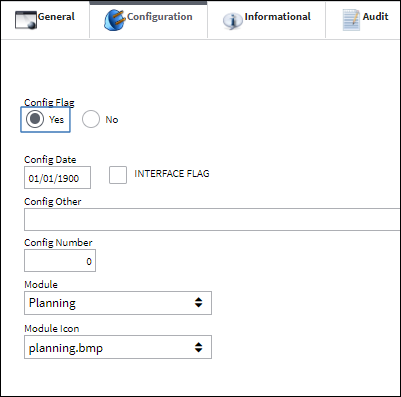
Calendar Days drop down - No:
Notice that the following E/C has an Effective Date in 02/02/2017, a schedule with a 1000 days, and the Calendar Days drop down is set to No.
The following P/N is linked to the E/C (making it a P/N E/C).
The following serial number is linked to the P/N E/C but has not been complied with.
The P/N S/N was installed 09/09/2019.
Run a Planning Query for the P/N E/C. Because the Calendar Days checkbox is not selected, the Due Date for the P/N E/C is based on the part's Installed Date.
The Due Date is therefore 1000 days after the part's Install Date, 09/09/2019.
Note: If the part was installed on the aircraft prior to the P/N E/C's Effective Date, the planning forecast would count days only from the E/C's Effective Date, not from the part's installed date. For the planning forecast to include the days the part was installed on the aircraft prior to the P/N E/C's Effective Date, the user needs to determine the number of days accrued between the install date and E/C Effective Date and update the P/N E/C actuals for the part.
Calendar Days drop down - Yes:
Using the same P/N E/C above, the Calendar Days is set to Yes; the E/C Effective Date is still 02/02/2017.
Planning Query is then run for the P/N E/C. Because the P/N E/C's Calendar Days drop down is set to Yes, the planning forecast calculates the Due Date based on the P/N E/C's Effective Date.
The Due Date is therefore the particular number of Days after the E/C's Effective Date.
Calendar Days drop down - No Fly: ![]()
An A/C E/C is created for an AD with a First and Repeat schedule of 10 days and No Fly is selected from the Calendar Days drop down.
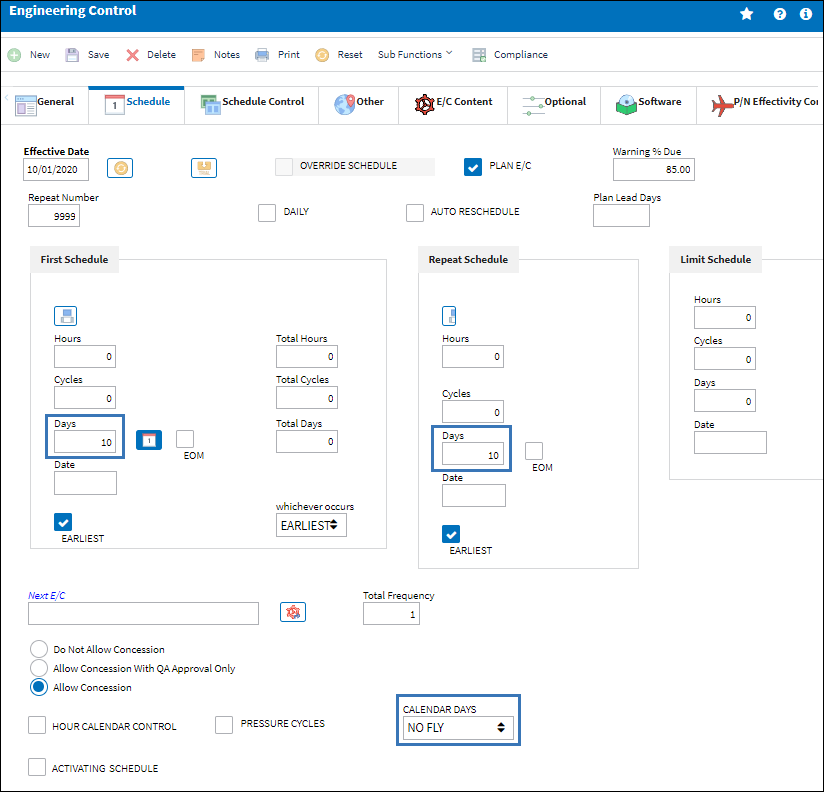
The A/C E/C Effective Date is 10/01/20.
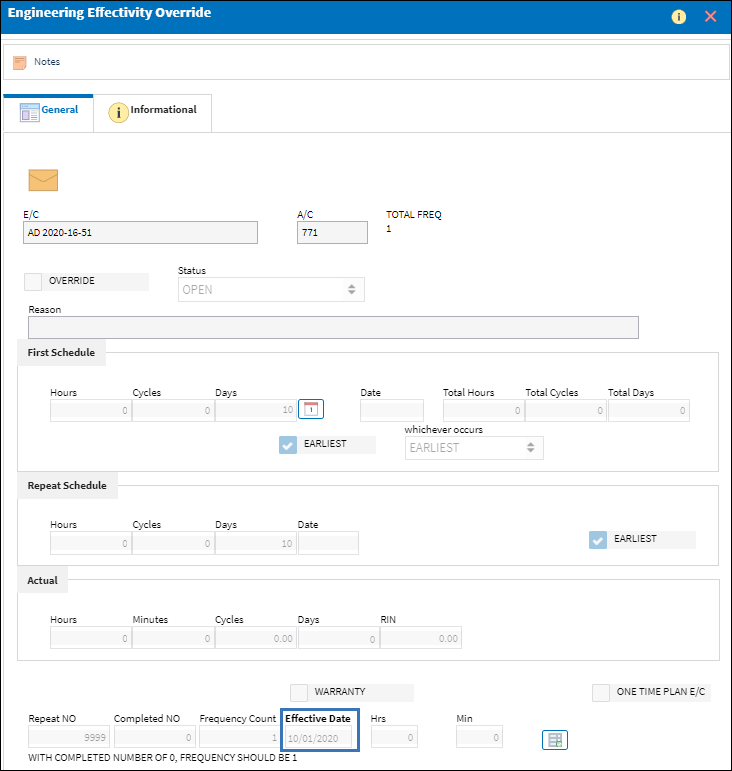
The A/C last flight date is 10/02/2020.
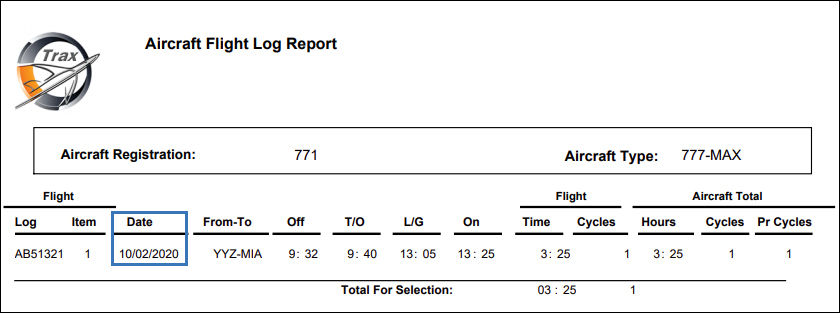
The A/C E/C is then complied with 10/13/2020.
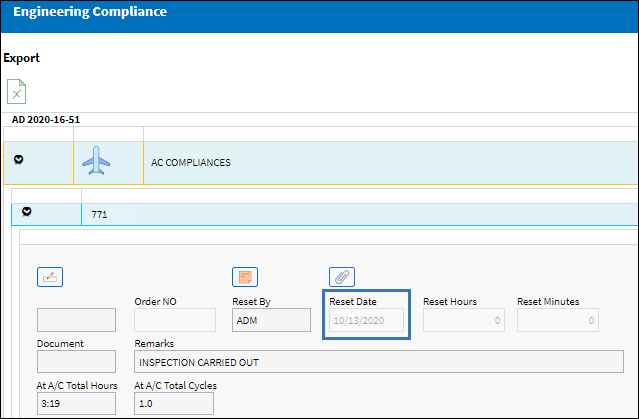
The A/C EC Effective Date is updated to reflect the last compliance date.
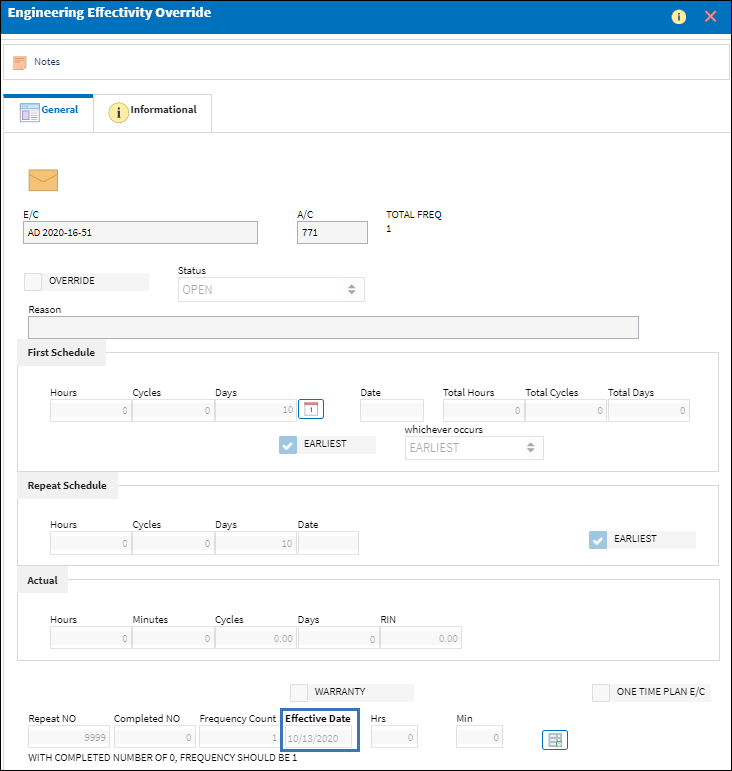
Because the Calendar Days drop down is set to No Fly, when the planning forecast is generated it looks at the A/C last flight date and the E/C last compliance date (Effective Date) and uses the most recent date to calculate the Due Date. Since the E/C has not flown since 10/02/2020 and the A/C E/C was complied with 10/13/2020, the planning forecast uses the last compliance date to calculate the Due Date.
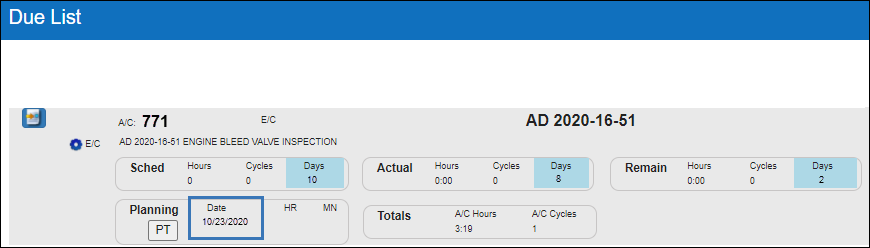
The Due Date is therefore 10 days after the A/C E/C Effective Date.

The A/C is then flown and the A/C last flight date is now 10/20/2020; the A/C E/C Effective Date is still 10/13/2020.
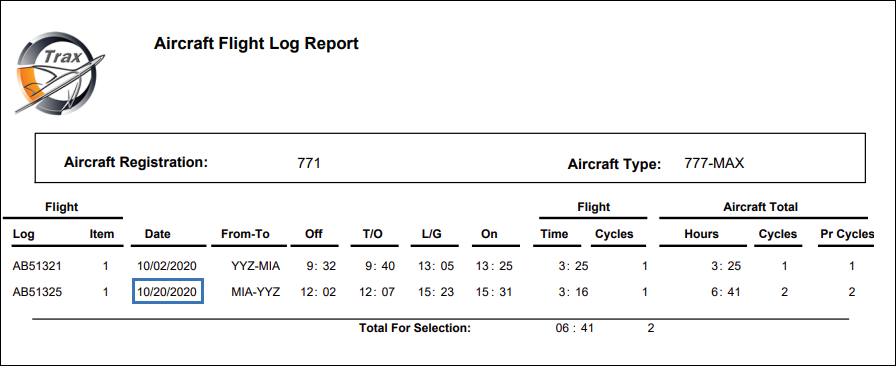
Because the A/C last flight date is more recent than the A/C E/C last compliance date, the planning forecast calculates the Due Date based on the A/C last flight date.
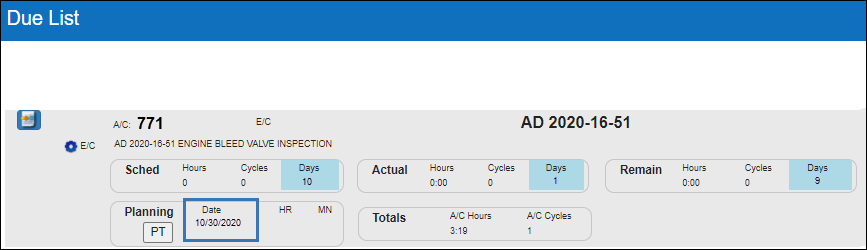
The Due Date is therefore 10 days after the last A/C flight date, October 20, 2020

Switch Set to No:
When set to No, only two options are available from the Calendar Days drop down (Yes, No Fly) and the planning forecast calculates the E/C's due date based on the selection made. With this switch setting the Calendar Days drop down will default to Yes.
- Yes - E/C due date is calculated based on Calendar Days starting from the E/C's Effective Date.
- No Fly - E/C Due Date is calculated from the last A/C flight or the last E/C compliance date, whichever is more recent (A/C E/Cs only).
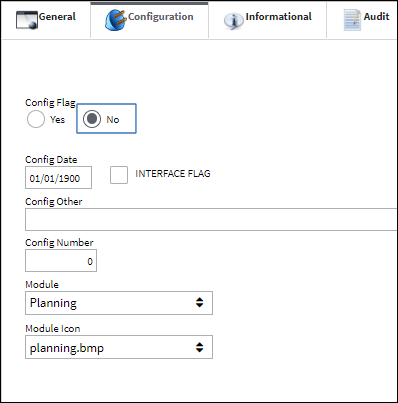
Note: When set to No, the mixed schedule functionality is activated. Therefore, if existing E/Cs accrue time while this switch is set to Yes and is later switched to No, utilizing a schedule of hours/cycles mixed with days will require you to contact Customer Support to review your data for optimal accuracy. This additional precaution is only required when switching from Yes to No settings. This precaution is not required for newly created E/Cs that have yet to accrue time/data.
In eMRO V5 (and later releases):
When PN_EC_INSTDAYS is set to No and Yes is selected from the Calendar Days drop down options, the system functions the same as when PN_EC_INSTDAYS is set to Yes and Yes is selected from the Calendar Days options - the planning forecast will use the E/C's Effective Date to calculate the due date. Refer to Calendar Days set to Yes example above.
When PN_EC_INSTDAYS is set to No, and No Fly is selected from the Calendar Days options, the system functions te same as when PN_EC_INSTDAYS is set to Yes and No Fly is selected from the Calendar Days options - the planning forecast calculates the due date from the last A/C flight or last E/C compliance date, whichever is more recent. Refer to the Calendar Days set to No Fly example above.

 Share
Share

 Print
Print