
 Share
Share

 Print
Print
Manhours Schedule Generation
Following the creation of Groups, allocating employees, and defining schedules, the Man Hours Schedule Generation option will actualize all schedules for the month.
Note: This window is only available when Planning Switch ![]() LBRBYHCNT is set to 'No.' When set to 'No,' man hour labor generation will be determined by employee and shift and not by the head count functionality. When set to 'Yes,' this functionality is not available and the window cannot be accessed. For more information refer to Switch
LBRBYHCNT is set to 'No.' When set to 'No,' man hour labor generation will be determined by employee and shift and not by the head count functionality. When set to 'Yes,' this functionality is not available and the window cannot be accessed. For more information refer to Switch ![]() LBRBYHCNT via the Planning Switches Manual.
LBRBYHCNT via the Planning Switches Manual.
This option must be run to create the available labor for the period as follows:
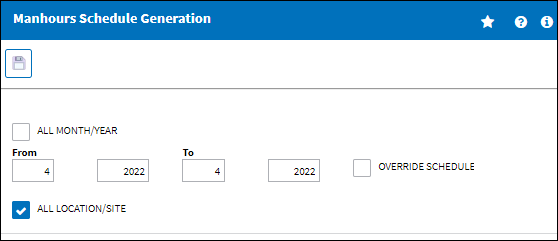
The following information/options are available in this window:
_____________________________________________________________________________________
All Month/Year checkbox
Select this checkbox to generate a schedule for all months and years.
Note: When this checkbox is selected, the To fields are removed.
From-To Month/Year
Select the From-To date range (Month/Year) to generate a schedule for.
Override Schedule
Select the Override Schedule checkbox to override an already existing schedule. eMRO will not notify the user that a schedule already exists, but will go ahead and override it.. The user will not receive an error message.
All Location/Site checkbox
Select this checkbox to generate a schedule for all Locations and Sites.
Note: When this checkbox is selected, the Location and Site fields are removed
Location
The Location for maintenance events, inventory stores, orders, transactions, or training events.
Site
Select a Site to generate a schedule for.
_____________________________________________________________________________________
The Export as Excel ![]() button can be selected to view the queried data (including all pages) in an Excel spreadsheet. This Excel file can be saved for later use. For more information refer to the Export as Excel Button via the eMRO System Standards manual.
button can be selected to view the queried data (including all pages) in an Excel spreadsheet. This Excel file can be saved for later use. For more information refer to the Export as Excel Button via the eMRO System Standards manual.
Select the All Month/Year checkbox OR enter the month and year in the From and To fields to generate the capacity schedules for.
Select the All Location/Site checkbox or select a specific Location and Site to generate the capacity schedules for.
Select the Save ![]() button.
button.
Once the schedule has been generated, the system will declare that the generation process has been completed.This will now allocate all the employees to their respective work patterns (according to their work location/site, shift and skills).
Note: Attempting to generate a schedule by selecting the All Month/Year checkbox or by specific month/year works the same way.
Note: Re-generation of the Man Hour Schedule will automatically cancel any existing Labor Reservations for planned Work Order events for the given month, location and site. The user will be required to re-create labor reservation for all canceled Work Order labor reservations.

 Share
Share

 Print
Print