
 Share
Share

 Print
Print
Export as Excel Button, via Standard Buttons
All tables or query results listed in different windows throughout eMRO can be exported to Excel by selecting the Export as Excel ![]() button. The listing is converted to Excel and downloaded automatically once the button is selected.
button. The listing is converted to Excel and downloaded automatically once the button is selected.
![]() Note: When the Export as Excel button is selected, the system will send the document to the Print Queue instead of automatically downloading it to an Excel file.
Note: When the Export as Excel button is selected, the system will send the document to the Print Queue instead of automatically downloading it to an Excel file.
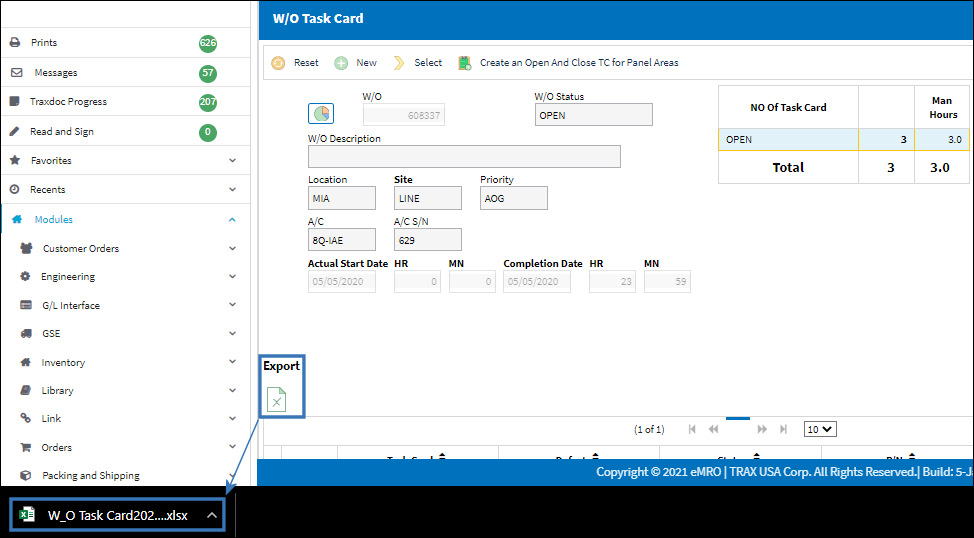
The excel file can be edited/filtered/sorted manually.
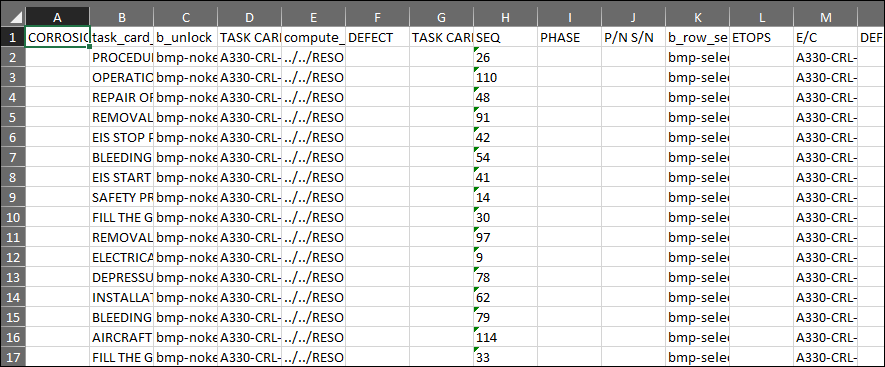
Note: The Excel file will not be created if the table listed in eMRO contains over 5,000 records. The records in the eMRO window will need to be filtered through the window's table headings or through the window's search fields to an amount under 5,000 records in order to be able to export the table to an Excel file.
![]()
![]() Note: The Export as Excel functionality is security controlled system-wide in the Security Explorer via System Administration/ Update/ Logged in Session/ Excel Export Functionality. For more information, refer to the Security Explorer in the Training Manual.
Note: The Export as Excel functionality is security controlled system-wide in the Security Explorer via System Administration/ Update/ Logged in Session/ Excel Export Functionality. For more information, refer to the Security Explorer in the Training Manual.

 Share
Share

 Print
Print