
 Share
Share

 Print
Print
System Tran Code Button, via Standard Buttons
The System Tran Code ![]() button allows the user to open the System Transaction Code for the specified selection throughout the system. This will allow the user to view any additional/functional options for that transaction code. The user may also make any necessary changes to the transaction code before selecting it. This option is available through out the system where ever a transaction code selection is available.
button allows the user to open the System Transaction Code for the specified selection throughout the system. This will allow the user to view any additional/functional options for that transaction code. The user may also make any necessary changes to the transaction code before selecting it. This option is available through out the system where ever a transaction code selection is available.
In the following example, the Work Order Category Transaction Code link will be used to illustrate this functionality.
Select the Work Order Category link.
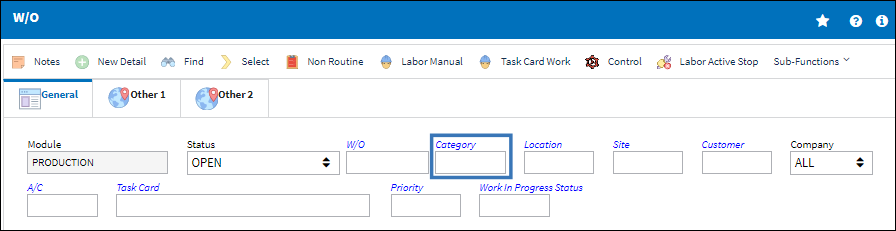
The following drop down selection window appears. Select the System Tran Code ![]() button for the desired transaction code.
button for the desired transaction code.
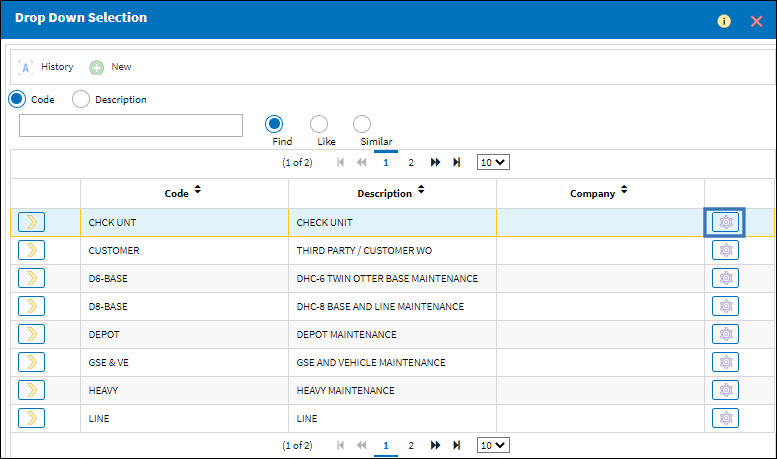
The System Transaction Code window is now available. The user can view any additional options available for the tran code such as authorization steps, notifications, etc. The user may also update the transaction code with any required settings before utilizing it.
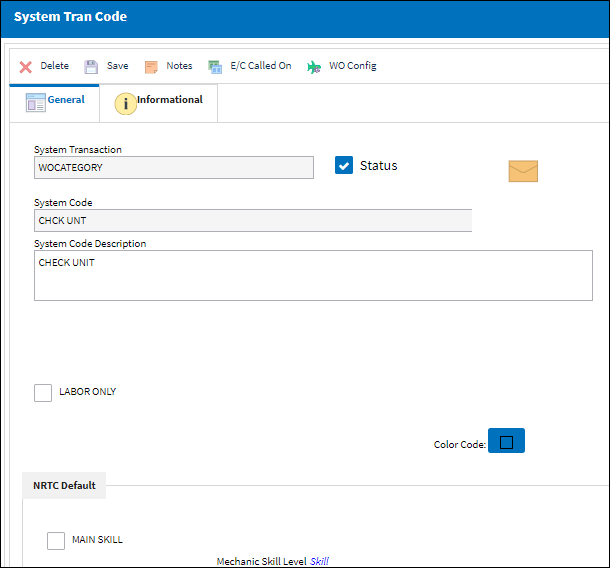

 Share
Share

 Print
Print