
 Share
Share

 Print
Print
History Button, via Standard Buttons

For each field hyperlink with a Drop Down Selection window, the History ![]() button allows users to select from the historic search records for that field. Select on a previously searched entry from the history list to auto-populate the Drop Down Selection window. The History
button allows users to select from the historic search records for that field. Select on a previously searched entry from the history list to auto-populate the Drop Down Selection window. The History ![]() button is available in all blue field hyperlink Drop Down Selections system wide.
button is available in all blue field hyperlink Drop Down Selections system wide.
For example, from the Inventory Transaction window, the P/N field hyperlink is selected.
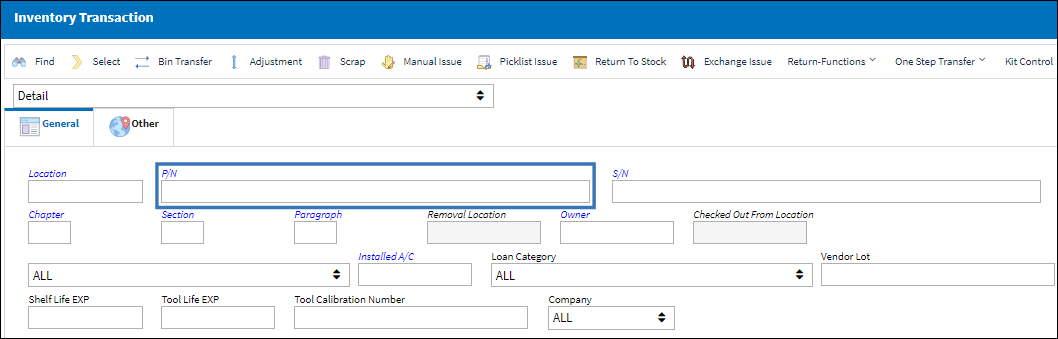
From the Drop Down Selection window select the History ![]() button.
button.
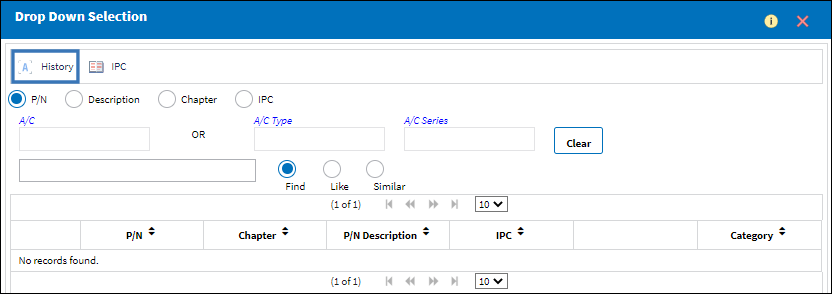
Once the History ![]() button has been selected, all previously searched P/Ns are displayed. Make a selection from the list of search history.
button has been selected, all previously searched P/Ns are displayed. Make a selection from the list of search history.
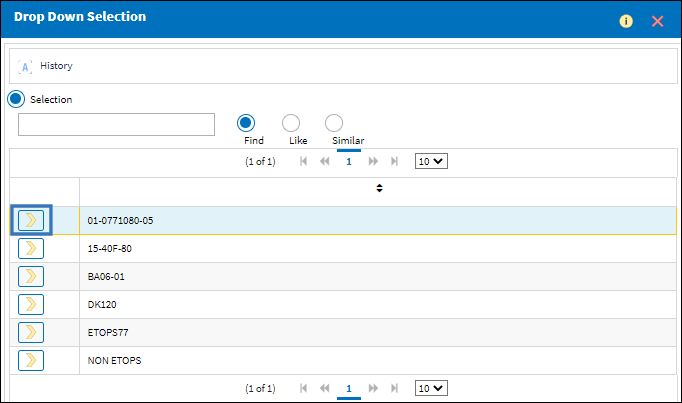
The selection is auto-populated in the original Drop Down Selection search field. Click the Select ![]() button to return to the main window.
button to return to the main window.
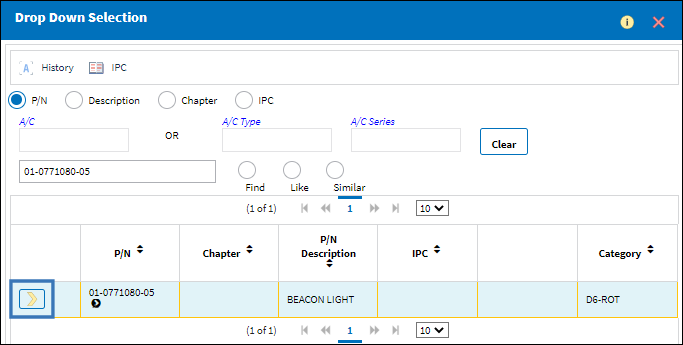
Notice the P/N field has been auto-populated.


 Share
Share

 Print
Print