
 Share
Share

 Print
Print
A/C Controller Panel
The A/C Controller Panel option allows users to quickly view the status of all aircraft in the fleet along with any pending discrepancies.
The option allows the Maintenance Controller to:
- record reported Defect Reports
- notify mechanics of work that needs to be performed
- determine how outstanding Defect Reports will impact aircraft operation and flight scheduling
- monitor aircraft In/Out of Service Status
Information is obtained from the Technical Records and Production modules. Pending Defect Reports and Work Orders will appear in conjunction with each aircraft.
Users can create new Defect Reports to associate with each aircraft directly via the A/C Controller Panel. (Alternatively, the user can create the Defect Report via Technical Records/Update/Defect Reports.)
If a Defect Report is created, certain criteria must be met in order for that Defect Report to appear in the A/C Controller Panel. For additional information, refer to the Defect Type tran code via the Technical Records System Transaction Code manual.
Aircraft which are placed in Out-of-Service Status will automatically display at the top of the A/C Controller Panel.
From the Controller Panel, the following information and functionality is available.
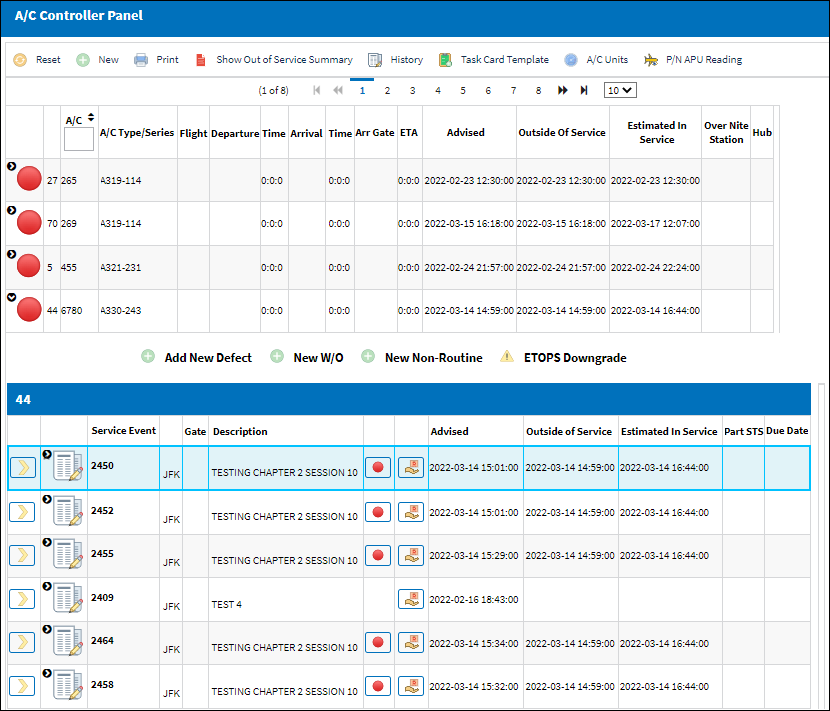
Buttons
The following buttons are available in the top toolbar:
![]()
- Reset button
- New button (creates new Defect Report for selected A/C)
- Print button
- Show Out of Service Summary button
- History button
- Task Card Template button
- A/C Units button
- P/N APU Reading button
- OOS button (Out of Service)(only available in eMRO v4 and prior releases)
The following buttons are available for each aircraft specifically (within the table):
![]()
- Add New Defect button (creates new Defect Report for selected A/C)
- New W/O button (creates new Work Order for selected A/C)
- New Non-Routine button
- ETOPS Downgrade button
- ETOPS Restore button (available if ETOPS has been downgraded)
- Delay button
- Requisition button
Aircraft Table
The following aircraft information and options are available in the table:

_____________________________________________________________________________________
Expand ![]() button
button
Click to see more information for the Aircraft. Click it again to collapse the expanded information.
Status indicators
Green ![]() - The aircraft is in service. The aircraft does not have pending Defect Reports.
- The aircraft is in service. The aircraft does not have pending Defect Reports.
Yellow ![]() - The aircraft is in service with pending Defect Reports. This indicates that additional fields must be filled on any pending Defect Reports before they can be closed (Resolved By and Date/Time Complete are the only required fields.) Deferring or resolving the Defect Reports will place the aircraft back in service.
- The aircraft is in service with pending Defect Reports. This indicates that additional fields must be filled on any pending Defect Reports before they can be closed (Resolved By and Date/Time Complete are the only required fields.) Deferring or resolving the Defect Reports will place the aircraft back in service.
Red ![]() - The aircraft is out of service. The aircraft has open Defect Reports (Advised and Out Of Service time has been entered but no In Service time has been recorded).
- The aircraft is out of service. The aircraft has open Defect Reports (Advised and Out Of Service time has been entered but no In Service time has been recorded).
Number of Service Events
The number of current service events linked to the Aircraft (e.g., Defect Reports, MELs, Work Orders, etc.).
A/C
The individual aircraft tail number.
Type-Series
The Aircraft Type and Series/Fleet assignment.
Flight
The aircraft's next scheduled flight number.
Departure
The departure location.
Time
The departure time.
Arrival
The arrival location.
Time
The arrival time.
Arr Gate
The arrival gate number.
ETA
The Estimated Time of Arrival. This information can assist the Maintenance Controller in planning gate activity along with providing advance notice to mechanics, as required.
Advised
The date and time that the discrepancy was reported. The default is the time that the Defect Report is being created and can be edited as required.
Outside of Service
The date and time that the aircraft went out of service for required maintenance.
Estimated in Service
The date and time that the aircraft will be placed back in service.
Over Night Station
This field will display the destination location of the last scheduled flight of that day.
Hub
The code for the main connecting point for the specified location.
_____________________________________________________________________________________
Expand ![]() Button
Button
Aside from the information displayed by default for each Aircraft, the drop-down button can be selected for each A/C to view more details on each of its current 'Service Events' (i.e., Defects, MELs, Work Orders). From there, various options are available depending on the circumstances (i.e., users can select into applicable records to see all relevant information).
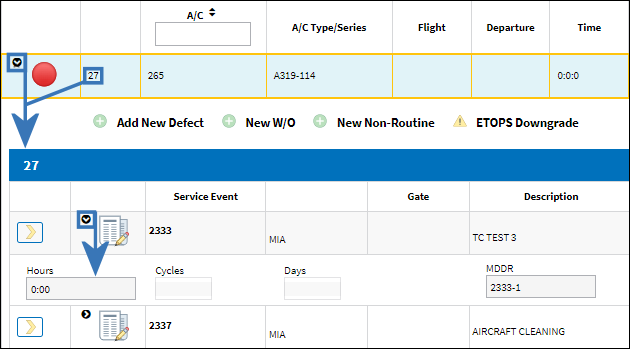
Service Event Table
The following aircraft 'service event' information and options are available in the table:
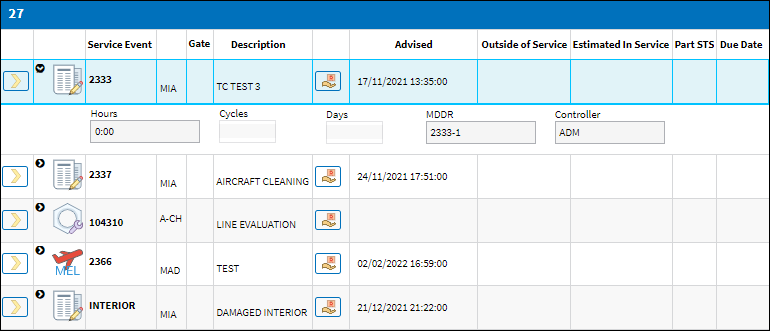
_____________________________________________________________________________________
Select ![]() button
button
Click this button to access the applicable record: the listed Defect Report or Work Order. The selected record can then be modified. For more information refer to the Defect Report Detail and/or Work Order Detail window.
Service Event icon
![]() - Indicates a Defect Report is currently associated to the Aircraft. Click the Select
- Indicates a Defect Report is currently associated to the Aircraft. Click the Select ![]() button to access the Defect Report Detail window.
button to access the Defect Report Detail window.
![]() - Indicates an MEL is currently associated to the Aircraft. Click the Select
- Indicates an MEL is currently associated to the Aircraft. Click the Select ![]() button to access the Defect Report Detail window.
button to access the Defect Report Detail window.
![]() - Indicates a Work Order is currently open for the Aircraft. Only Work Orders that hold the status of 'Open' or 'Line' will appear in the A/C Controller Panel. Click the Select
- Indicates a Work Order is currently open for the Aircraft. Only Work Orders that hold the status of 'Open' or 'Line' will appear in the A/C Controller Panel. Click the Select ![]() button to access the Work Order Detail window.
button to access the Work Order Detail window.
Expand ![]() button
button
Click to see more information for the record. Click it again to collapse the expanded information.
Service Event
The number of the Defect Report, MEL (Defect Report), or Work Order.
Station
The Location for maintenance events, inventory stores, orders, transactions, or training events. This is the Station where the defect was reported.
Gate
The arrival gate number.
Description
The Description of the Defect/MEL/W/O which describes the problem found or notes the service being performed.
Delay button
If there is a delay record for the aircraft associated to the Defect or W/O, the Delay button will be available. The button will either show a yellow ![]() indicator (Delay is in 'Pending' status) or red
indicator (Delay is in 'Pending' status) or red ![]() indicator (Delay is in 'Out of Service' status). Click on the Delay button to access the specific Delay record. Once selected, the Delay record can be modified.
indicator (Delay is in 'Out of Service' status). Click on the Delay button to access the specific Delay record. Once selected, the Delay record can be modified.
Requisition
Select the Requisition ![]() button to view any existing requisitions associated to a part required for the selected aircraft/Defect/Work Order. Selecting this button displays any open, canceled, etc. requisitions. From the pop-up window, users can create Requisitions, view existing Requisition details, and/or de-link existing Requisitions. The first half of the sub-window displays all Open requisitions for various parts and locations. The lower half of the pop-up window displays any status (open, canceled) Requisitions for the selected aircraft/Defect. For more information refer to the Requisition Button.
button to view any existing requisitions associated to a part required for the selected aircraft/Defect/Work Order. Selecting this button displays any open, canceled, etc. requisitions. From the pop-up window, users can create Requisitions, view existing Requisition details, and/or de-link existing Requisitions. The first half of the sub-window displays all Open requisitions for various parts and locations. The lower half of the pop-up window displays any status (open, canceled) Requisitions for the selected aircraft/Defect. For more information refer to the Requisition Button.
Advised
The date and time that the discrepancy was reported. The default is the time that the Defect Report is being created and can be edited as required.
Outside of Service
The date and time that the aircraft went out of service for required maintenance.
Estimated in Service
The date and time that the aircraft will be placed back in service.
Part STS
Indicates the availability of the part/tool required for the service event.
Hours/Cycles/Days
The system automatically calculates based on the mean hours and cycles per day, the remaining hours/cycles/days which can be flown on that Due Date without the maintenance event being overflown. If a parameter is overdue, it is listed as a negative number (e.g., -5).
Due Date
The Due Date is calculated based on the Defect Report's Defer Schedule information and the aircraft's mean hours and cycles per day.
Controller
The employee who created the record.
MEL Number
The Minimum Equipment List number linked to the Defect.
MEL
Minimum Equipment List Category that is defined in the associated Defect Report.
_____________________________________________________________________________________

 Share
Share

 Print
Print