
 Share
Share

 Print
Print
Update Notification Button, via A/C Controller Panel

Select the Update Notification ![]() button to send a system notification detailing the defect changes made to an out of service aircraft. Once the button is selected, the Aircraft Status Update pop up window is displayed. After reviewing and entering the necessary information, selecting the Send Notification
button to send a system notification detailing the defect changes made to an out of service aircraft. Once the button is selected, the Aircraft Status Update pop up window is displayed. After reviewing and entering the necessary information, selecting the Send Notification ![]() button within this window will issue the notification based on its configured settings. For more information regarding configuring system notifications, refer to System Notification via the Settings Module.
button within this window will issue the notification based on its configured settings. For more information regarding configuring system notifications, refer to System Notification via the Settings Module.
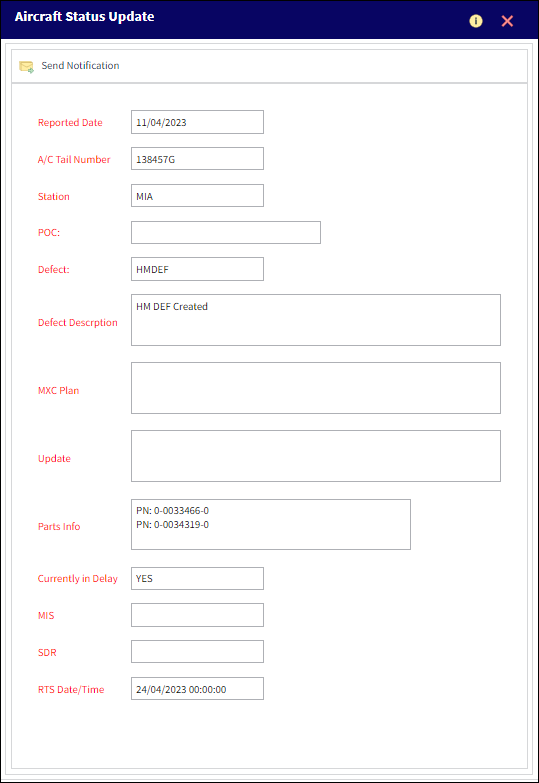
Note: Certain fields will auto-populate based on the updated Defect.
The following information/options are available in this window:
_____________________________________________________________________________________
Send Notification ![]() button
button
Select this button to select a notification containing the information displayed in the Aircraft Status Update pop up window.
Reported Date
The date the update occurred.
A/C Tail Number
The associated aircraft tail number.
Station
The station the defect update took place.
Defect
The defect that has been updated.
Defect Description
The description of the updated defect.
Update
Use this free text field to enter additional update information that is not reflective in the auto-populated fields.
Parts Info
The P/N(s) associated with the defect.
Currently in Delay
The delay status of the related defect.
MIS
The Mechanical Interruption Summary related to the defect.
SDR
The Service Difficulty Report related to the defect.
RTS Date/Time
The date and time the aircraft is expected to return to service.
_____________________________________________________________________________________
Update Notification Button Example
In the A/C Controller Panel, the following Out of Service Aircraft has had a Defect added to it.
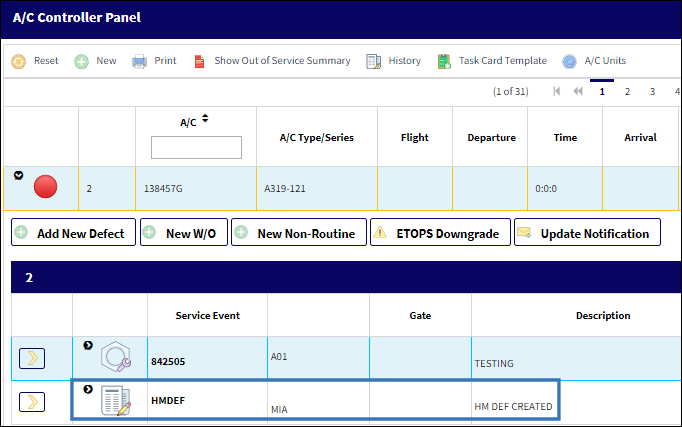
Select the Update Notification ![]() button. The Aircraft Status Update pop up window is displayed.
button. The Aircraft Status Update pop up window is displayed.
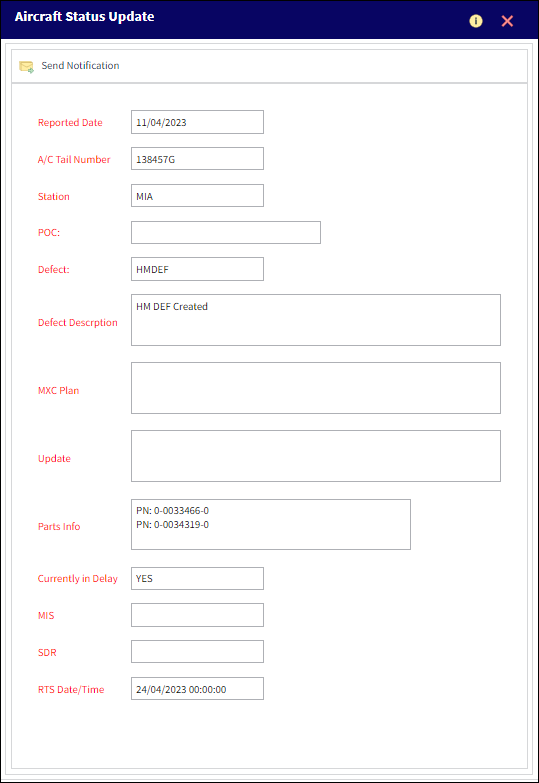
Review the information and select the Send Notification ![]() button. A confirmation message displays, select Yes.
button. A confirmation message displays, select Yes.
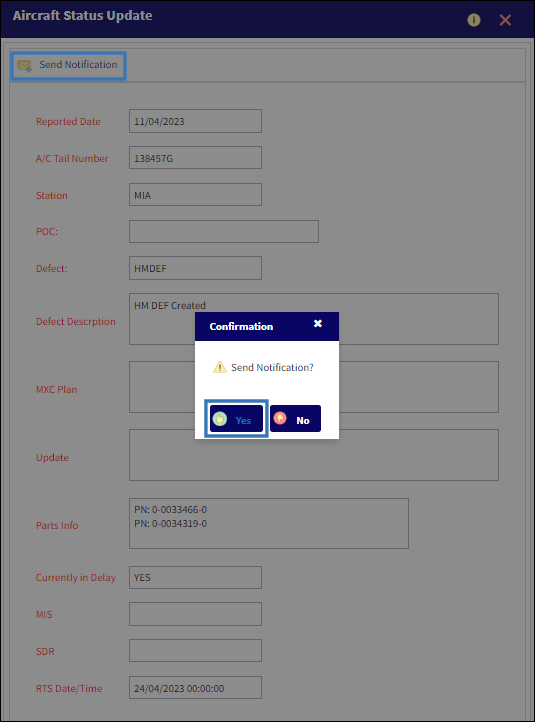
The notification has been sent.

Per the configurations of the Out of Service Update Notification, an email notification has been sent. For more information regarding system notification configurations, refer to System Notification via the Settings Module.

 Share
Share

 Print
Print