
 Share
Share

 Print
Print
Task Card Template Button, via A/C Controller Panel
The Task Card Template ![]() button is used to add Task Cards to defects by using keywords.
button is used to add Task Cards to defects by using keywords.
For additional information regarding how to set up keywords, refer to the Task Card, Keywords Tab via the Task Card section of the Engineering - T/C Training Manual.
Note: The Keywords tab only appears for Task Cards that contain a Task Card Category that have the 'Codified checkbox' selected against the System Transaction Code. For additional information, refer to the Task Card Category System Transaction Code via the Engineering Transaction Code manual.
From the A/C Controller Panel, highlight a defect which contains a desired keyword.
Select the Task Card Template ![]() button.
button.
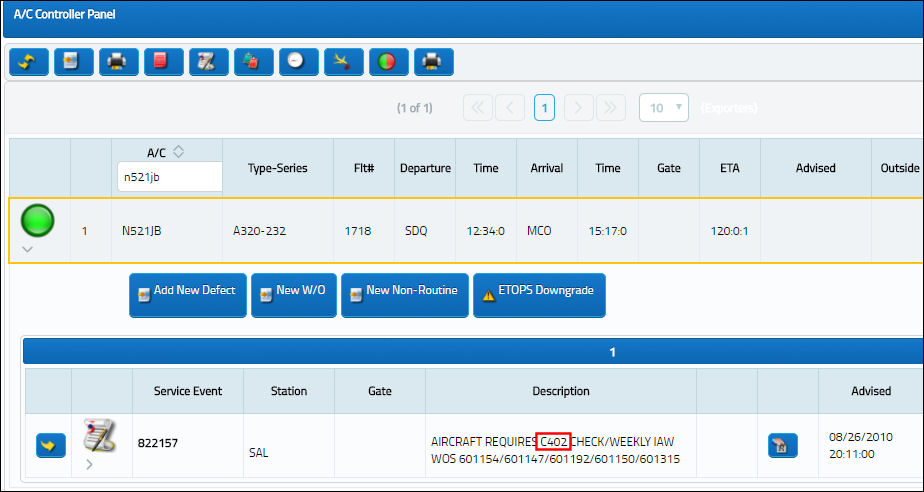
The following drop down selection window appears. Select the Task Card that is to be attached to the defect..
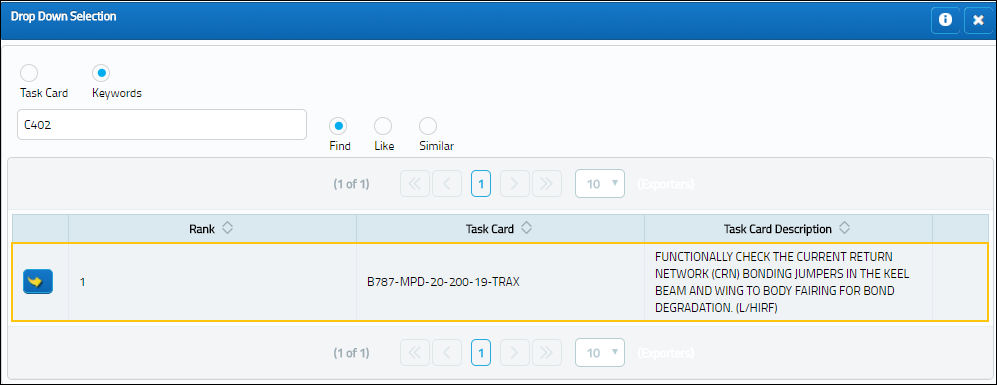

 Share
Share

 Print
Print