
 Share
Share

 Print
Print
A/C Flights Delay Update
The A/C Flight Delay Update, General tab is used to query for Delay Reports based on the following search criteria. The search fields query for Actual Flights. Users can then select the Delay ![]() button to create a new Delay record for the selected flight, or they can select the New
button to create a new Delay record for the selected flight, or they can select the New ![]() button to create a new Delay record.
button to create a new Delay record.
This option allows users to update the delay information for delays not associated to a defect. This information can also be updated even if the flight is closed.
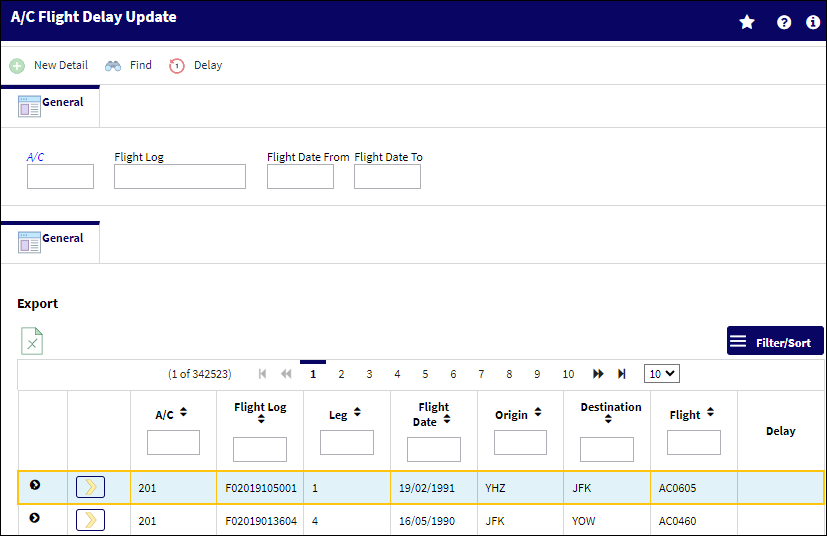
Search Criteria:
The following information/options are available in this window:
_____________________________________________________________________________________
Logic drop down ![]()
Select one of the following logic functions to filter for data:
<= Less than or equal to.
<> Not equal to.
= Equal to.
>= Greater than or equal to.
Like Show data like or similar to.
A/C
The individual aircraft tail number. The aircraft selected for the delay query.
Flight Log
The unique Flight Log number for the flight.
Flight Date (From-To)
Enter the Flight (From-To) Date range for the delay query.
_____________________________________________________________________________________
Results:
The following information/options are available in this window:
_____________________________________________________________________________________
Leg
The Flight Leg number for the flight.
Flight Date
The date of the flight.
Origin
The airport of Origin for the flight. Select into this field to access a drop down of available routes as entered in Settings/Update/Routes. If a route is entered that is not known to the system, a message will pop up, the route can nevertheless be used. For routes that are entered into the system, the system will compare actual flight duration with the entered duration.
Destination
The airport of destination for the flight.
Flight No.
The flight reference number/information. This number is linked to the FLT No. of the Delay window.
Note: This field is not linked to the Flight field of the A/C Actual Flights window.
Delay ![]()
When the Delay ![]() icon is listed in the Delay column, it indicates that there is/was a delay associated with a flight.
icon is listed in the Delay column, it indicates that there is/was a delay associated with a flight.
_____________________________________________________________________________________
The Export as Excel ![]() button can be selected to view the queried data (including all pages) in an Excel spreadsheet. This Excel file can be saved for later use. For more information refer to the Export as Excel Button via the eMRO System Standards manual.
button can be selected to view the queried data (including all pages) in an Excel spreadsheet. This Excel file can be saved for later use. For more information refer to the Export as Excel Button via the eMRO System Standards manual.
The Filter/Sort ![]() button is used to alter the search criteria for records associated with the host module and window. For more information, refer to Filter/Sort Button via the eMRO System Standards Module.
button is used to alter the search criteria for records associated with the host module and window. For more information, refer to Filter/Sort Button via the eMRO System Standards Module.
To view an existing Delay record, click the Select ![]() button for a flight or the Delay
button for a flight or the Delay ![]() button. Select the New
button. Select the New ![]() button to create a new Delay record.
button to create a new Delay record.
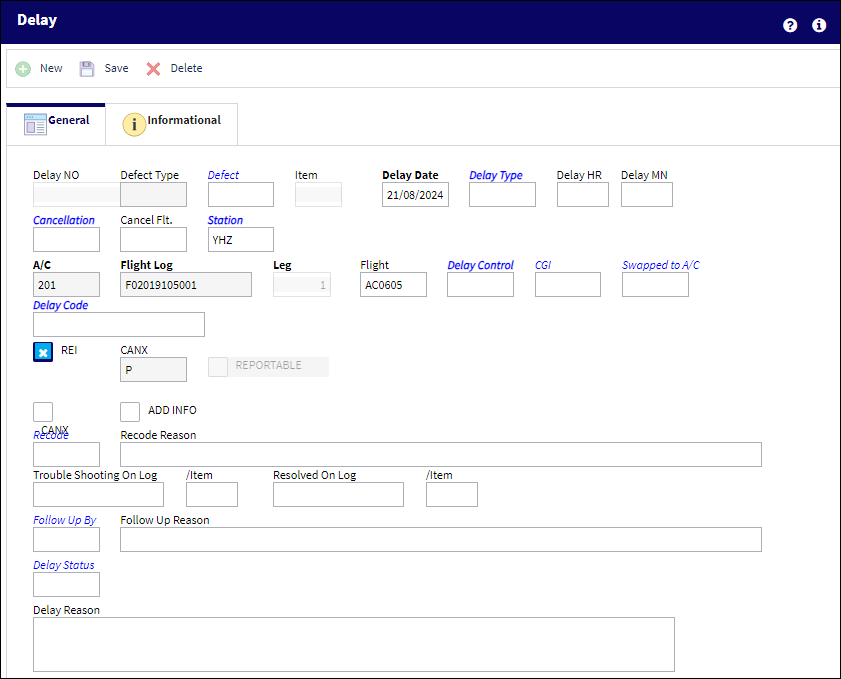
For additional information regarding the Delay Report, refer to the Delay Button, via A/C Actual Flights which can be found in the Technical Records Training Manual.

 Share
Share

 Print
Print