
 Share
Share

 Print
Print

Users can use the Boeing MEL (BMEL) Doctype to create and/or import MELs associated with Boeing aircraft.
TraxDoc Setup:
Create a TraxDoc.
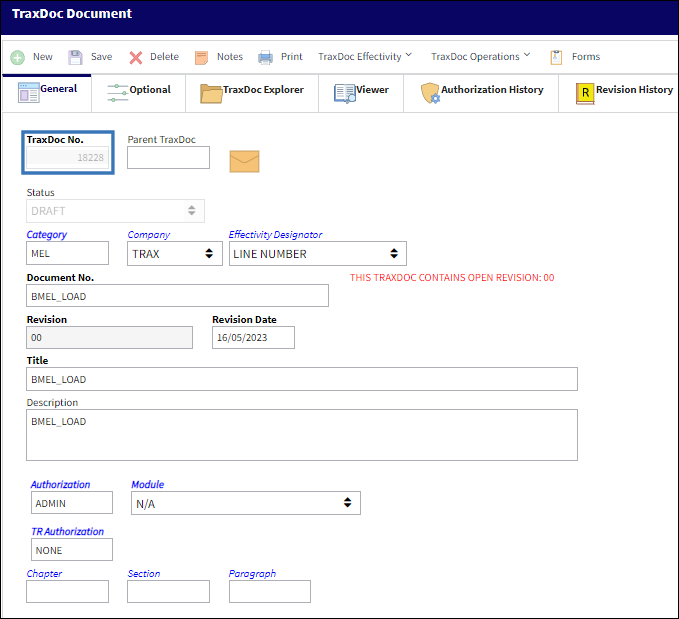
Specify the SGML/XML Doctype in the TraxDoc Document Detail, Optional Tab.
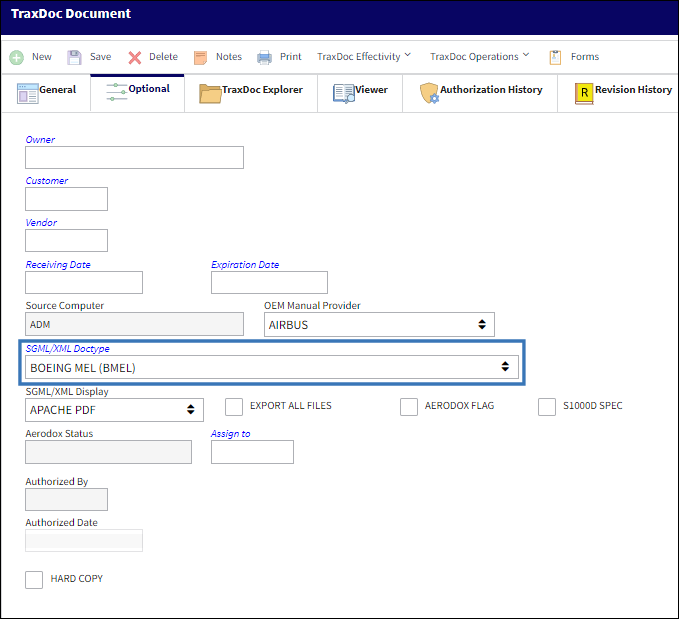
Note: When setting up the TraxDoc, ensure that A/C Effectivity is properly assigned to result in a successful load and/or import. For more information refer to the Effectivity button.
Loading the BMEL Doctype into TraxDoc
Within the TraxDoc Explorer Tab, select the Load OEM Files ![]() button.
button.
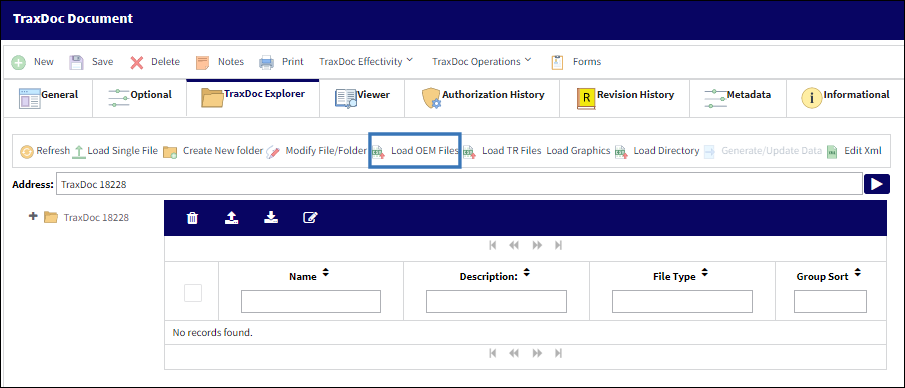
The TraxDoc SGML Load window appears.
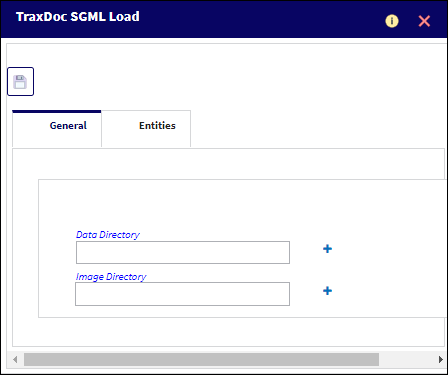
![]() Note: The TraxDoc files displayed in the SGML Load window are sorted alphabetically.
Note: The TraxDoc files displayed in the SGML Load window are sorted alphabetically.
Note: Only the Data Directory field is required for the BMEL load. The Image Directory field does not pertain to MEL loads.
The following information/options are available in this window:
_____________________________________________________________________________________
Data Directory
The data file path to be loaded into TraxDoc. Users can freely enter the file path or browse a system directory to select it.
Image Directory
The image file path to be loaded into TraxDoc. Users can freely enter te path or browse the directory to select it.
_____________________________________________________________________________________
When uploading a document into TraxDoc, the file that is being uploaded must be in a location where the eMRO server will recognize it. See below instructions:
- The IT department on the user side must select a directory to work as a repository for all the OEM manuals that would be uploaded to eMRO via the TraxDoc module.
- This directory must be accessible from the application server (Wildfly).
- Create a way for users to provide the OEM manual revisions to be placed in the repository.
- The path for the repository directory will be defined by the traxdoc_manual variable on the data.source.properties file. This can be found under the application server (/%WILDFLYHOME%/deployments/emro.war/WEB-INF/classes/resources/).
SaaS customers should refer to the instructions outlined in this document in iCentral: SaaS - How to Upload TraxDoc Manuals.
Populate the Data Directory field and select Save.
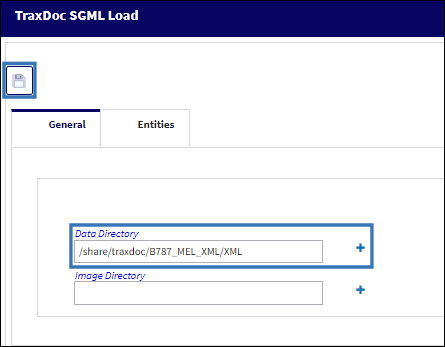
Since an Image Directory was not selected, the system will prompt the following message. Select 'Yes' to continue with the BMEL Load without including images.
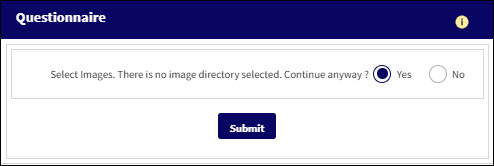
Note: MELs do not contain image files. This pop up is a generic pop up that pertains to other Loads.
The following message will display. Select 'OK' to continue with the load.
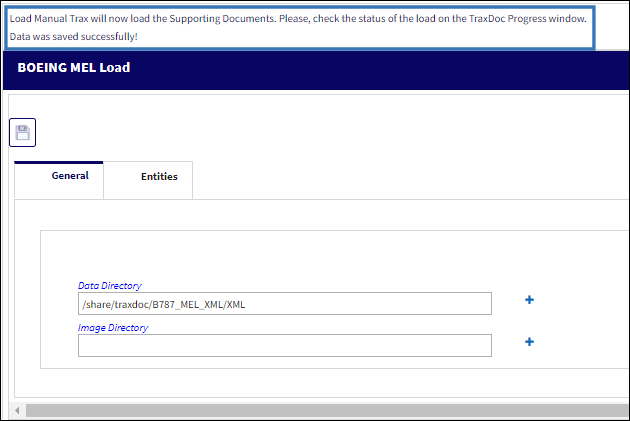
Within the TraxDoc Progress window, the status of the BMEL load is displayed.
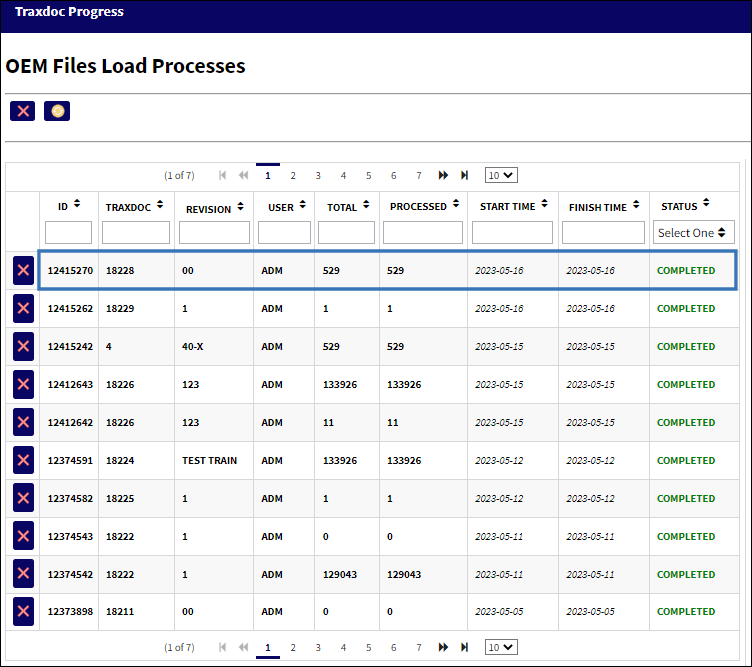
Once the status is completed, the loaded BMEL can be seen in the TraxDoc Explorer tab.
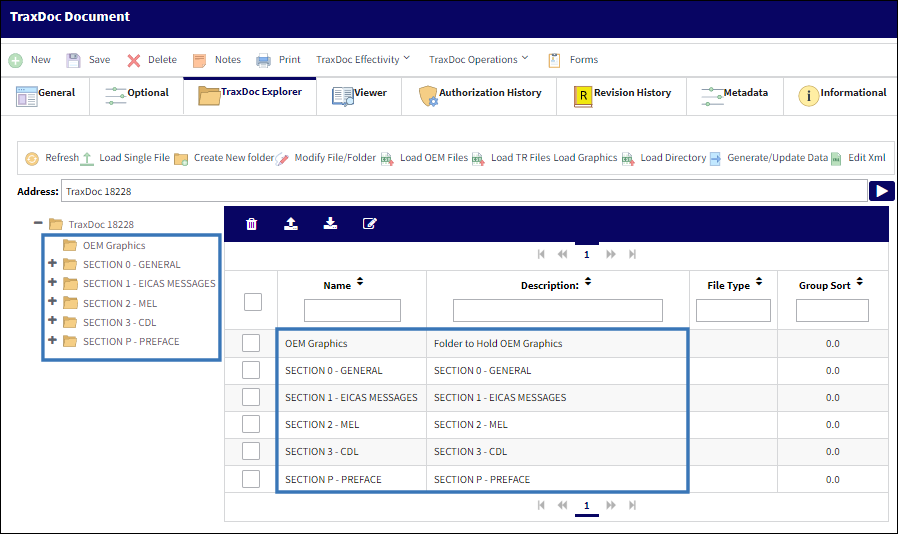
Importing the BMEL Doctype into TraxDoc
Within the TraxDoc Explorer Tab, select the Generate/Update Data ![]() button.
button.
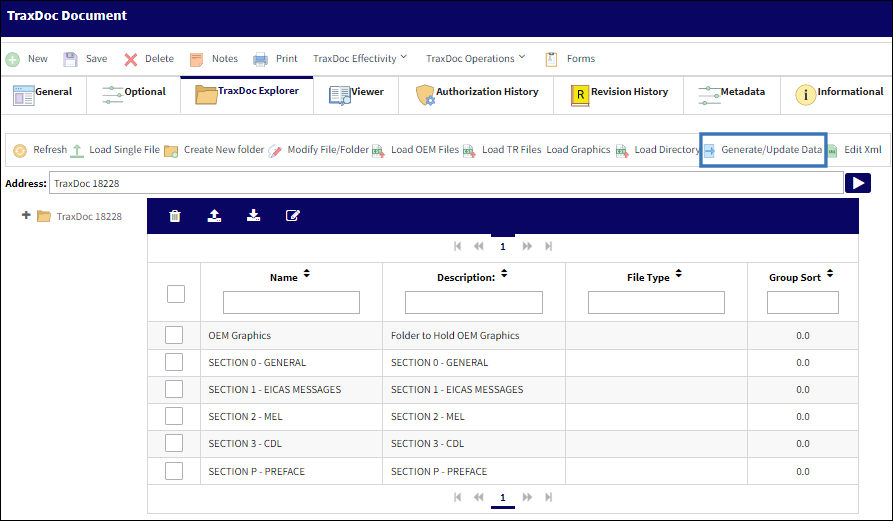
The MEL Create from BMEL window displays.
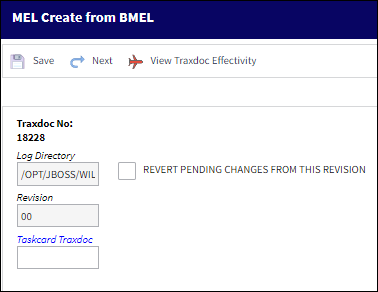
Select the Next ![]() button after reviewing the information in the initial MEL Create from BMEL window.
button after reviewing the information in the initial MEL Create from BMEL window.
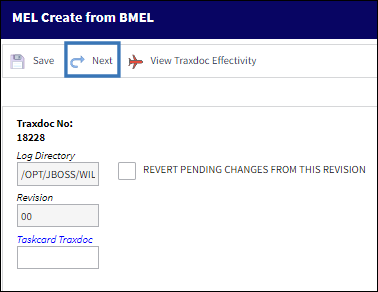
The MEL Create from BMEL window now displays a list of available tasks.
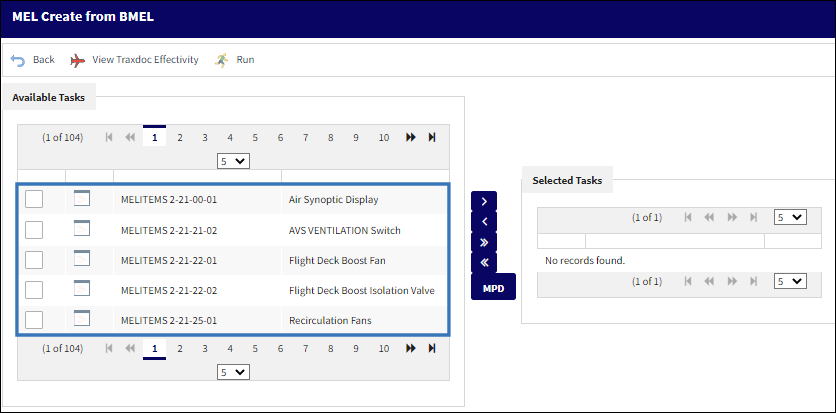
Select the desired tasks using their corresponding checkboxes and the adjacent arrow buttons. Once the desired task have been moved, select the Run ![]() button.
button.
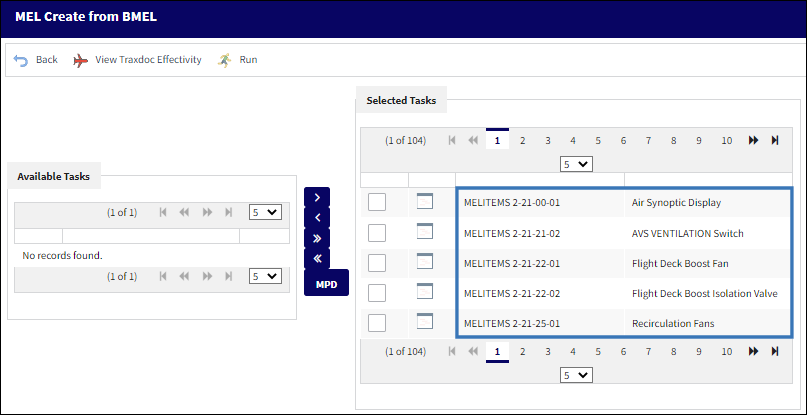
Once the tasks are ran, the system displays the following message.
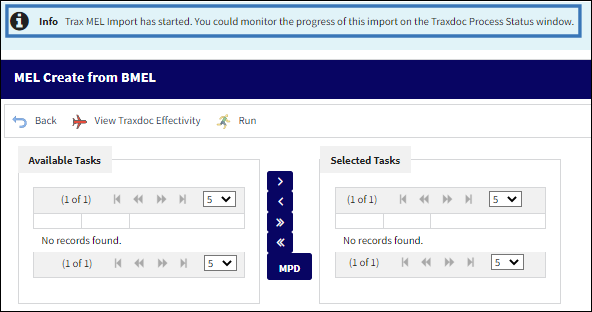
The TraxDoc Progress displays the progress of the import under the Generate/Update Data Processes section.
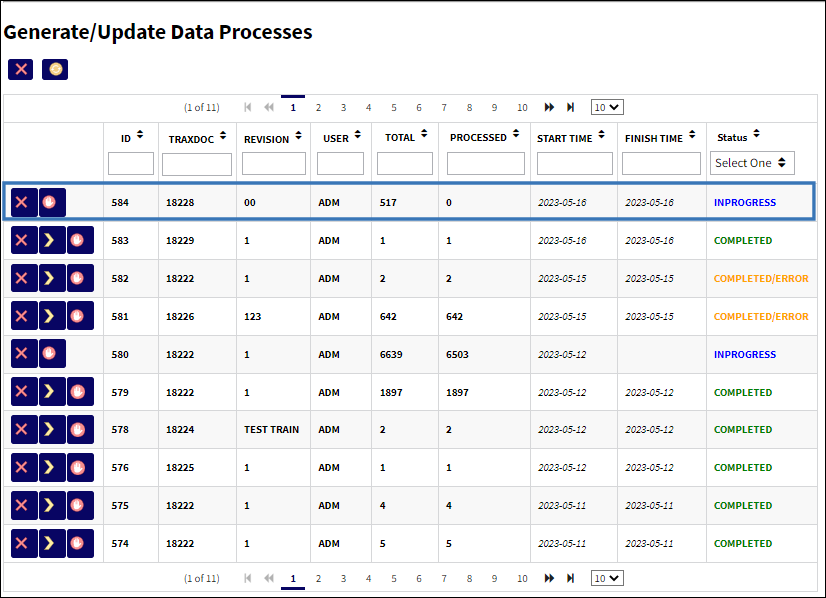
Once the import is completed, select the record to display the status of all imported tasks.
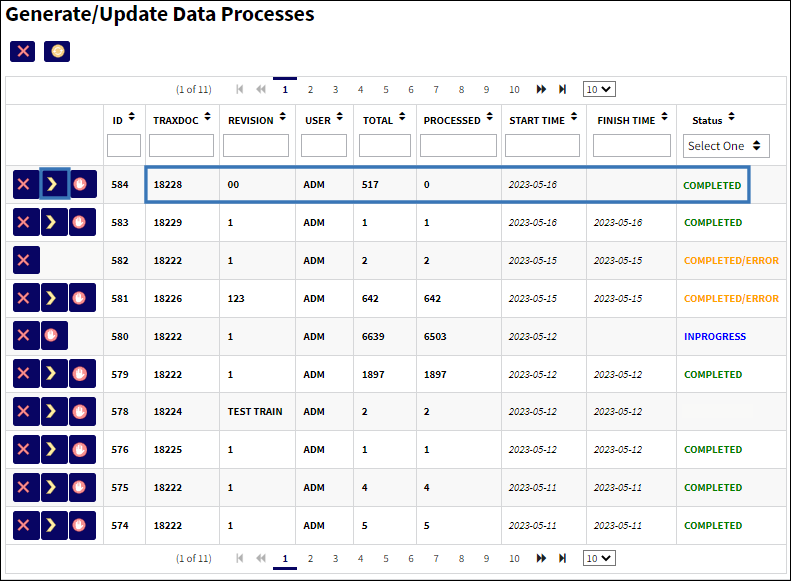
The TraxDoc Progress Details window is displayed. This window displays all tasks associated with the import record and their status.
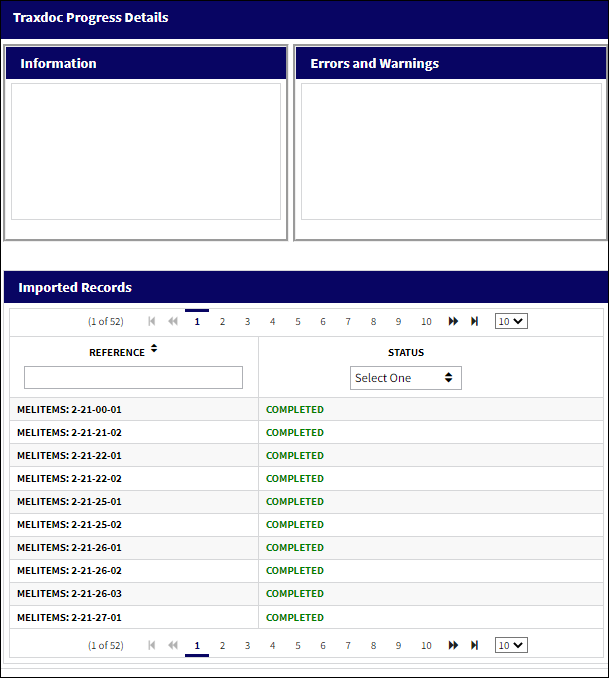
The MEL records have been successfully imported. These records can be viewed via the MEL Authorization Management window.
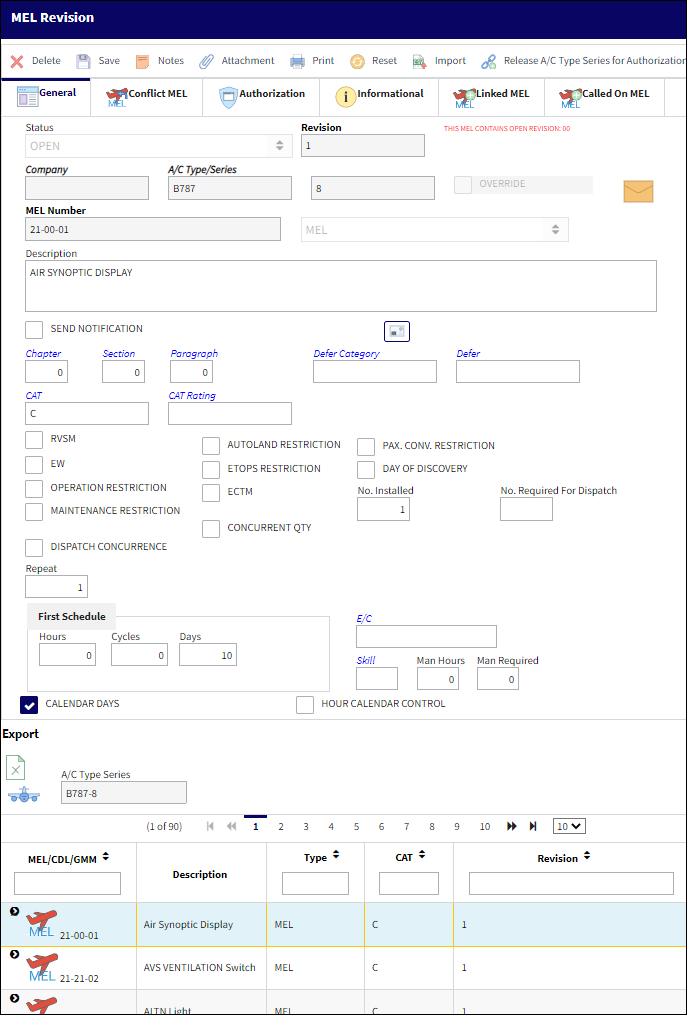

 Share
Share

 Print
Print