
 Share
Share

 Print
Print
The MPD manual is published by OEMs in order for the airline to develop a maintenance program. It will create T/C shells and E/Cs. The manufacturer for this manual is Airbus and Boeing.
From the TraxDoc Document Detail select the Import From OEM ![]() button.
button.
When uploading a document into TraxDoc, the file that is being uploaded must be in a location where the eMRO server will recognize it. See below instructions:
- The IT department on the user side must select a directory to work as a repository for all the OEM manuals that would be uploaded to eMRO via the TraxDoc module.
- This directory must be accessible from the application server (Wildfly).
- Create a way for users to provide the OEM manual revisions to be placed in the repository.
- The path for the repository directory will be defined by the traxdoc_manual variable on the data.source.properties file. This can be found under the application server (/%WILDFLYHOME%/deployments/emro.war/WEB-INF/classes/resources/).
SaaS customers should refer to the instructions outlined in this document in iCentral: SaaS - How to Upload TraxDoc Manuals.
The Task Card Create from MPD window is displayed:
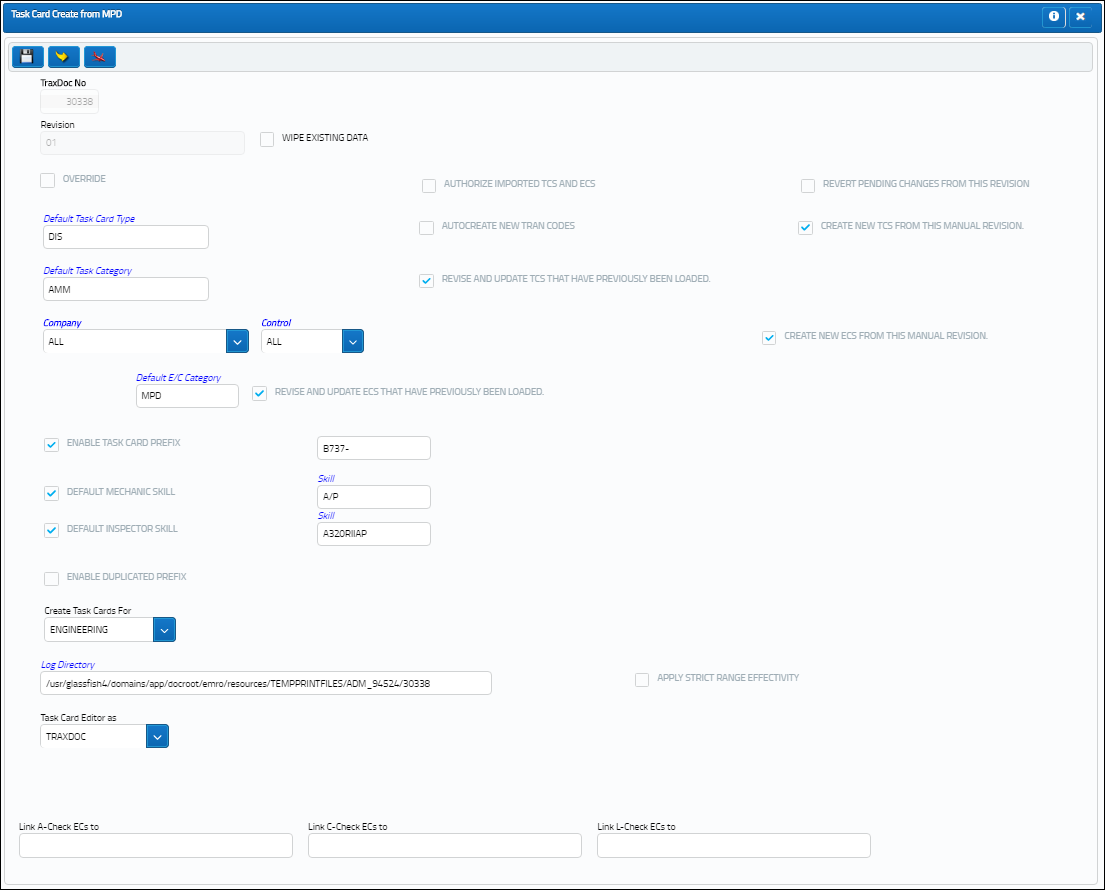
The following information/options are available in this window:
_____________________________________________________________________________________
TraxDoc No
The TraxDoc Document ID number, which is automatically generated by the system.
Revision
The document’s current revision number. Each TraxDoc can have multiple revisions as the data/records created through the TraxDoc will need to be updated (revised) regularly depending on the requirements of the aircraft manufacturer, regulatory agency, airline, etc.
Wipe Existing Data checkbox
Select this checkbox to replace the existing data with the data from the new revision.
![]() This checkbox is security controlled via TraxDoc/ Update/ TraxDoc Master/ Wipe Data on Update.
This checkbox is security controlled via TraxDoc/ Update/ TraxDoc Master/ Wipe Data on Update.
Override checkbox
Select this checkbox to override the Revision for Task Cards that are being imported.
Authorize Imported TCs and ECs checkbox
Select this checkbox to automatically authorize all Task Cards and ECs created.
Autocreate New Tran Codes checkbox
Some of the Task Card information provided in OEM manuals is controlled by Tran codes (i.e. Task Card types, areas, and skills). Selecting this checkbox will automatically create a Tran code record for any values found in the manual. If this box is not checked, the fields will still be set in the Task Card, but will have to be changed manually when working with the task card. This option is unchecked by default.
Default Task Card Type
The Task Card Type. This is useful in the sort and locating of the Task Card. This field will only appear when the Create New TCs from this Manual Revision checkbox is selected.
Default Task Category
Select the Task Card Category to be assigned to all Task Cards being created/revised from this import. Task Card Category will delegate the authorization process and send notifications as defined in the System Transaction Codes. This field will only appear when the Create New TCs from this Manual Revision checkbox is selected.
Default E/C Category
Select the E/C Category to be assigned to all Task Cards being created/revised from this import. The E/C Category will delegate the authorization process and send notifications as defined in the System Transaction Codes. This field will only appear when the Create New TCs from this Manual Revision checkbox is selected.
Company
The company that the imported T/C or E/C is being created for.
Note: When importing new revisions of existing T/Cs or E/Cs, only the selected company's records will be updated to the new revision.
Note: When the 'ALL' option is selected from the Company drop down field, the imported T/Cs or E/Cs will be created/revised for each company in the system. The records will not be company-specific.
Note: For more information, refer to the Multi Company Functionality.
Enable Task Card Prefix checkbox
Select this checkbox to allow a prefix to be assigned to Task Cards being imported.
Task Card Prefix - The prefix to be assigned to the T/C being imported.
Enable Duplicated Prefix checkbox
Select this checkbox to allow a duplicate prefix to be assigned to Task Cards being imported.
Duplicated Prefix - A duplicate of the prefix to be assigned to the T/C being imported.
Default Mechanic Skill checkbox
Select this checkbox if the mechanic skill is mandatory. The Default mechanic skill field will become mandatory once this checkbox is selected.
Default Mechanic Skill - The default mechanic skill for the Task Card items created if this is not supplied by the OEM manual.
Log Directory
This option allows the user to specify the directory to which log files and error reports will be saved. The initial value is a sub-folder inside the default temporary directory.
Revert Pending Changes from this Revision checkbox
Select this checkbox to revert pending changes to the revision. Any new Task Cards created for this revision will also be deleted.
Create New TCs from this Manual Revision checkbox
Select this checkbox to create new Task Cards from the current manual revision.
Revise and Update TCs that have Previously Been Loaded checkbox
Select this checkbox to revise and update Task Cards that have previously been loaded.
Create new ECs from this Mnaual revision checkbox
Select this checkbox to create new Engineering Controls from the current manual revision.
Revise and Update ECs that have Previously Been Loaded checkbox
Select this checkbox to revise and update Engineering Controls that have previously been loaded.
Default Inspector Skill checkbox
Select this checkbox if the inspector skill is mandatory. The Default inspector skill field will become mandatory once this checkbox is selected.
Default Inspector Skill - The default inspector skill for the Task Card items created if this is not supplied by the OEM manual.
Create Task Cards For drop down
Select the module required to load the SGML Task Card to: Engineering, Shop, GSE.
Apply Strict Range Effectivity checkbox
When checked, imported Task Cards/Engineering Controls will be made effective to all Aircraft Type/Series, regardless of whether or not tail-level effectivity is specified in the manual. Positions, Zones, Panels, References, etc. will also be created for all type/series. If unchecked, effectivity will only be created for those type/series that have a least one effective Aircraft specified in the manual.
Task Card Editor
The editor that will be used to edit Task Card information.
TRAXDOC - The TRAXDOC Editor uses uploaded Style Sheets in TRAXDOC as a template for the Task Card print; Task Cards for each TRAXDOC can have a different layout based on the criteria of the TRAXDOC Style Sheet (i.e. fleet type, customer). The TRAXDOC Editor is not a RTF Editor. When TRAXDOC Editor is selected, a TraxDoc No field appears to enter the TraxDoc reference number.
Link A-Check ECs TO
Certain E/Cs are specified in the manual as being part of an A-Check. This optional field allow the user to specify the E/C to which these manual E/Cs will be linked. By doing so, the user is assigning the manual E/Cs a parent E/C and employee the Engineering Control, Schedule Control Called On Functions. For additional information, please refer to the Engineering Control, Schedule Control Tab section of the Engineering Training Manual.
Link C-Check ECs To
Certain E/Cs are specified in the manual as being part of a C-Check. This optional field allow the user to specify the E/C to which these manual E/Cs will be linked. By doing so, the user is assigning the manual E/Cs a parent E/C and employee the Engineering Control, Schedule Control Called On Functions. For additional information, please refer to the Engineering Control, Schedule Control Tab section of the Engineering Training Manual.
Link L-Check ECs to
Certain E/Cs are specified in the manual as being part of an L-Check. This optional field allow the user to specify the E/C to which these manual E/Cs will be linked. By doing so, the user is assigning the manual E/Cs a parent E/C and employee the Engineering Control, Schedule Control Called On Functions. For additional information, please refer to the Engineering Control, Schedule Control Tab section of the Engineering Training Manual.
_____________________________________________________________________________________
Note: All applicable TraxDoc imports support five digit aircraft Manufacturer Serial Numbers (MSN), so long as TraxDoc switch ![]() AMMDESIGNATORTYPE is set to Yes
AMMDESIGNATORTYPE is set to Yes

 Share
Share

 Print
Print