
 Share
Share

 Print
Print
The IPD manual creates P/Ns with the P/N information (similar to the AIPC), only the data is provided via .CSV file, not SGML data. The manufacturer for this manual is Boeing.
From the TraxDoc Document Detail, General tab, select the Import From OEM ![]() button.
button.
When uploading a document into TraxDoc, the file that is being uploaded must be in a location where the eMRO server will recognize it. See below instructions:
- The IT department on the user side must select a directory to work as a repository for all the OEM manuals that would be uploaded to eMRO via the TraxDoc module.
- This directory must be accessible from the application server (Wildfly).
- Create a way for users to provide the OEM manual revisions to be placed in the repository.
- The path for the repository directory will be defined by the traxdoc_manual variable on the data.source.properties file. This can be found under the application server (/%WILDFLYHOME%/deployments/emro.war/WEB-INF/classes/resources/).
SaaS customers should refer to the instructions outlined in this document in iCentral: SaaS - How to Upload TraxDoc Manuals.
The system displays the TraxDoc IPC787 Import window. This doctype is specific to 787 aircraft.
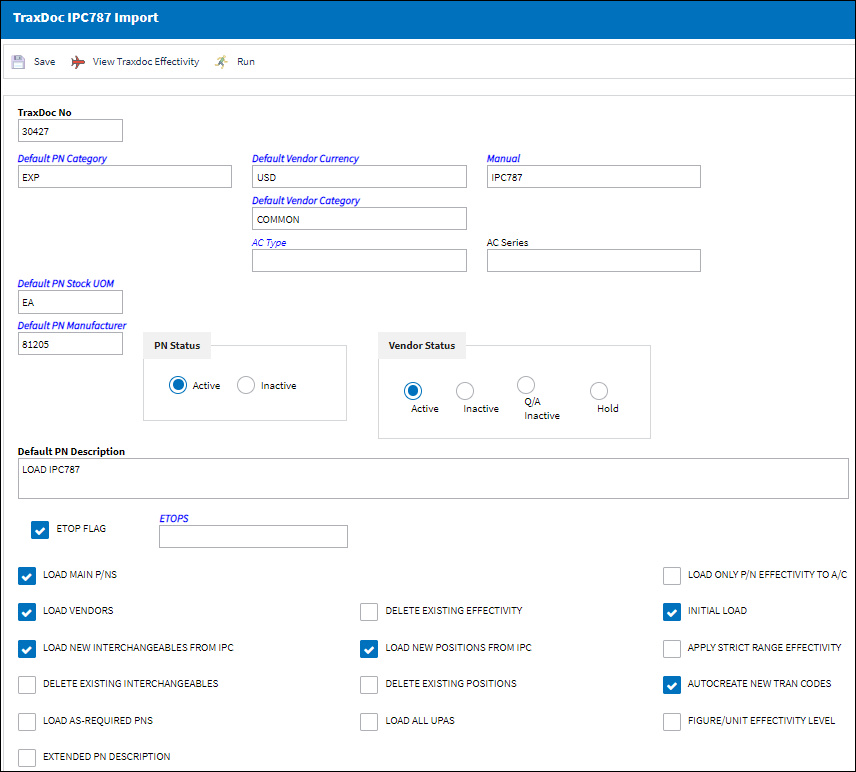
Note: The IPC 787 load and import process is very similar to the AIPC process. For more information on the additional steps of the process (aside from the above window) refer to the TraxDoc AIPC Import, via Aircraft Illustrated Parts Catalog.
The following information/options are available in this window:
_____________________________________________________________________________________
TraxDoc No.
The TraxDoc Document ID number, which is automatically generated by the system.
Default PN Category
This P/N Category field in this window is referring to only Expendable part numbers. This determines how the system will handle this part. If the Category entered is a 'consumable' one, then the system will not be expecting serial numbers for every item in the system for this part number.
Note: The user must enter default values to place in these field in case the IPD does not contain data for them. Parts for these categories are identified by the ITEM tag.
Default Vendor Currency
This is the default vendor currency.
Note: The user must enter default values to place in these field in case the IPD does not contain data for them.
Manual
The manual to be applicable to associated E/Cs / T/Cs.
Default Vendor Category
This is the default vendor category.
Note: The user must enter default values to place in these field in case the IPD does not contain data for them.
A/C Type/Series
The Aircraft Type and Series/Fleet assignment.
Default PN Stock UOM
The ATA code for Unit Of Measurement (or internal code if preferred). The Order UOM differentiates by Stock UOM a unit of conversion may be defined in the UOM code which will automatically convert the Order UOM to the Stock UOM at receiving.
Note: The user must enter default values to place in these field in case the IPD does not contain data for them.
Default PN Manufacturer
The Manufacturer or main Vendor for this part. The Vendor must be flagged in the Vendor Master as a Manufacturer to populate this field.
Note: The user must enter default values to place in these field in case the IPD does not contain data for them.
PN Status radio buttons
Controls the Status of the P/N.
Active radio button - Select this radio button to make the part number(s) active.
Inactive radio button - Select this radio button to make the part number(s) inactive.
![]() The P/N Status radio buttons are security-controlled via TraxDoc/ Update/ TraxDoc Master/ IPC Import PN Status Authorization from the Security Explorer. For more information refer to the Security Explorer via the System Administration Training Manual.
The P/N Status radio buttons are security-controlled via TraxDoc/ Update/ TraxDoc Master/ IPC Import PN Status Authorization from the Security Explorer. For more information refer to the Security Explorer via the System Administration Training Manual.
For this security control to be applicable, Settings Switch ![]() NWPNAUTH must be set to Yes. For more information refer to Switch
NWPNAUTH must be set to Yes. For more information refer to Switch ![]() NWPNAUTH via the Settings Training Manual.
NWPNAUTH via the Settings Training Manual.
Vendor Status Active radio button
Select this radio button to indicate that the Vendor associated with supplying the part being imported is an Active Vendor.
Vendor Status Inactive radio button
Select this radio button to indicate that the Vendor associated with supplying the part being imported is an Inactive Vendor.
Vendor Status Q/A Inactive radio button
Select this radio button to indicate that the Vendor associated with supplying the part being imported is in Q/A Inactive Status.
Vendor Status Hold radio button
Select this radio button to indicate that the Vendor associated with supplying the part being imported is on Hold Status.
Default P/N Description
The description of the part number.
ETOPS checkbox
Select this checkbox to indicate that the part is relevant to ETOPS operations. When the ETOPS checkbox is selected, the ETOPS field appears. Specify the ETOPS rating for the aircraft in this field.
Load Main P/Ns checkbox
Select this checkbox to load main P/Ns.
Load Vendors checkbox
Select this checkbox to load the vendors that are associated to supplying the part to which the import is being conducted.
Load New Interchangeables from IPC checkbox
Select this checkbox to load any association to Interchangeable parts for the part to which the import is being conducted.
Delete Existing Interchangeables checkbox
Select this checkbox to delete the associated Interchangeable parts that existed within the P/N Master prior to the new import being conducted for the part.
Note: This option is not intended to be used regularly when importing, but as an occasional 'clean-up' option.
Load As-Required P/Ns checkbox
When this checkbox is selected, the system will also process P/Ns that are flagged 'As Required' within the AIPC SGML, and the UPA will be set to the value of 1. When this checkbox is deselected, the P/Ns that are flagged as 'As Required' will be ignored.
Extended P/N Description checkbox ![]()
When this checkbox is selected, the short and long P/N Description (provided in the AIPC) will be combined and be used for the P/N Master Description.
Delete Existing Effectivity checkbox
Select this checkbox to delete the Effectivity that existed within the P/N Master prior to the new import being conducted for the part.
Load New Positions from IPC checkbox
Select this checkbox to load any Positions for the part to which the import is being conducted.
Delete Existing Positions checkbox
Select this checkbox to delete the Positions that existed within the P/N Master prior to the new import being conducted for the part.
Load ALL UPAs checkbox
Select this checkbox to have the system create alphanumeric P/Ns in the P/N Master.
Load Only P/N Effectivity to A/C checkbox
Select this checkbox to load only parts that are effective to the aircraft.
Initial Load checkbox
Select this checkbox to initial load P/Ns. When selected the import will update the P/Ns regardless of the CHG Tags which are in the SGMLs. There are New, Unchanged, Delete and Revision CHG tags in the SGML. If the checkbox is selected it will check the P/N Master for the P/N and update existing data from the import. If the P/N must be a Main it will create the NEW Main P/N (MPN), if it doesn't already exist. If it exists as a main it will only update the records as explained. If it exists as an interchangeable P/N to another P/N but must be a MPN, it will change the both-way interchangeable P/N into a Main P/N, making it a one way Part Number to the MPN it was once both-way interchangeable with, and it will apply its own IPC and supplement documentation.
Apply Strict Range Effectivity checkbox
When checked, imported Task Cards/Engineering Controls will be made effective to all Aircraft Type/Series, regardless of whether or not tail-level effectivity is specified in the manual. Positions, Zones, Panels, References, etc. will also be created for all type/series. If unchecked, effectivity will only be created for those type/series that have a least one effective Aircraft specified in the manual.
Autocreate New Tran Codes checkbox
Some of the Task Card information provided in OEM manuals is controlled by Tran codes (i.e. Task Card types, areas, and skills). Selecting this checkbox will automatically create a Tran code record for any values found in the manual. If this box is not checked, the fields will still be set in the Task Card, but will have to be changed manually when working with the task card. This option is unchecked by default.
Figure/Unit Effectivity Level checkbox
When this checkbox is selected, the system will also take into consideration the effectivity from the Figure and Unit from the AIPC SGML. If this checkbox is selected and the P/N effectivity is not specified, the system will assign the Figure Level effectivity to the P/N. If the Figure Level effectivity is not specified, the system will assign the Unit Level effectivity to the P/N. If the Unit Level effectivity is not specified, the system will then assign the TraxDoc effectivity to the P/N.
When the checkbox is deselected, the system will skip the Figure and Unit Level effectivity and assign the TraxDoc effectivity to the P/N (when P/N effectivity is not specified in the manual).
_____________________________________________________________________________________
Note: Effectivity can also be reviewed through the View IPC787 Effectivity ![]() button.
button.

 Share
Share

 Print
Print