
 Share
Share

 Print
Print
The TraxDoc Explorer tab is a new explorer that combines the functionalities of the File Explorer tab and the File Manager. This includes all of the previous features of the File Explorer and File Manager tabs with new functionalities to facilitate the management and creation of files in TraxDoc.
Note: The TraxDoc Explorer tab is only visible when Switch ![]() TEXPVIEW is set to Yes.
TEXPVIEW is set to Yes.
This explorer mimics the Windows Explorer by having two panes. The pane on the left displays the Folder Explorer in a tree structure view. The pane on the right displays the files/folders in a list of Folder Content view format.
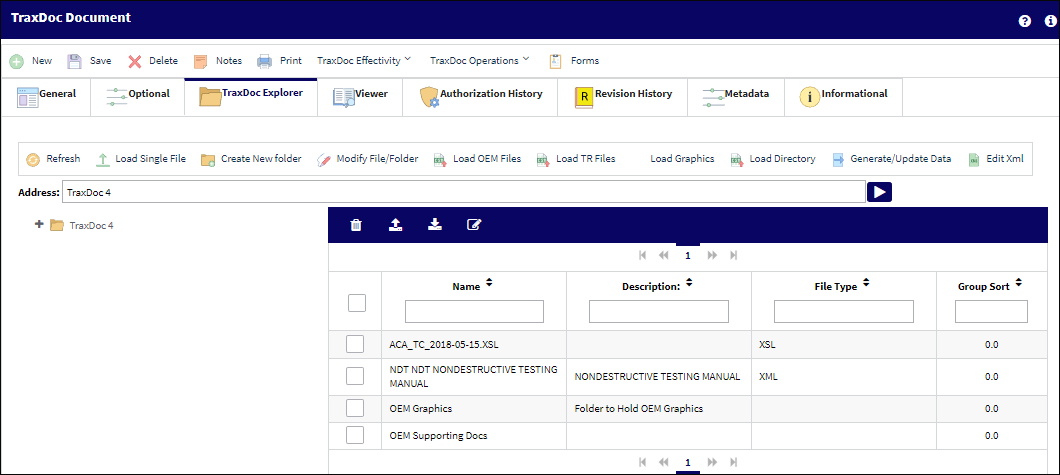
The following information/options are available in this window:
_____________________________________________________________________________________
Buttons
Refresh ![]() Button - This button can be used to refresh the current window after a file has been loaded to the current TraxDoc.
Button - This button can be used to refresh the current window after a file has been loaded to the current TraxDoc.
Load Single File ![]() Button - This button is used to import additional files into a TraxDoc record.
Button - This button is used to import additional files into a TraxDoc record.
Create new Folder ![]() Button - Select this button to create a new folder within the TraxDoc record.
Button - Select this button to create a new folder within the TraxDoc record.
Modify File/Folder ![]() button - Select this button to modify the properties of files and/or folders within a TraxDoc.
button - Select this button to modify the properties of files and/or folders within a TraxDoc.
Load OEM Files ![]() Button - Select this button to load an XML file into a TraxDoc.
Button - Select this button to load an XML file into a TraxDoc.
Load TR Files ![]() Button - Select this button to load a Temporary Revision file into a TraxDoc.
Button - Select this button to load a Temporary Revision file into a TraxDoc.
Load Graphics Button - Select this button to load/attach graphics to a TraxDoc.
Load Directory ![]() Button - Select this button to load a collective of supplemental files into the record at once.
Button - Select this button to load a collective of supplemental files into the record at once.
Generate/Update Data ![]() Button - Select this button to import Manufactured Task Cards and/or E/C creations in a SGML doctype format.
Button - Select this button to import Manufactured Task Cards and/or E/C creations in a SGML doctype format.
Edit XML ![]() Button - Select this button to access the XML Editor Tab and edit XML content.
Button - Select this button to access the XML Editor Tab and edit XML content.
Address Field
This field contains the title of the TraxDoc folder that is currently being worked on.
Left Pane
The left pane displays the Folder Explorer in a tree structure view. All folders associated with the TraxDoc will be included in the structure and can be expanded and/or collapsed.
Right Pane
The right pane displays all individual items included in a folder.
Right Pane Buttons
Delete Button - Select this button to delete selected items from the folder.
Import button - Select this button to import item(s) into the folder.
Export Button - Select this button to export selected items from the folder.
Edit button - Select this button to edit the selected items in the folder.
_____________________________________________________________________________________

 Share
Share

 Print
Print