
 Share
Share

 Print
Print

The XML Editor tab allows users to edit the XML content for OEM Manuals that generate Task Card information in eMRO (i.e., AMM, NDT, MPT, etc). The XML tab appears by selecting the Edit XML button via the TraxDoc Explorer tab. The content that is edited and saved in the XML Editor tab will generate a Temporary Revision (TR) for the applicable document in the TraxDoc TR tab. The Temporary Revision can then be merged and released for authorization from the TraxDoc TR tab.
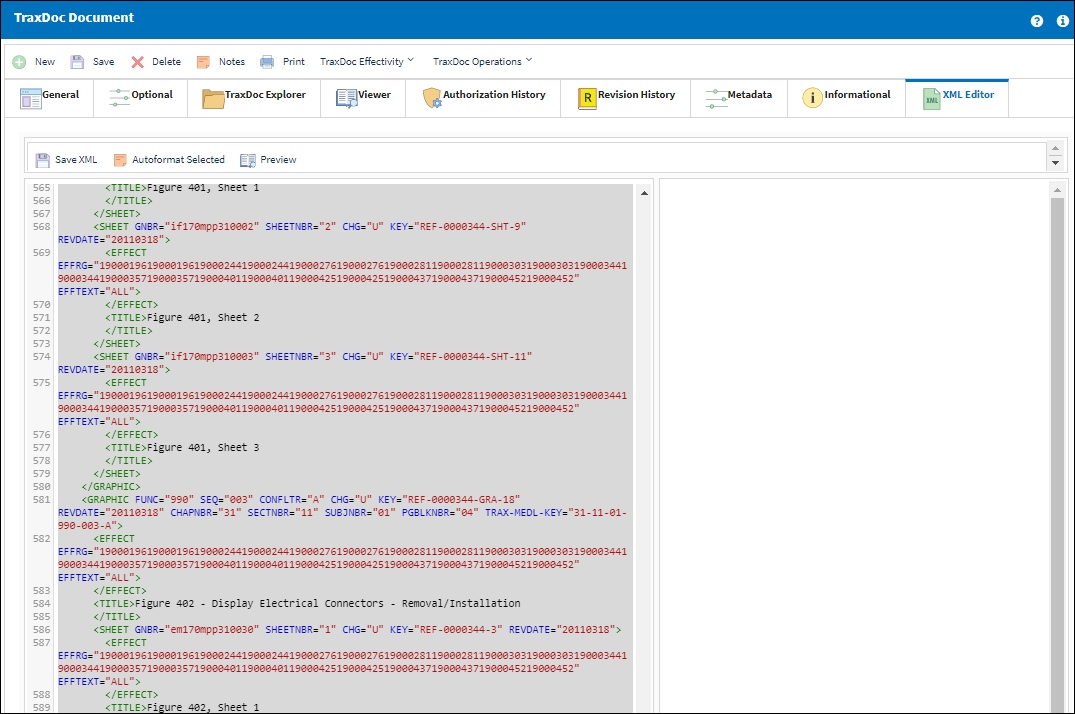
The following information/options are available in this window:
_____________________________________________________________________________________
Save XML ![]() button
button
Select to save all edits made to the XML and generate a Temporary Revision under the TraxDoc TR tab.
Auto Format Selected ![]() button
button
Select to format the XML.
Preview ![]() button
button
Select to display a preview of the edits made to the XML.
_____________________________________________________________________________________
Accessing XML Editor Tab via Edit XML Button
Select into the applicable TraxDoc (i.e., an AMM) and open the TraxDoc Document Detail. Then from the TraxDoc Explorer tab expand the tree until an editable node is reached.
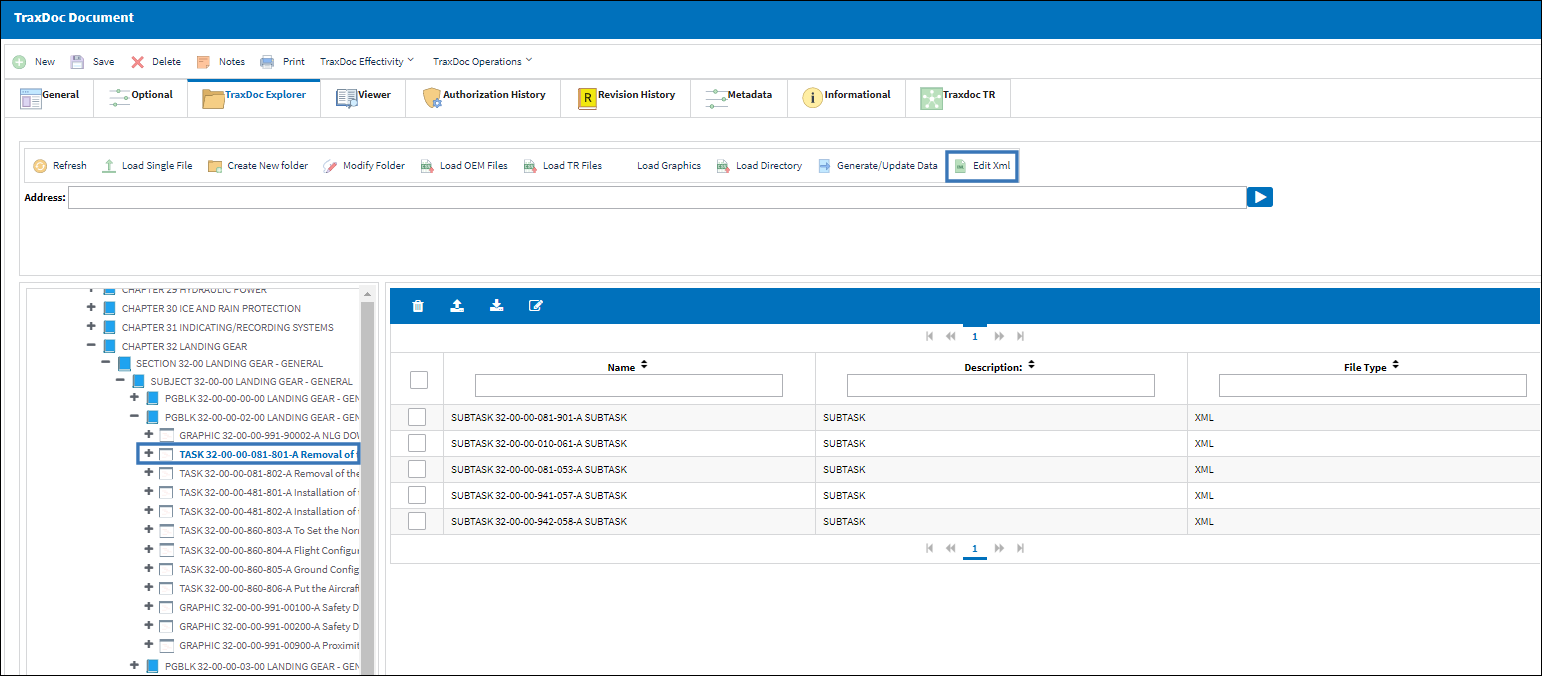
Note: Editable nodes are those that contain Task Card information. If a node that is not editable is selected the system will prompt a hard warning.
![]() Note: The Edit XML
Note: The Edit XML ![]() button is security controlled via Security Explorer/ TraxDoc/ Update/ Modify. For more information, refer to the Security Explorer topic.
button is security controlled via Security Explorer/ TraxDoc/ Update/ Modify. For more information, refer to the Security Explorer topic.
Once the Edit XML ![]() button has been selected the XML Editor tab will appear in the TraxDoc Detail.
button has been selected the XML Editor tab will appear in the TraxDoc Detail.
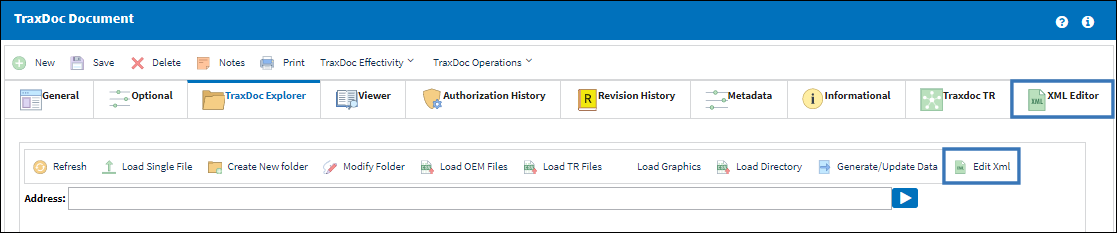
Navigate to the XML Editor tab to view the original XML file.
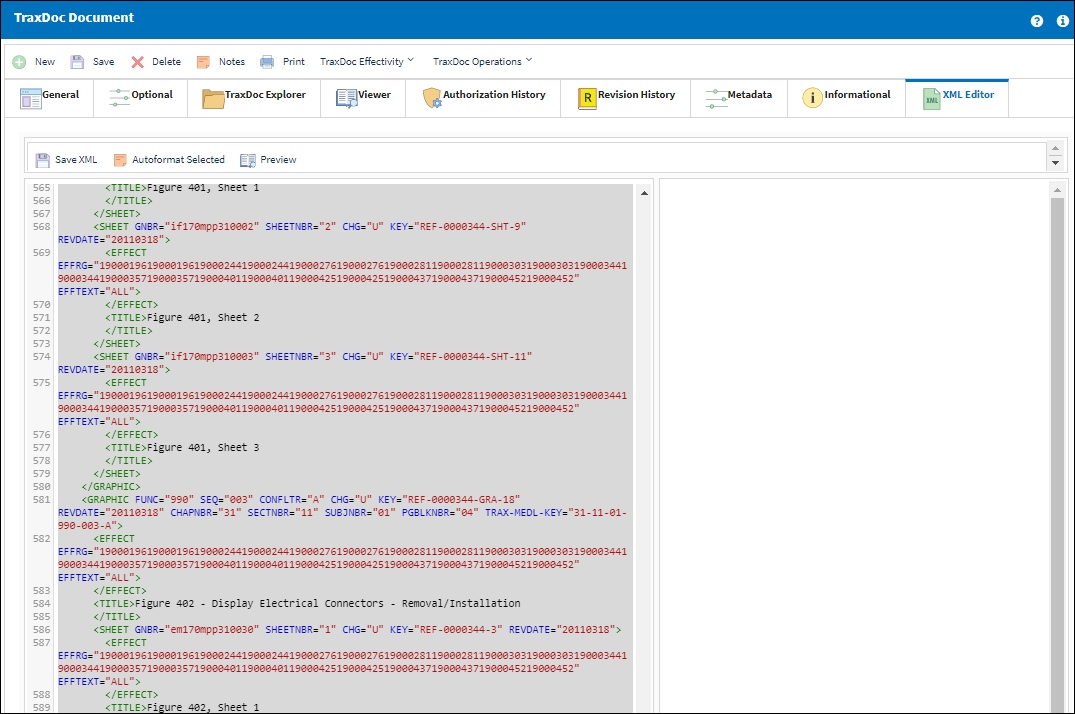
The steps to edit the XML are as follows:
- From the XML Editor tab users can make edits to the XML as needed using the Text Editor Panel on the left.
- Once edits are made, select the Auto Format Selected
 button to automatically format all changes made in the XML Editor Panel on the left.
button to automatically format all changes made in the XML Editor Panel on the left. - Then select the Preview
 button to display the edits made to the XML using the Preview Panel on the right half of the tab.
button to display the edits made to the XML using the Preview Panel on the right half of the tab.
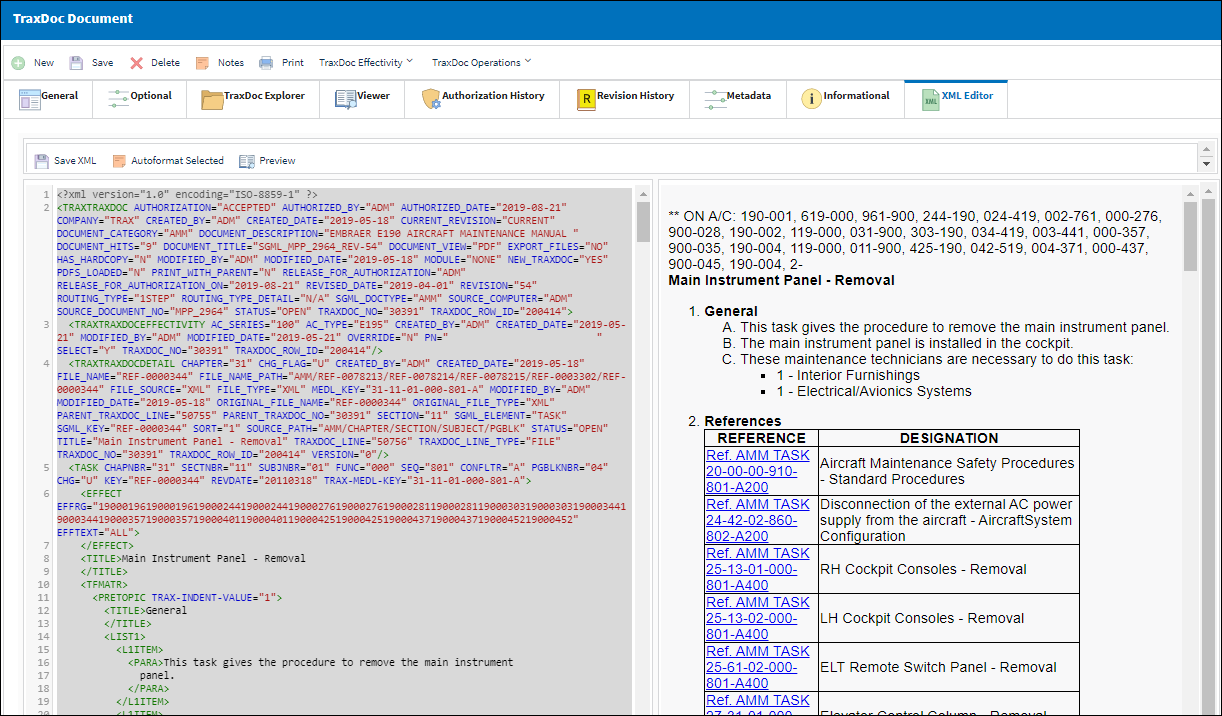
When ready, select the Save XML ![]() button to save edits made to the XML and generate a new Temporary Revision (TR). Keep in mind that every time the Save XML
button to save edits made to the XML and generate a new Temporary Revision (TR). Keep in mind that every time the Save XML ![]() button is selected, a new TR will be generated.
button is selected, a new TR will be generated.
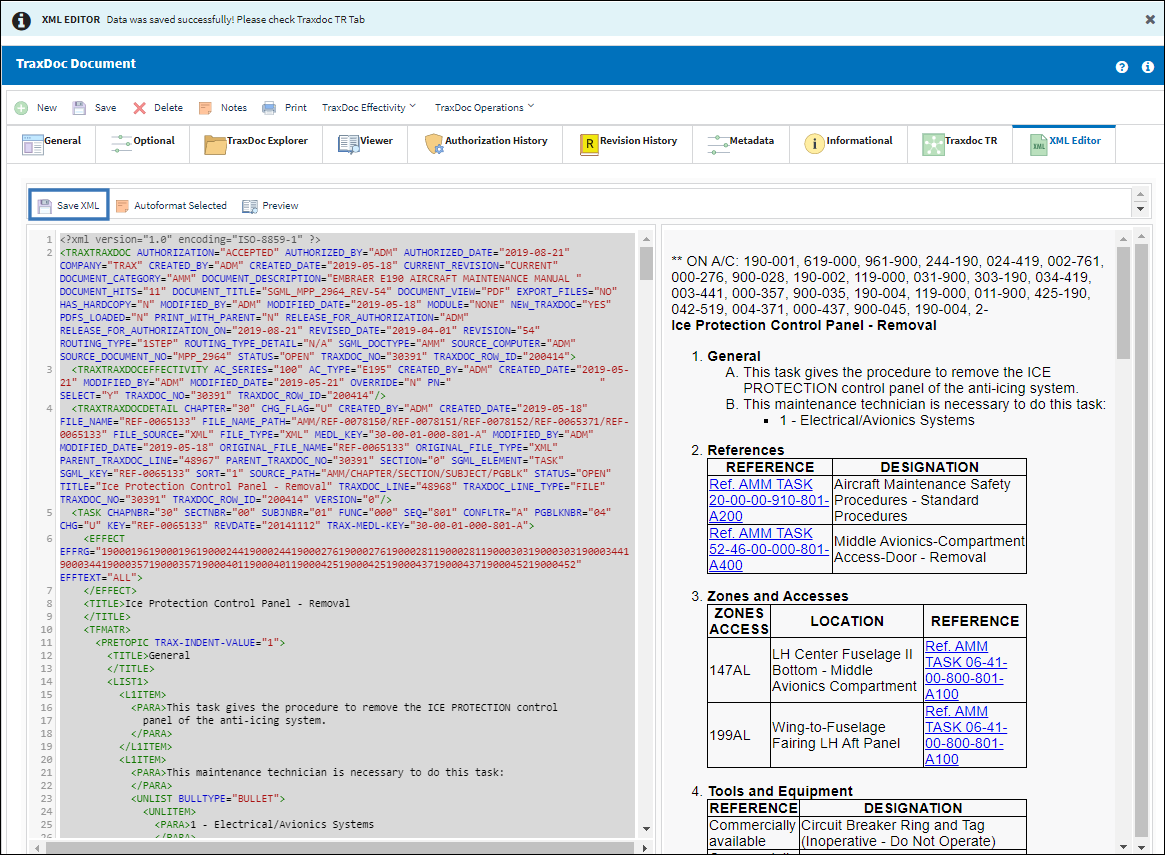
The edits have now taken effect and a new TraxDoc TR has been created. The Temporary Revision will appear under the TraxDoc TR tab. For more information on Temporary Revisions, refer to the TraxDoc TR tab.


 Share
Share

 Print
Print