
 Share
Share

 Print
Print
The Import ![]() button can be used to import supplemental files or images into a TraxDoc.
button can be used to import supplemental files or images into a TraxDoc.
When uploading a document into TraxDoc, the file that is being uploaded must be in a location where the eMRO server will recognize it. See below instructions:
- The IT department on the user side must select a directory to work as a repository for all the OEM manuals that would be uploaded to eMRO via the TraxDoc module.
- This directory must be accessible from the application server (Wildfly).
- Create a way for users to provide the OEM manual revisions to be placed in the repository.
- The path for the repository directory will be defined by the traxdoc_manual variable on the data.source.properties file. This can be found under the application server (/%WILDFLYHOME%/deployments/emro.war/WEB-INF/classes/resources/).
SaaS customers should refer to the instructions outlined in this document in iCentral: SaaS - How to Upload TraxDoc Manuals.
To upload a document to a TraxDoc, from the TraxDoc Explorer tab choose the folder from the explorer view (on the left side of the window) and then select the Upload ![]() button.
button.
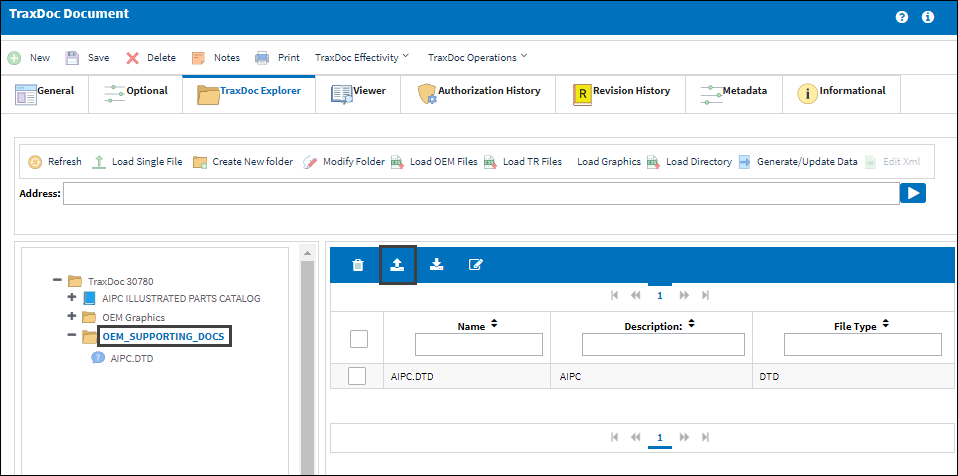
From the Traxdoc File Import window, select the Upload ![]() button.
button.
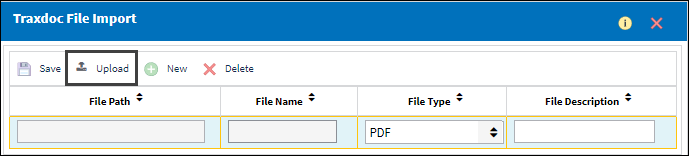
From the Upload pop up, select the Add ![]() button.
button.
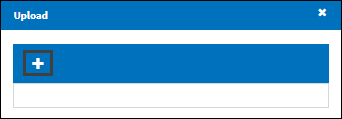
From the explorer window, navigate to the file to be imported and select the Open button.
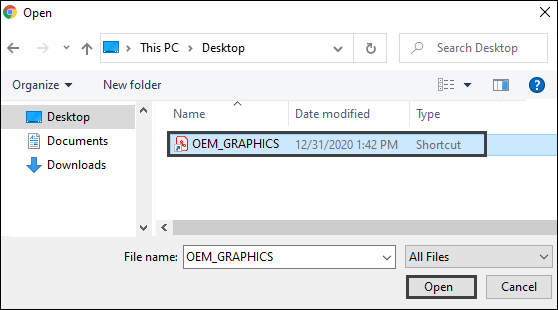
Use the File Type drop down to select the type of file being attached, enter the File Description and then select the Save ![]() button.
button.
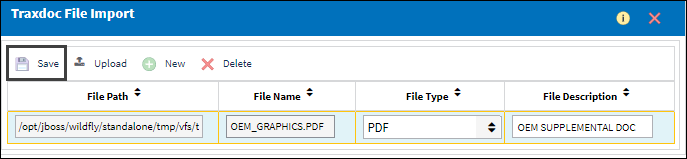
The file is imported and is visible from the explorer menu and in the document list.
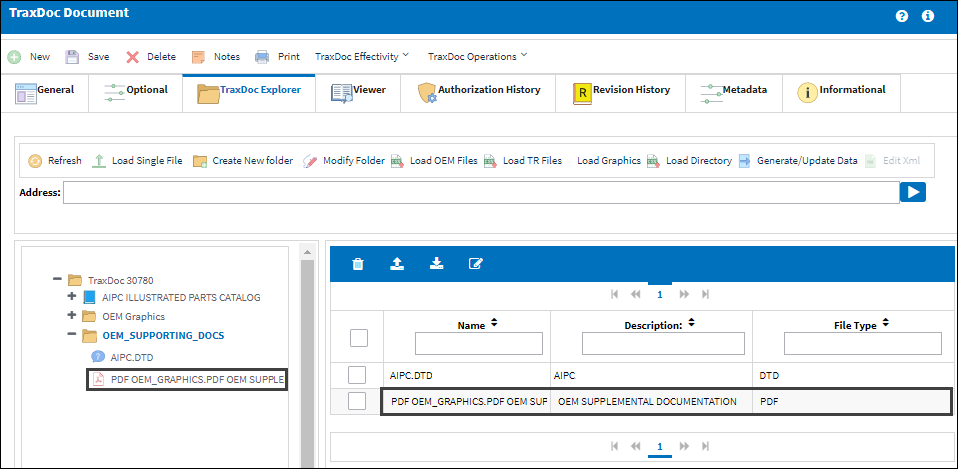

 Share
Share

 Print
Print