
 Share
Share

 Print
Print
The Load Single File ![]() button is used to import additional files into a TraxDoc record.
button is used to import additional files into a TraxDoc record.
From the TraxDoc Explorer tab, select the Load Single File ![]() button.
button.
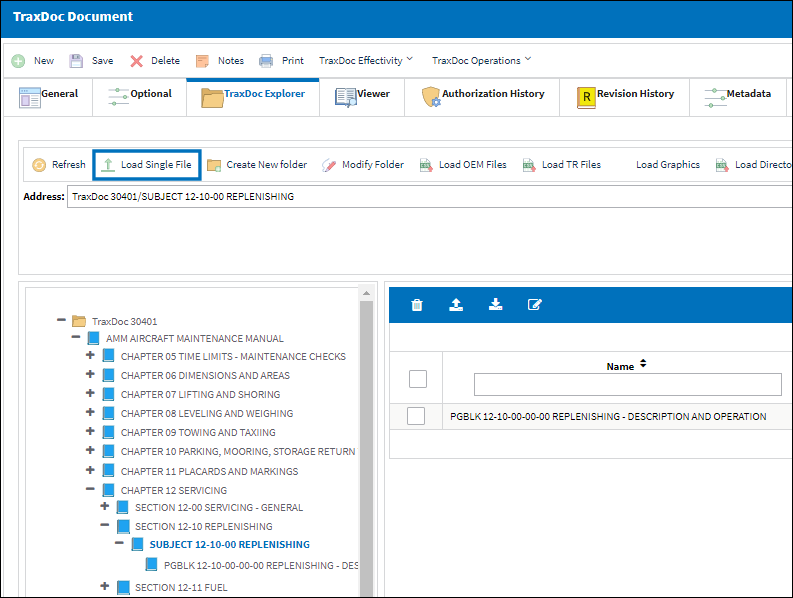
The system displays the TraxDoc File Import window. Select the Upload![]() button.
button.

Select the Add Files ![]() button.
button.

Locate the file and select 'Open'.
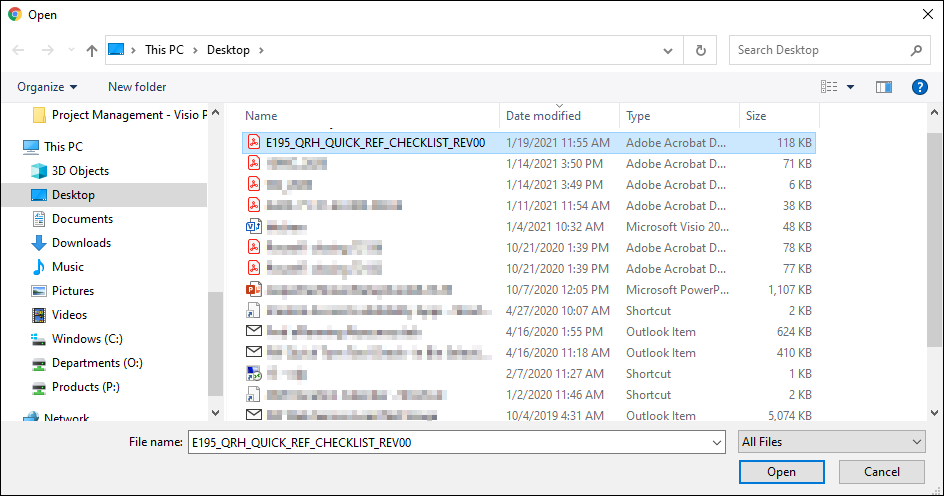
Note: Import files for eMRO should be saved as .csv (comma delimited) or .xlsx and cannot have spaces in the title of the file. Spaces in the file path will cause errors when importing.
![]() In eMRO Version 5, if a PDF file is being uploaded, a color can be assigned to the PDF. This can help differentiate the types of PDFs attached to the TraxDoc. Additionally, a File Description can be entered to further explain the purpose of the attachment. These fields are optional.
In eMRO Version 5, if a PDF file is being uploaded, a color can be assigned to the PDF. This can help differentiate the types of PDFs attached to the TraxDoc. Additionally, a File Description can be entered to further explain the purpose of the attachment. These fields are optional.
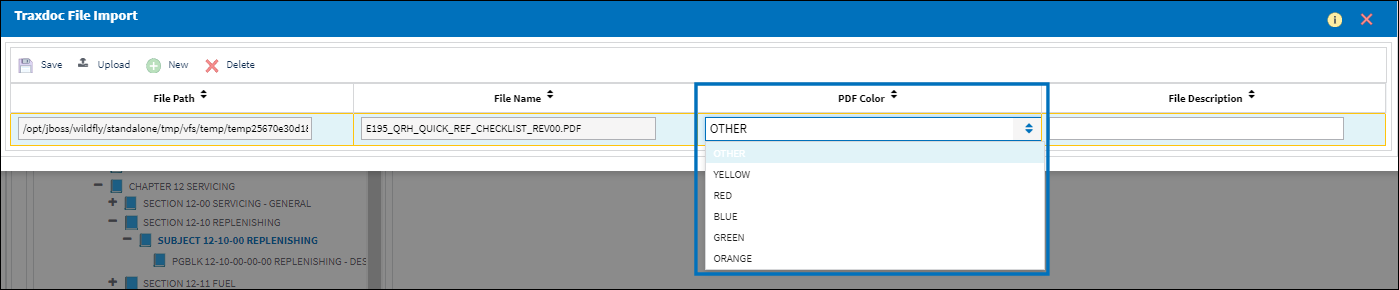
Once the file has been uploaded, select Save.

The selected file is attached to the TraxDoc record.
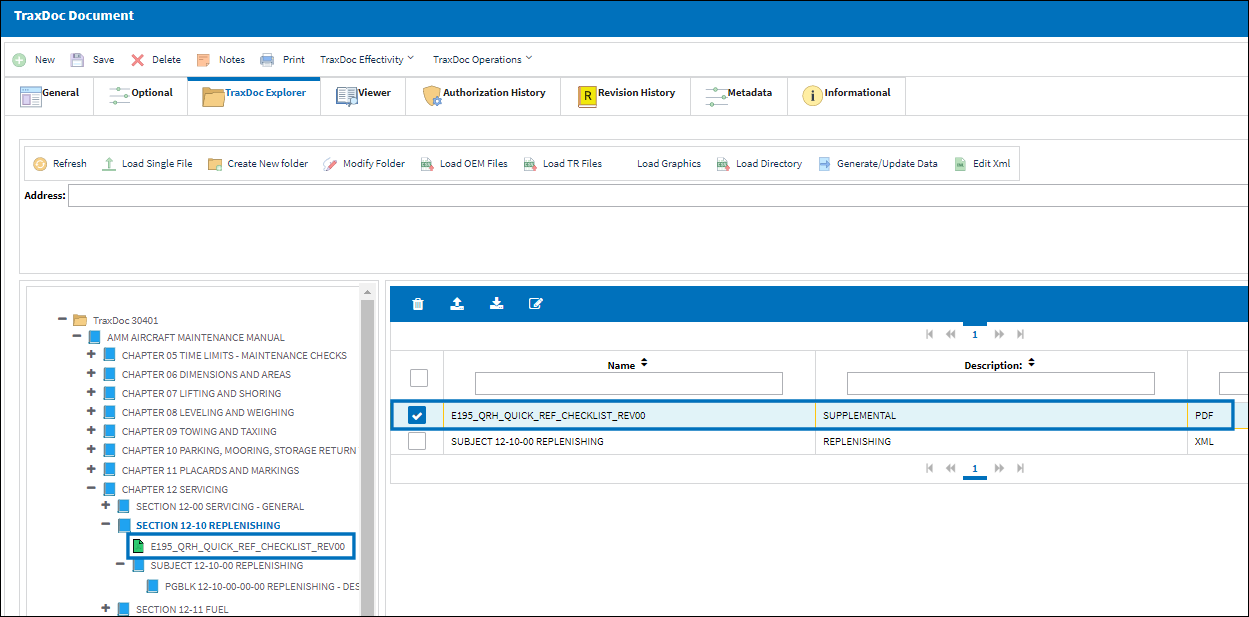
![]() Note: If a new Revision is created for the TraxDoc, any PDFs that were loaded supplementally to the TraxDoc will not be deleted but will instead be moved into a folder called 'Orphan PDF Supp'.
Note: If a new Revision is created for the TraxDoc, any PDFs that were loaded supplementally to the TraxDoc will not be deleted but will instead be moved into a folder called 'Orphan PDF Supp'.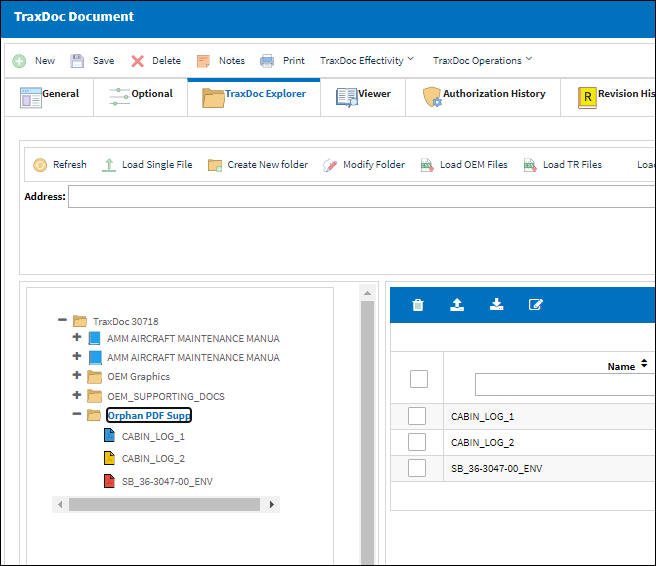

 Share
Share

 Print
Print