
 Share
Share

 Print
Print
PLANNING CONTROL

The Planning Control web application forecasts aircraft maintenance along with the associated resource, manpower, and cost requirements. Planners review the forecasted due dates then assign maintenance events to new or existing scheduled Work Orders. Essentially, maintenance events are threefold in nature:
- Scheduled/Planned Maintenance events such as mandatory Engineering Controls (AD, Checks, SB, etc), P/N Controls (TSO, CSO, etc.) and Deferred Defects (M.E.L., Watch Items).
- Optional Maintenance Events such as Engineering Modifications and company convenience items (fleet campaigns).
- Unscheduled Maintenance (Open non-deferred defect reports, non-routine task cards).
From Planning Control, with easy access to the most vital information at their fingertips, planners can assign maintenance events quickly and easily.
Note: The Planning Control app replaces the ePlanning app as of eMRO Version 5.
Maintenance events can be assigned to Work Orders and resources/requirements can be reviewed through various options in Planning Control. Once logged on, Planning Control's Dashboard is displayed.
At the top of the window there are various tabs to choose from. Each provides different functionality and/or information.
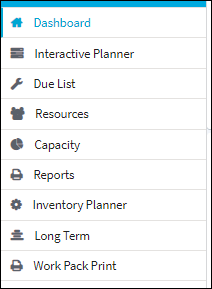
_____________________________________________________________________________________
The Dashboard tab opens by default and contains the day's most pressing information such as: the Maintenance Items counters, Logbook and Work Order counters, and the selected aircraft's service details.
The Interactive Planner tab shows flights and Work Orders for each aircraft in an interactive calendar display. Existing W/Os can have their schedules altered or re-assigned to a different aircraft simply by dragging the W/O around in the calendar grid. The amount of information displayed can be changed on the fly. New W/Os can be created from here as well.
The Due List tab lists all maintenance events that are coming due (as opposed to tasks that are already due/overdue in the Dashboard's Due List). Users can specify which aircraft, specific due date, and the maintenance events they want to see (Defects, E/Cs, P/N E/Cs, P/N Controls, and/or scheduled Work Orders). Maintenance events can be added to new or existing Work Orders.
The Resource tab provides a bar graph view of the Estimated Man Hours (MH) versus Available Man Hours (MH) for the filtered station, site, and date range. Under the bar graph, the estimated man hours versus the available man hours are broken down by skill.
The Capacity window shows the scheduled capacity for each Site at the selected Location. Each site is color coded depending on the space available on any given day. The bottom of this window also includes an interactive map of the location and lets users organize aircraft over the spaces of each site.
Select the Reporting window to generate various reports containing planning information.
The Inventory Planner tab allows planners to query for parts in inventory that are linked to Defects, E/Cs, P/N E/Cs and/or P/N Controls. Requisitions can be created for part requirements from this tab.
The Long Term tab shows multiple occurrences for maintenance events in an interactive calendar display. This tab helps planners visualize upcoming and repeated maintenance events. The long term planning time frame can be set to plan for a period of 1 Month, 3 Months, 1 Year, or 5 Years.
The Work Order Pack Print is used to organize work packages that detail the work required to be performed. The worksite manager can specify the day/shift's work details by a variety of parameters (like by W/O, Task Card, Location, Date, etc.). How the printed selections are organized can then also be customized to fit what is most convenient for a given worksite (like sequence orders and work checklists).
_____________________________________________________________________________________
Updated Loading Screen ![]()
From version 7 and onward, a loading screen has been implemented in Planning Control and is effective for all windows throughout the application.
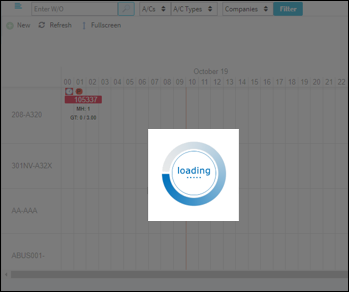

 Share
Share

 Print
Print