
 Share
Share

 Print
Print
Dashboard, via Planning Control
The Dashboard tab opens by default and contains the day's most pressing information such as: the Maintenance Items counters, Logbook and Work Order counters, and the selected aircraft's service details.
The information displayed in the counters at the top and in the Fleet Information section below are driven by the A/C, A/C Type/Series, and Company filters in the top toolbar.
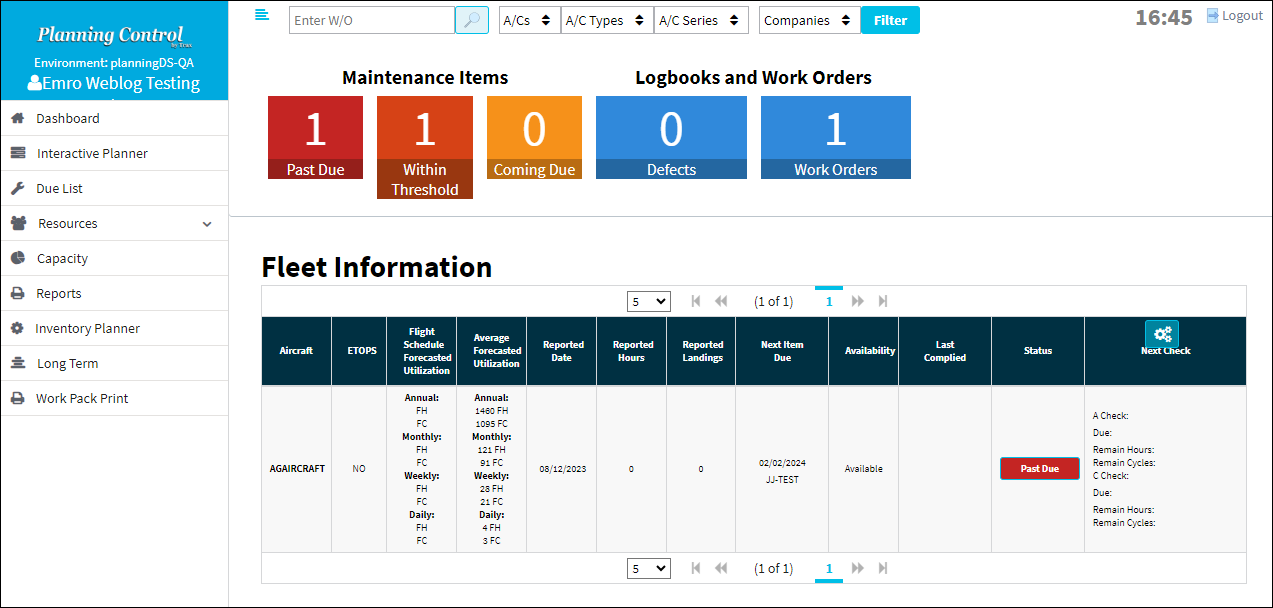
Note: The Check Configurations ![]() button in the Next Check column needs to be configured to view information in the Last Complied and Next Check columns. See below.
button in the Next Check column needs to be configured to view information in the Last Complied and Next Check columns. See below.
![]() Note: This window is security-controlled via Planning Control/ Update/ Dashboard. For more information refer to the Security Explorer, via the System Administration Training Manual.
Note: This window is security-controlled via Planning Control/ Update/ Dashboard. For more information refer to the Security Explorer, via the System Administration Training Manual.
![]() Note: An ETOPS designator/column has been added to aircraft platforms qualified and managed to meet Extended-range Twin-engine Operational Performance Standards. This ETOPS filtering and sort capability is available in eMRO version 7.
Note: An ETOPS designator/column has been added to aircraft platforms qualified and managed to meet Extended-range Twin-engine Operational Performance Standards. This ETOPS filtering and sort capability is available in eMRO version 7.
The maintenance counters at the top of the Dashboard include the following.
_____________________________________________________________________________________
Maintenance Items
Past Due - The number of overdue maintenance items (Defects, P/N Controls, E/Cs) for the selected Aircraft.
Within Threshold - The number of maintenance items that are not yet due, but are within their planning maintenance threshold.
Coming Due - The number of maintenance items that are not yet due nor within their planning maintenance threshold, but are considered coming due within a particular schedule threshold.
Logbook and Work Orders
Defects - The number of pending Defect Reports for the selected Aircraft.
Work Orders - The number of Open Work Orders for the selected Aircraft.
_____________________________________________________________________________________
The Fleet Information section includes the following columns.
_____________________________________________________________________________________
Aircraft
The individual aircraft tail number.
ETOPS ![]()
ETOPS status of the aircraft; whether qualified and managed as an ETOPS platform: Yes or No.
Reported Date
The Date when the aircraft was taken into service by the current owner/operator.
Reported Hours
The current number of accumulated aircraft Flight Hours and Minutes as of the current Time AS Of date.
Reported Landings
The current number of accumulated Aircraft Cycles as of the current Time AS Of date.
Next Item Due
The next maintenance event that is coming due for the Aircraft and the date it is due.
Availability
This column indicates whether or not the aircraft is Active in the A/C Master, General tab. When Active this field reads 'Available', when Inactive this field reads 'Not Available'.
Last Complied
The last E/C that was complied with and the date it was complied with. If the E/C is classified as an A-Check, then 'A-Check' will be flagged in bold; if the E/C is classified as an C-Check, then 'C-Check' will be flagged in bold; if the E/C is not classified as an A- or C-Check, then 'Check' will be flagged in bold (refer to the Check Configurations ![]() button below).
button below).
Status button
This column contains a button that can be selected to view the unscheduled pending (overdue and/or upcoming) maintenance events and schedule them on a Work Order. The color and text of the button will change depending on the current status of the Aircraft.
Past Due status - Indicates that the Aircraft contains one or more maintenance events that are overdue.
+ Days status - Indicates that the Aircraft contains one or more maintenance events are are coming due withing the stated amount of days.
To schedule the pending items on a Work Order, select the Status button to access the Add Tasks for A/C window.
Next Check
This columns displays the next upcoming A-Check and C-Check E/Cs. E/Cs are classified as either being part of an A Check or a C Check through its E/C Type in the E/C, Other tab. In this column, select the Check Configurations ![]() button to categorize the system's E/C Types by either A-Check or C-Check (below).
button to categorize the system's E/C Types by either A-Check or C-Check (below).
A Check / C Check - The A-Check or C-Check E/C that is coming due next.
Due - The Due Date for the aircraft's next A- or C-Check.
Remain Hours - The amount of remaining hours before that E/C is due.
Remain Cycles - The amount of remaining cycles before that E/C is due.
Check Configurations ![]() button
button
Select this button to categorize the system's E/C Types by either A-Check or C-Check. Once E/C Types are classified as either A- or C-Check, E/Cs with each Type will be displayed in both the Next Check column and Last Complied column. E/Cs are linked to an E/C Type through the Engineering Control, Other tab.

_____________________________________________________________________________________

 Share
Share

 Print
Print