
 Share
Share

 Print
Print
Switches
Configuration switches allow administrators to modify specific features. Each module/app contains its own set of switches which can be found via System/Explorer/System Transaction Configuration in the core application. For more information, refer to the System Administration Training Manual.
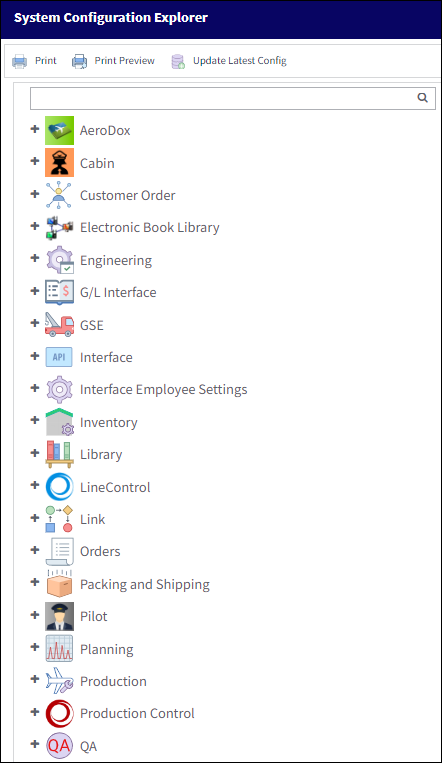
Note: Some switch functionality may be limited to operators using eMRO.
The following switches are compatible with the Planning Control application:
_____________________________________________________________________________________
ACROLAVG
When set to Yes, a Rolling Average is calculated for the mean hours and cycles calculation that is generated via the A/C Schedule Flight and uses the switch’s Config Number to determine the length of it to be applied. When set to No, a Rolling Average is not calculated for the mean hours and cycles calculation that is generated via the A/C Schedule Flight. For more information, refer to ACROLAVG in the Planning Training Manual.
AUTOTSKPRIORITY ![]()
When set to Yes, the Task Priority ![]() button will be available within the Interactive Planner. When set to No, the Task Priority
button will be available within the Interactive Planner. When set to No, the Task Priority ![]() button will not be available. For more information, refer to AUTOTSKPRIORITY in the Planning Training Manual.
button will not be available. For more information, refer to AUTOTSKPRIORITY in the Planning Training Manual.
GLBLDUEDATECALC ![]()
If set to Yes, the Run Mean Hours checkbox will appear in the Inventory Planner and Due List windows. If set to No, the Run on Flight Schedule checkbox will appear in the Inventory Planner and Due List windows. For more information, refer to GLBLDUEDATECALC in the Planning Training Manual.
LOCDFTWHR ![]()
When set to Yes, the Default Warehouse field will be available in the Location Master General tab, Location Site General tab, and W/O Detail General tab in the system. When set to No, the default warehouse field will not be available in the system. For more information, refer to LOCDFTWHR in the Settings Training Manual.
PN_EC_INSTDAYS
When set to Yes, in the Engineering Control, Schedule tab, three options are available from the Calendar Days drop down (Yes, No, No Fly) and the planning forecast calculates the E/C's due date based on the selection made. With this switch setting the Calendar Days drop down will default to No. When set to No, only two options are available from the Calendar Days drop down (Yes, No Fly) and the planning forecast calculates the E/C's due date based on the selection made. With this switch setting the Calendar Days drop down will default to Yes. For more information, refer to PN_EC_INSTDAYS in the Planning Training Manual.
SESSIONTIMEOUT ![]()
When the switch ![]() SESSIONTIMEOUT is set to Yes, the number entered in the Config Number field dictates how long, in minutes, a user can remain inactive before the session expires. The maximum configurable session before the system times out is 480 minutes. When set to No, the number entered in the Config Number field does not affect the user's session. The system will instead default the session timeout to 20 minutes. This switch applies to the Customer Portal, eContent Control, Line Control, Planning Control, Production Control, Shop Control, Visual Check apps. For more information, refer to SESSIONTIMEOUT in the System Administration Training Manual.
SESSIONTIMEOUT is set to Yes, the number entered in the Config Number field dictates how long, in minutes, a user can remain inactive before the session expires. The maximum configurable session before the system times out is 480 minutes. When set to No, the number entered in the Config Number field does not affect the user's session. The system will instead default the session timeout to 20 minutes. This switch applies to the Customer Portal, eContent Control, Line Control, Planning Control, Production Control, Shop Control, Visual Check apps. For more information, refer to SESSIONTIMEOUT in the System Administration Training Manual.
SHOWDUEDT
When set to Yes, the Due At field will display hours/minutes alongside the date in the Planning Control Due List window. When set to No, the Due At section will only display the date in the Planning Control Due List window. For more information, refer to SHOWDUEDT in the Planning Training Manual.
TCCRSITEM ![]()
When set to Yes, all Task Cards added to a W/O will contain an automatically created last Item with a Sort Order 999 and a predefined Item Text (a CRS) taken from the switch's Config Other field. Additional Configurations can be set using the switch's Config Number field. This final Item will be created automatically once the T/C is saved to the W/O. When set to No, Task Cards added to a W/O will not contain an automatically created last Item. For more information, refer to TCCRSITEM in the Production Training Manual.
WOATHREL
When set to Yes, authorization must be completed upon creating Work Orders, and the Priority field is mandatory. When set to No, authorization is not necessary to be completed upon creating Work Orders, and the Priority field is not mandatory. For more information, refer to WOATHREL in the Production Training Manual.
WOSTATGEN
When set to Yes, the Status of new Work Orders will default to Generation. When set to No, the Status of new Work Orders will default to Open. For more information, refer to WOSTATGEN in the Production Training Manual.
WOTCSCHDOVERWRITE ![]()
When set to Yes and a Work Order's Work Package Schedule is changed, the system will overwrite the Schedule Start/End Date of the existing W/O Task Card(s) with the Work Order's Schedule Start/End Date. When set to No and a Work Order's Work Package Schedule is changed, the system will not overwrite the Schedule Start/End Date of the existing W/O Task Card(s) with the Work Order's Schedule Start/End Date. For more information, refer to WOTCSCHDOVERWRITE in the Planning Training Manual.
WOTRANSITCHECK ![]()
When set to Yes, the system will automatically schedule and update Transit Work Orders. Additionally the Daily Transit W/O ![]() button becomes available in Planning Control. When set to No, the system will not automatically schedule or update existing Transit Work Orders. Furthermore, the Daily Transit W/O
button becomes available in Planning Control. When set to No, the system will not automatically schedule or update existing Transit Work Orders. Furthermore, the Daily Transit W/O ![]() button will not be available in Planning Control. For more information, refer to WOTRANSITCHECK in the Planning Training Manual.
button will not be available in Planning Control. For more information, refer to WOTRANSITCHECK in the Planning Training Manual.
YIELDCHECK ![]()
When set to Yes, the Planning Control app will prevent an Engineering Control from being added to a Work Order if the E/C's Min Yield Date is before the W/O's Start Date. When set to No, the Planning Control app will prompt a soft warning if an Engineering Control being added to a Work Order has a Min Yield Date that is before the W/O's Start Date. For more information, refer to YIELDCHECK in the Planning Training Manual.
_____________________________________________________________________________________

 Share
Share

 Print
Print