
 Share
Share

 Print
Print
Unscheduled Tasks Tab
The Unscheduled Tasks tab displays tasks that have not been scheduled on a Work Order for each aircraft. These unscheduled maintenance events can be added to new or existing W/Os. Once added to a W/O, they will be removed from this tab's interactive calendar display.
1. Filter for Unscheduled Tasks
2. Review Unscheduled Task
3. Schedule Event on a Work Order
1. Filter for Unscheduled Tasks
At the top of the window, add the necessary filters by clicking the Filter ![]() button. Once filters are set, click the Find
button. Once filters are set, click the Find ![]() button.
button.
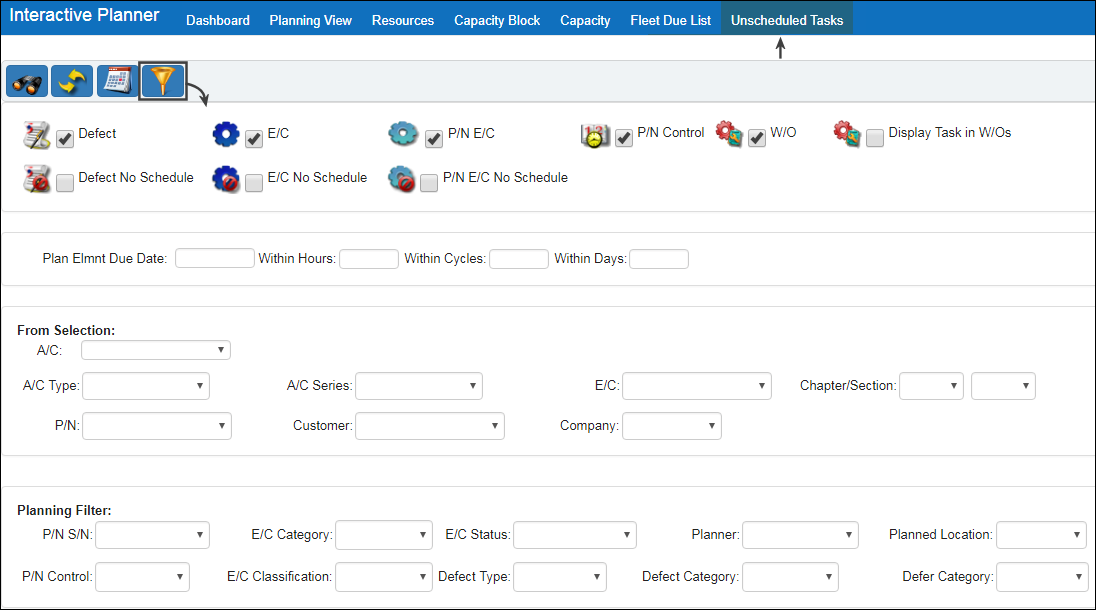
Note: Refer to the Fleet Due List for more information on the available filters.
Click the Find ![]() button to view results. The calendar displays all filtered maintenance events (Defects, E/Cs, P/N E/Cs, and/or P/N Controls) on their due date. They are categorized by Aircraft. Events that are due prior to the current date (overdue) are displayed in red, events that are due in the future are in green.
button to view results. The calendar displays all filtered maintenance events (Defects, E/Cs, P/N E/Cs, and/or P/N Controls) on their due date. They are categorized by Aircraft. Events that are due prior to the current date (overdue) are displayed in red, events that are due in the future are in green.
The dates being shown in the calendar can be changed by selecting the Calendar ![]() button. And the items displayed on the calendar can be updated by clicking the Reset
button. And the items displayed on the calendar can be updated by clicking the Reset ![]() button.
button.
Click on the item ![]() to schedule the task. See below.
to schedule the task. See below.

2. Review Unscheduled Task
Click on a task ![]() to review its planning information in the Planning Transaction window. Users can review/edit the planned date, Location, Group, and add a note. These planning information edits will be viewable by other users.
to review its planning information in the Planning Transaction window. Users can review/edit the planned date, Location, Group, and add a note. These planning information edits will be viewable by other users.
To schedule the pending task on a W/O, click the 'New W/O' button to assign the item to a new W/O, or click the 'Add to Existing W/O' button to assign the item to an existing open W/O for that Aircraft. See below.
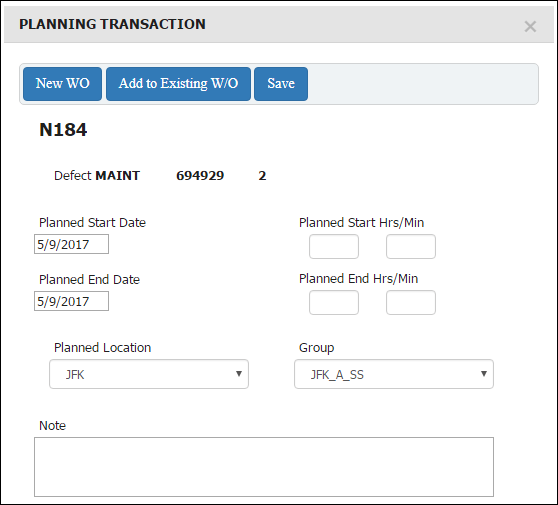
3. Schedule Event on a W/O
There are two options to schedule a maintenance item to a W/O:
- Add the item to a new W/O by clicking the New W/O button.
- Add the item to an existing W/O by clicking the Add to Existing W/O button.
Once scheduled on a W/O, the maintenance event will no longer appear in the Unscheduled Tasks tab.

 Share
Share

 Print
Print