
 Share
Share

 Print
Print
Physical Inventory Count Dashboard
The Physical Inventory Count Dashboard is a multi-platform window that can be used as a one stop shop to accomplish all of the steps in the Physical Inventory Count process. From this Dashboard, the user can schedule bin counts, begin the generation, and make adjustments. This window also allows the user to view generations that have been created, but not yet scheduled. This Dashboard is used to show the schedule of inventory counts that need to be handled on a weekly view.
Producing counts that will appear in this window can be accomplished through the following methods:
- Bin Schedule Generation button and the Physical Inventory Generation button
- Physical Inventory Generation window
![]() The Physical Inventory Count Dashboard window is security controlled via Inventory/ Update/ Physical Inventory Count Dashboard. For more information, refer to the Security Explorer via the System Administration Training Manual.
The Physical Inventory Count Dashboard window is security controlled via Inventory/ Update/ Physical Inventory Count Dashboard. For more information, refer to the Security Explorer via the System Administration Training Manual.
The Physical Inventory Count Dashboard can be utilized based on a location, bin and dates.

The following information/options are available in this window:
_____________________________________________________________________________________
Location
The location where the count was generated.
Bin Quick Filter
Counts of specific Bin within Location.
Week arrow buttons
Select the specific week for which the results will be filtered.
Note: Upon opening the window, if the user selects the forward arrow button to move into a future week, the below information box appears informing the user that future weeks are available for read only. The information box will appear only once each time the user opens the window, after that the user will be able to move back and forth into past, present, and future weeks without receiving the information box.![]()
Dashboard Reports
Select the different graphs to be produced and displayed in the Physical Inventory Count Dashboard, Dashboard tab.
Amount of Parts By Category - A pie chart of the different categories being counted, along with their amount displayed by a percentage.
Amount to Count Per Bin - A bar graph with the quantity to be counted for each Bin.
Bin Count Totals - A table with the Total to Count and Counted amounts for each Bin.
Total vs Counted - A bar graph for the Total to Count and Counted amounts for each Bin.
Accuracy Report - A report displaying the accuracy of previously conducted counts.
_____________________________________________________________________________________
Select the Find ![]() button to produce the previously generated counts for the specified week and utilize the results in the various tabs available.
button to produce the previously generated counts for the specified week and utilize the results in the various tabs available.
The following diagram illustrates the process for completing Bin Counts. The steps in the diagram below will be explained in further detail in upcoming topic.
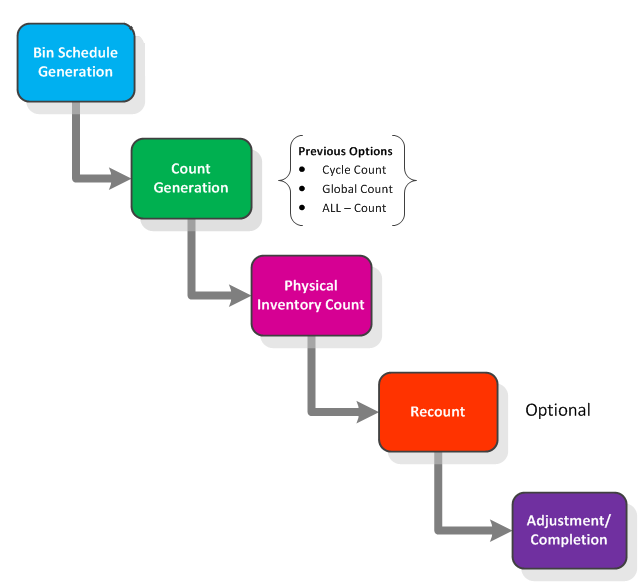
![]() Physical Inventory Process
Physical Inventory Process

 Share
Share

 Print
Print