
 Share
Share

 Print
Print
Inventory Bogus P/N
The Bogus P/N option is used to enter those Part and Serial Number combinations that the inventory or inspection department(s) has found to be bogus. Bogus parts can be, for example, stolen part numbers, or parts that have been recognized as unreliable (high number of unscheduled removals due to failures).
The system displays the following screen:
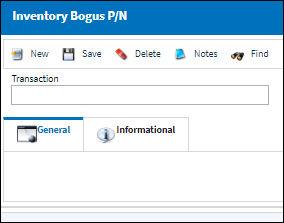
Enter the Transaction Number for the Part Number and click on the Find ![]() button.
button.
Any Bogus Part Numbers that are related to the entered Transaction Number will be displayed.
To enter a new Bogus Part Number, click on the New ![]() button.
button.
The following screen appears:
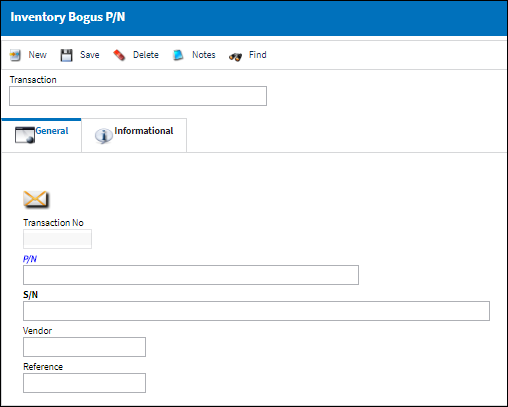
The following information/options are available in this window:
_____________________________________________________________________________________
Transaction No
An automatically generated reference number that is assigned to the part number being entered upon save. This transaction number is pulling from P/N Inventory History Next Sequence Number configuration.
P/N
The Part Number reference for the aircraft part.
S/N
The Serial Number for the specific serialized part.
Vendor
The system code for the service/part provider.
Reference
The reference number for the transaction.
_____________________________________________________________________________________
Click on the Save ![]() Button to save all information. The system redisplays the screen as follows with a system-generated Transaction No:
Button to save all information. The system redisplays the screen as follows with a system-generated Transaction No:
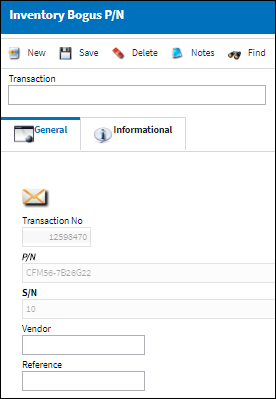
Once the record is created in the system and the serialized part is recognized during the receiving process, the Receiving department will get a bogus part flag prompt, as seen below:
![]()
Note: This functionality does not prevent the part from re-entering your facilities. It simply notifies the receiver that the part is known to be “unacceptable”. If this message is confirmed with Yes, the part may still be received into the inventory and issued as with any other part.
For a Bogus Print listing, go to the Inventory/Print/Inventory Transaction History Print, as seen below:
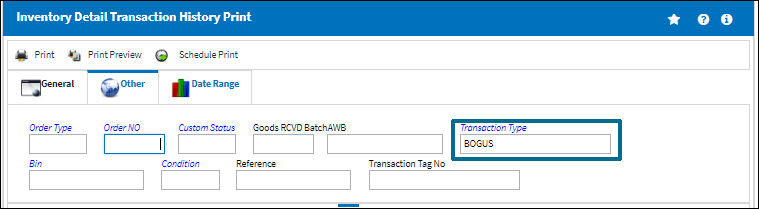
Select the Detail option in the print drop window and selected the BOGUS Transaction Type from the predefined pop-up selection window, then select the Print ![]() button.
button.

To view or include additional information, the Inventory Bogus P/N, Informational Tab and the Notes ![]() button are available.
button are available.

 Share
Share

 Print
Print