
 Share
Share

 Print
Print
Physical Inventory Count
Physical Inventory Count is the tool used to enter the actual part quantities into the system after manually counting the parts.
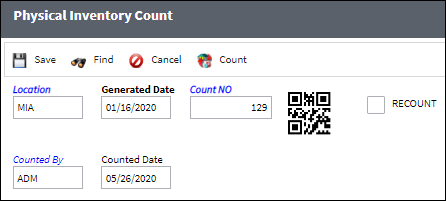
![]() Note: The records in this window can be Multi-Sorted. For more information on the Multi-Sort functionality, refer to Sorting Multiple Columns Tip.
Note: The records in this window can be Multi-Sorted. For more information on the Multi-Sort functionality, refer to Sorting Multiple Columns Tip.
The following information/options are available in this window:
_____________________________________________________________________________________
Location
The Location for maintenance events, inventory stores, orders, transactions, or training events.
Generated Date
The date on the Physical Inventory Count print that the count was generated.
QR Code ![]()
The QR code allows users to pull up records using QR code scanner functionality via the applicable eMobility application.
Recount checkbox
The Recount Checkbox on the Physical Inventory Count window allows you to re-enter counts for specific items at a later time if required. If checked, once you have entered and saved the quantities via the Physical Inventory Count option, you can later go to the Physical Reconciliation Recount option to re-enter the counts if required.
Counted By
The name of the user who generated the inventory count.
Counted Date
That date the inventory count was generated.
Auto-Populate List ![]() button
button
Select this button to have the system auto-populate the Count Qty and Counted Date fields.
![]() Note: The Auto-Populate List
Note: The Auto-Populate List ![]() button is a customized configuration and may not be available for your company. For additional information consult your Interface Administrator.
button is a customized configuration and may not be available for your company. For additional information consult your Interface Administrator.
_____________________________________________________________________________________
Note: The Recount checkbox should be checked after the Find ![]() button is clicked and before the Save
button is clicked and before the Save ![]() button is clicked.
button is clicked.
After populating the fields listed above, select the Find ![]() button.
button.
The system displays the Physical Inventory Count screen.
The data will appear on the screen in the same order as it appears on the Physical Inventory Count Print.
Enter the quantities that were physically counted into the Count Qty field.
Note: Use the Notes ![]() button to include additional information to any given part.
button to include additional information to any given part.
Users can select the Save ![]() button at any time to save the current information.
button at any time to save the current information.
Once all of the data has been entered and saved, a Physical Inventory Count Print can be printed.
Go to Inventory/Print/Physical Inventory Print (Physical Inventory Print format).
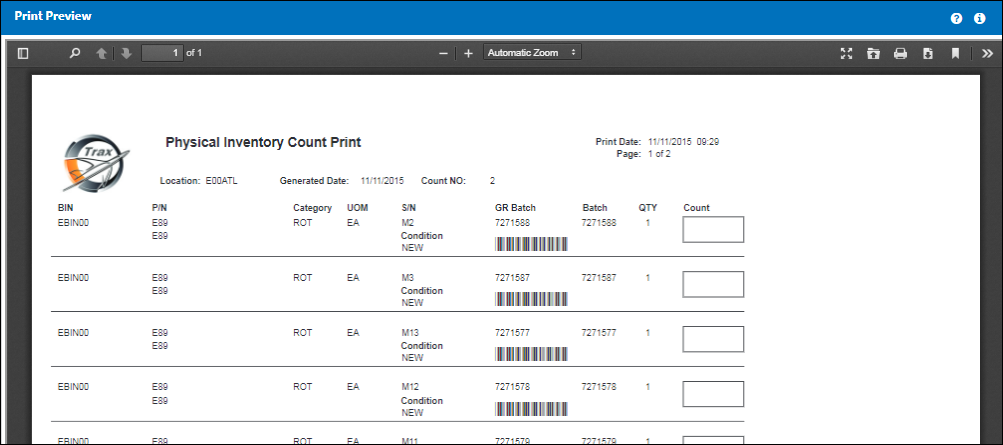
Note: Included in this print are all notes manually added to parts in the Physical Inventory Count window.
The following buttons offer additional functionality:
![]() Physical Inventory Process
Physical Inventory Process

 Share
Share

 Print
Print