
 Share
Share

 Print
Print
P/N Initial Multi Load
The P/N Initial Multi Load option allows the user to initially load more than one part at a time into inventory (only consigned or managed parts). This feature is used to load a large quantity of parts belonging to a customer or a vendor. These parts will be managed and/or used by the inventory department until issued or otherwise removed from the system.
Note: This differs from the P/N Initial Load option where the user can only load one part at a time into inventory.
To perform the P/N Initial Multi Load transaction, the header details must first be populated.
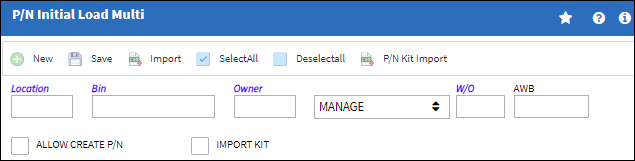
The following information/options are available in this window:
_____________________________________________________________________________________
Location
The Location for maintenance events, inventory stores, orders, transactions, or training events.
Bin
The specific storage bin within the inventory location.
Owner
The name of the owner of the part, when applicable.
Loan Category drop down
Loan Part Category (short, long, consigned, manage or pool).
Consigned - The part is still associated with the specified owner and does not yet belong to your company. Ownership is changed when the part is issued to an aircraft or Work Order. Once initial loaded, from the Inventory Transaction window, this part will be flagged as 'CONSIGNED.' For more information refer to Initial Loading Consigned Inventory. Once the consigned part is issued to an Aircraft, that part will then belong to the your company and Journal Entries will be written at that time (if Inventory Switch ![]() CONSINED is set to Yes). A new P/O will be created and closed automatically to capture this transaction. For more information refer to Purchasing and Issuing Consigned Parts (P/Os) via the Inventory Training Manual.
CONSINED is set to Yes). A new P/O will be created and closed automatically to capture this transaction. For more information refer to Purchasing and Issuing Consigned Parts (P/Os) via the Inventory Training Manual.
Manage - Maintenance organization manage parts in their inventory that are owned by a particular owner and are to be used only for a particular customer's aircraft.
Note: When the Consigned or Manage Loan Category is selected, the W/O field appears:
W/O - The Work Order used to categorize, manage, and schedule work requirements for aircraft maintenance. This is the Work Order that defines the part requirements and the parts being imported.
Contract - The Customer Contract associated to the Inventory Owner in the Customer Master, General Tab.
Note: When the Contract Loan Category is selected, the Contract field appears:
Contract - The Customer Contract that is linked to the Owner.
AWB
The airway bill number related to the part.
Allow Create P/N checkbox
Select this checkbox to create a P/N in the Part Number Master. This P/N will be created from any P/N listing on the multi-load text file which are not in the P/N Master at the time of import.
Rotable Category - This field is displayed only when the Allow Create P/N checkbox is selected. It contains the category of the rotable part number which will be created with the multi-load text file.
Expendable Category - This field is displayed only when the Allow Create P/N checkbox is selected. It contains the category of the expendable part number which will be created with the multi-load text file.
Import Kit ![]()
Select this checkbox only when importing kit assembly parts (N/H/K and N/L/K) into inventory. The P/N Kit Import ![]() button can be used to build and setup the kit assembly hierarchical structure in the P/N Master.
button can be used to build and setup the kit assembly hierarchical structure in the P/N Master.
_____________________________________________________________________________________
Once the header details have been entered, there are two possible methods to load parts:
- Select the New
 button to create new rows and populate the data for each part that needs to be loaded.
button to create new rows and populate the data for each part that needs to be loaded. - Select the Import
 button to import an excel file that contains the part details that need to be loaded. This alleviates the need for the user to create each row individually.
button to import an excel file that contains the part details that need to be loaded. This alleviates the need for the user to create each row individually.
The P/N Kit Import ![]() button is used only to import the kit assembly's hierarchical structure (N/H/K and N/L/K) that will be be created in the P/N Master.
button is used only to import the kit assembly's hierarchical structure (N/H/K and N/L/K) that will be be created in the P/N Master.
Method 1
Select the New ![]() button to create a new row for each part that needs to be loaded and populate the part details.
button to create a new row for each part that needs to be loaded and populate the part details.
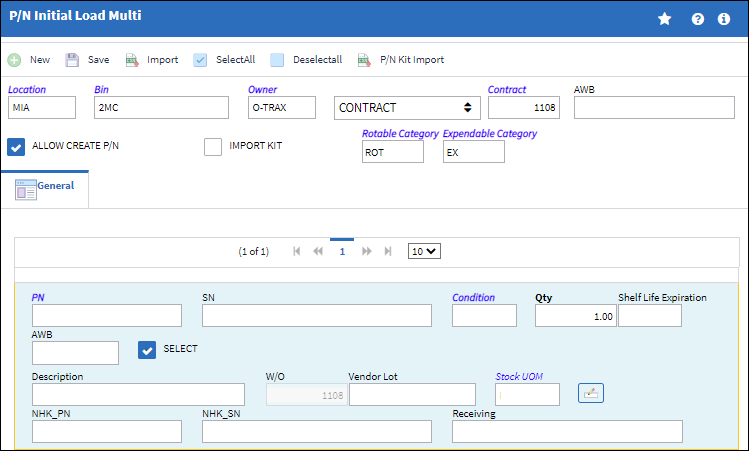
Detail
The following information/options are available in this window:
_____________________________________________________________________________________
P/N
The Part Number reference for the aircraft part.
S/N
The Serial Number for the specific serialized part.
Condition
The condition of the part.
Qty
The number of parts for the transaction.
Shelf Life Expiration
The shelf life expiration date of the part, as applicable.
Edit ![]() button
button
Allows users to edit saved information.
AWB
The airway bill number related to the part.
Select checkbox
This checkbox must be selected for the system to retain the row details once the Save ![]() button is selected. Only parts with the Select checkbox selected will be retained and loaded into the system.
button is selected. Only parts with the Select checkbox selected will be retained and loaded into the system.
Note: Multiple items can be selected with the use of the Select All ![]() and De-select All
and De-select All ![]() buttons.
buttons.
Description
The description of the part.
W/O
The Work Order used to categorize, manage, and schedule work requirements for aircraft maintenance.
Vendor Lot
Vendor batch number of the part entered upon receiving or initial load, as applicable. This field can contain up to 20 characters.
_____________________________________________________________________________________
Note: While entering data, the user may select the Save ![]() button to save details as they work, however, for the system to retain the row details the Select checkbox must be selected for that row; if the Select checkbox is not selected before the Save
button to save details as they work, however, for the system to retain the row details the Select checkbox must be selected for that row; if the Select checkbox is not selected before the Save ![]() button is selected, that row will be removed from the window.
button is selected, that row will be removed from the window.
Once the Save ![]() button is selected, a pop up will appear asking if the user wants to close and update the template.
button is selected, a pop up will appear asking if the user wants to close and update the template.
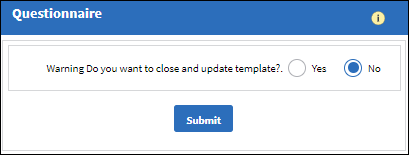
- If No is selected, the data entered in the window will be retained and the user can continue making entries. If the Select checkbox is not selected for a row, that row will be removed from the window.
- If Yes is selected, the data entered in the window will be loaded into inventory. If the Select checkbox is not selected for a row, that row will not be loaded into inventory.
Refer to the Import ![]() button and
button and ![]() P/N Kit Import
P/N Kit Import ![]() button for more information on the other import options.
button for more information on the other import options.

 Share
Share

 Print
Print