
 Share
Share

 Print
Print
Cancel Button, via Physical Inventory Count
The Cancel ![]() button allows users to cancel previously created counts including those created prior to the current date.
button allows users to cancel previously created counts including those created prior to the current date.
![]() This button is security controlled via Inventory/Update/Physical Inventory Count/Physical Count Cancel Button. For more information refer to the Security Explorer via the System Administration Training Manual.
This button is security controlled via Inventory/Update/Physical Inventory Count/Physical Count Cancel Button. For more information refer to the Security Explorer via the System Administration Training Manual.
For example, create or a choose a previously created count via the Physical Inventory Generation window.
From the Physical Inventory Count window find the count then select the Cancel ![]() button.
button.
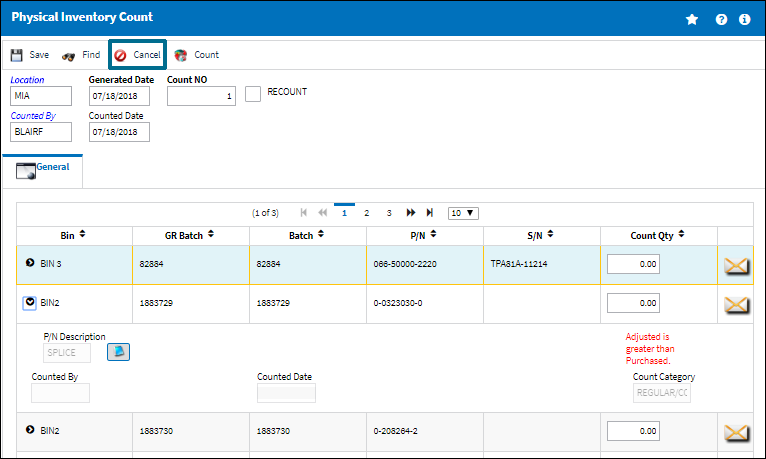
Select 'Yes' when the Cancel Count prompt appears to cancel the count.
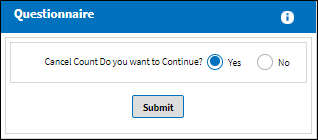
The count will automatically disappear.
With the information for the canceled count entered into the search fields, when users select the Find ![]() button the following prompt will appear:
button the following prompt will appear:
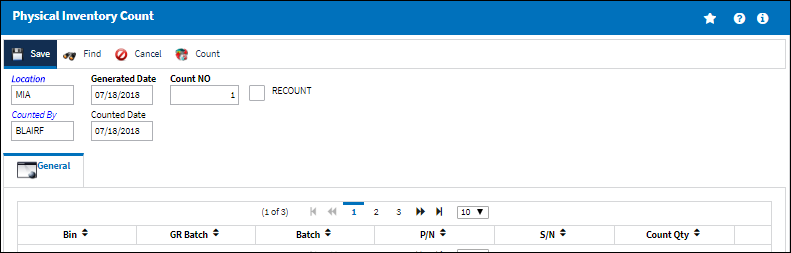
It is also important to note that when any of the Count Quantity fields are populated, users will not be allowed to cancel the count. For example, several Count Quantity fields are populated then the Cancel ![]() button is selected. Select 'Yes.'
button is selected. Select 'Yes.'
![]()
The following warning will appear blocking the count from being canceled due to the Count Quantity fields.
![]()

 Share
Share

 Print
Print