
 Share
Share

 Print
Print
Physical Inventory Count Dashboard, General Tab
The search results of the Physical Inventory Count Dashboard include the scheduled, unscheduled, and completed counts that have been generated. Additionally, counts of related quarantine locations as specified in the Location Master, General tab are shown. From here, the progress of the counts can be monitored and handled, as needed.
All counts of the specified week, along with counts of previous weeks that have not been completed, are shown for each bin of the specified location. Details of the count can be seen by selecting the expand button, displaying the Count Name, Generated Date, Generated Number, and Re Count and Adjustment buttons, when applicable.
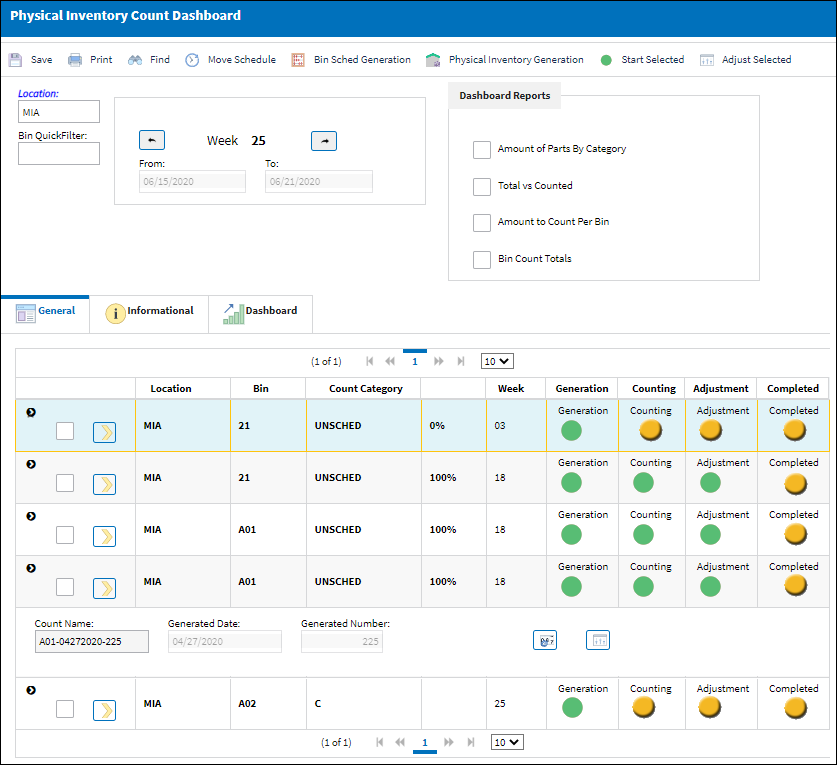
The following information/options are available in this window:
_____________________________________________________________________________________
Location
The location where the count was generated.
Bin
The specific storage bin within the inventory location.
Count Category
The type of count generated (Cycle Count, Unscheduled count, etc.)
Week
The week the count was generated.
Count Steps
The Steps of the Count can be seen for the Generation, Counting, Re-Count, Adjustment, and Completed steps of the Count process. These steps indicate where in the Count process the user currently is at.
Yellow ![]() icon - Step has been scheduled, but not yet started.
icon - Step has been scheduled, but not yet started.
Green ![]() icon - Step has been started
icon - Step has been started
Note: The Re Count step/icon is only available if the physical reconciliation recount is conducted, or necessary for the particular count, which can be utilized through the Re Count ![]() button. For more information, refer to the Physical Reconciliation Recount.
button. For more information, refer to the Physical Reconciliation Recount.
Select ![]() button
button
Click on the Select ![]() button to view the Physical Inventory Count for the selected Bin.
button to view the Physical Inventory Count for the selected Bin.
Start ![]() button
button
Select the Start ![]() button to start an individual Bin Count.
button to start an individual Bin Count.
![]() This button is security controlled via Inventory/ Update/ Physical Inventory Count Dashboard/ Recount Button. For more information, refer to the Security Explorer via the System Administration Training Manual.
This button is security controlled via Inventory/ Update/ Physical Inventory Count Dashboard/ Recount Button. For more information, refer to the Security Explorer via the System Administration Training Manual.
Re Count ![]() button
button
Select the Re-Count ![]() button to recount a specific Bin.
button to recount a specific Bin.
![]() This button is security controlled via Inventory/ Update/ Physical Inventory Count Dashboard/ Recount Button. For more information, refer to the Security Explorer via the System Administration Training Manual.
This button is security controlled via Inventory/ Update/ Physical Inventory Count Dashboard/ Recount Button. For more information, refer to the Security Explorer via the System Administration Training Manual.
Adjustment ![]() button
button
Select the Adjustment ![]() button to make an adjustment to a specific Bin. This button works the same way the Adjust Select Button works only for an individual Bin.
button to make an adjustment to a specific Bin. This button works the same way the Adjust Select Button works only for an individual Bin.
![]() This button is security controlled via Inventory/ Update/ Physical Inventory Count Dashboard/ Recount Button. For more information, refer to the Security Explorer via the System Administration Training Manual.
This button is security controlled via Inventory/ Update/ Physical Inventory Count Dashboard/ Recount Button. For more information, refer to the Security Explorer via the System Administration Training Manual.
Count Name
System generated name of the count ('bin-generated date-count number').
Generated Date
The date the count was generated.
Generated Number
Auto generated number assigned by the system.
_____________________________________________________________________________________

 Share
Share

 Print
Print