
 Share
Share

 Print
Print
Vendor Performance
The System Transaction Codes are displayed with both the Code Names and Descriptions. The Code Descriptions directly illustrate their functionality and role in the system, as fields are populated and tasks are performed.
Available Functionality:
When a Vendor Performance tran code is selected, notice the Vendor Performance Points field.
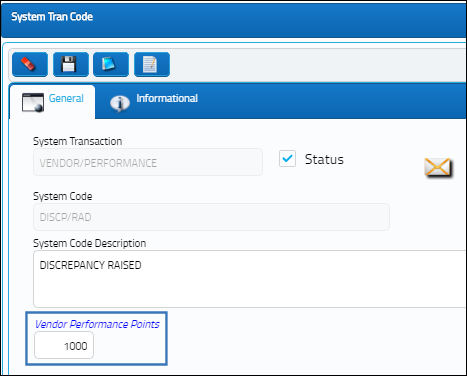
This field correlates to the Vendor Performance ![]() button located in the Vendor Master and the Order header windows. The graph that this button displays is based on the Vendor Performance Points that each Vendor accumulates. These Points are accumulated to produce a grading convention that valuates each Vendor's performance. Through monthly periods, positive points are accumulated for positive performance (ie. early or timely deliveries, etc.) and negative points are accumulated for negative performances (ie. late deliveries, rejected Receiving Inspections, etc.). These points are customizable to fit each company's grading scale. Each Vendor Performance transaction code is assigned to the type of performance delivered by each Vendor. In this manner, when the Vendor Performance
button located in the Vendor Master and the Order header windows. The graph that this button displays is based on the Vendor Performance Points that each Vendor accumulates. These Points are accumulated to produce a grading convention that valuates each Vendor's performance. Through monthly periods, positive points are accumulated for positive performance (ie. early or timely deliveries, etc.) and negative points are accumulated for negative performances (ie. late deliveries, rejected Receiving Inspections, etc.). These points are customizable to fit each company's grading scale. Each Vendor Performance transaction code is assigned to the type of performance delivered by each Vendor. In this manner, when the Vendor Performance ![]() button is selected, a systematic graph is compiled automatically for the selected Vendor.
button is selected, a systematic graph is compiled automatically for the selected Vendor.
For example, when the point is opened in the Vendor Performance window, each performance transaction code that was registered against that Vendor throughout the selected month is displayed. The points for each transaction code registered is then added and listed in the Vendor Performance graph.
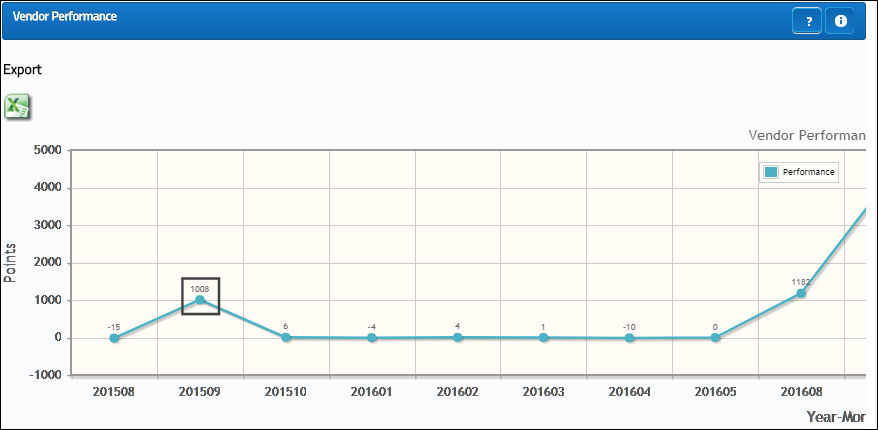
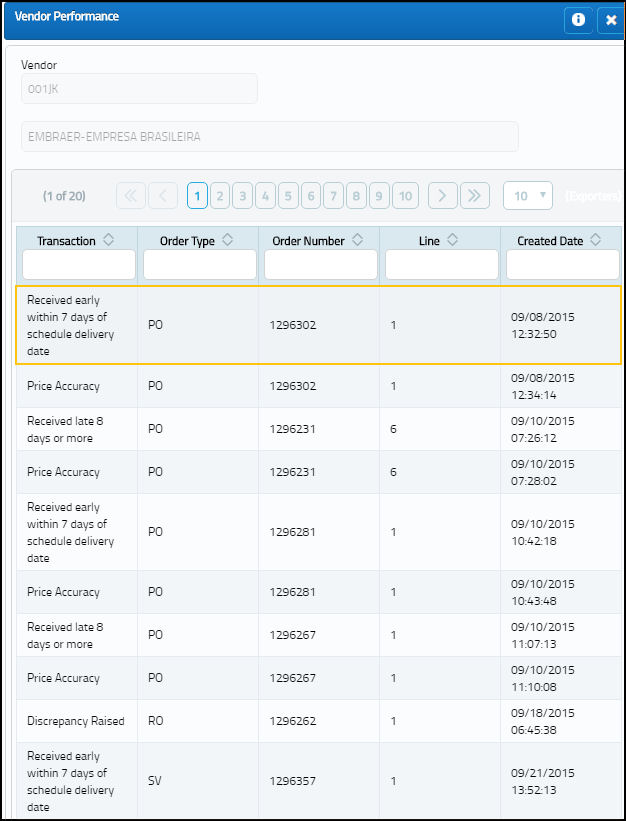
Note: Vendor Performance transaction codes are hard-coded. These codes are automatically assigned to the different categories of Vendor performance; only these hard-coded parameters are recognized by the system. Therefore, additional transaction codes cannot be added by customers because they will not be automatically linked to a Vendor's positive/negative performance.
Hard-Coded Transaction Codes |
Transactions |
Received Discrepancy. |
|
Call Back. Create an Order and select the 'AWB Expedite' button. Add a line with the Impact Vendor Performance checkbox selected. |
|
Create a quote and verify that the quote status is set to 'No Response'. |
|
Price Accuracy. When the total order price is different than the invoicing price. |
|
Receiving Inspection rejection. Part must have prior transaction history and the Vendor field must be populated. |
|
Vendor transaction is received early within 7 days of scheduled delivery date. (P/O Receiving, R/O Receiving, RN Receiving, Warranty Claim Receiving) |
|
Vendor transaction is received early within 8 days or more of scheduled delivery date. (P/O Receiving, R/O Receiving, RN Receiving, Warranty Claim Receiving) |
|
Vendor transaction is received late within 7 days of scheduled delivery date. (P/O Receiving, R/O Receiving, RN Receiving, Warranty Claim Receiving) |
|
Vendor transaction is received late within 8 days or more of scheduled delivery date. (P/O Receiving, R/O Receiving, RN Receiving, Warranty Claim Receiving) |
|
When performing a Return To Vendor transaction, select the Impact Vendor Performance checkbox. |
For more information refer to the Vendor Performance Button via the Settings Training Manual.

 Share
Share

 Print
Print