
 Share
Share

 Print
Print
Select the Actuals ![]() button to view Actuals (association of costs and selling prices) accumulated against the Work Order for each Task Card. The information in this window is view only. The information in this window, such as final sale prices, can only be edited via the W/O Addbill button or through the W/O Customer Invoice window.
button to view Actuals (association of costs and selling prices) accumulated against the Work Order for each Task Card. The information in this window is view only. The information in this window, such as final sale prices, can only be edited via the W/O Addbill button or through the W/O Customer Invoice window.
![]()
![]() Note: This button is security controlled at the W/O header level via Production/ Update/ W/O/ W/O Sel Sub Functions. For more information refer to the Security Explorer via the System Administration Training Manual.
Note: This button is security controlled at the W/O header level via Production/ Update/ W/O/ W/O Sel Sub Functions. For more information refer to the Security Explorer via the System Administration Training Manual.
Actuals appear based on materials being issued to the W/O and labor times being recorded against the W/O (via the Labor Mnl ![]() button). If neither parts nor labor have been added to the W/O, then the Actuals window will not open as nothing will have been accumulated against the W/O.
button). If neither parts nor labor have been added to the W/O, then the Actuals window will not open as nothing will have been accumulated against the W/O.
Actuals are accumulated against all Work Orders, including both third party and non-third party. However, the information provided for Actuals varies depending on the type of Work Order:
- Non-Third Party W/Os: all costs accumulated are displayed without sell rates since they are for internal work
- Third Party W/Os (without customer contract): all costs/prices accumulated are displayed based on defaulted sell rates as defined in the Skill Master and P/N Costing (List price, Average Cost, Actual Cost, Market Cost, etc.)
- Third Party W/Os (with customer contract): all costs/prices accumulated are displayed based on defaulted sell rates unless when otherwise overridden by the contract's configured sell rates and flat rates
The Actuals listed in this window are broken down by categories:
- Labor - This section lists all labor accumulated against the WO and how it will be billed. The information includes the related E/C, T/C or NRTC, costs and sell prices (if any, depending on the flat cap configurations). Scheduled labor hours contain ‘0’ sell hours because they fall under the CAP; Non Routine labor hours contain ‘0’ sell hours because they are being charged in the Exclusions section (below).
- Materials - This section lists all materials issued to the W/O and how they will be billed. The information includes the related E/C, T/C or NRTC, costs and sell prices (if any, depending on the flat cap configurations).
- Other - This section details all miscellaneous fees against the total W/O, including addbills, taxes, VATs, orders, etc.
- Exclusions - This section lists items that have been excluded from the CAP limits. These items have been determined as exclusions through the Costing tab of Production Control and were therefore subject to customer authorization (via the Customer Portal). (Labor exclusions are listed in detail here, but any related materials that were excluded from the CAP are listed in the Materials section.)
The W/O Actuals window contains materials and labor charges. And if the W/O is linked to a Third Party Contract, then any rules set up in the contract will be reflected as well.
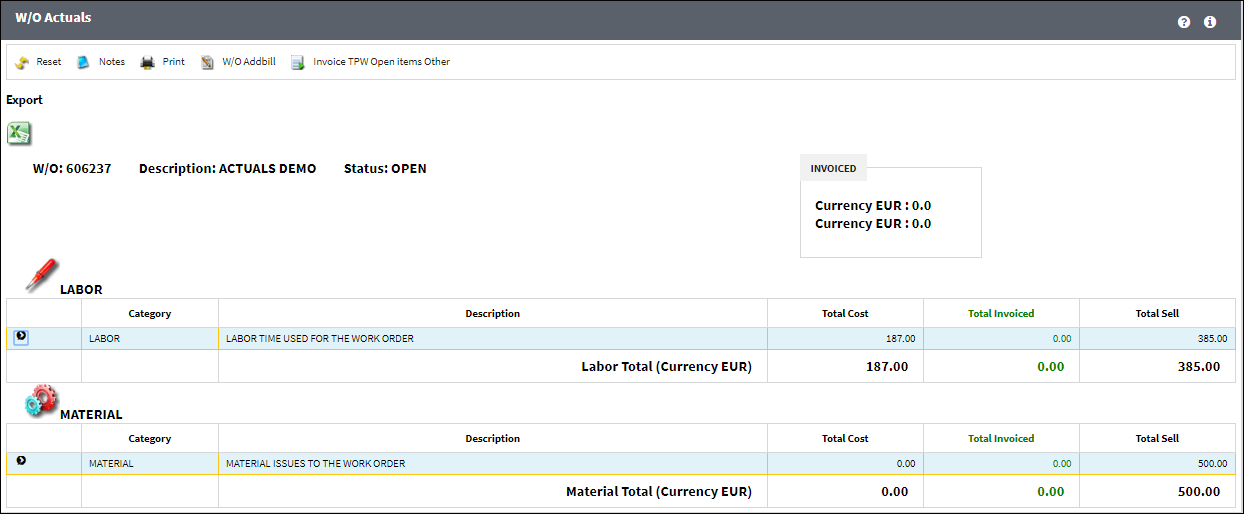
All charges are itemized by Category. Any W/O can contain LABOR and MATERIAL actuals, but Third Party Work Orders may contain additional flat rates, surcharges, or price cap limits depending on how the contract was configured. Each Category can be expanded to view its details. These details are often organized under a W/O Task Card (that the parts or labor was related to). If a Customer Contract is linked to the Third Party W/O, then the configured Task Card Category or Flat Rate classification defined through the Contract may organize the relevant items (example, flat rates for labor or materials can be linked to specific Task Cards, T/C Categories, or the entire W/O). For materials, the details include information for the part along with costs; for labor, the details include the amount of hours accrued for certain skills as well as the costs per hour.
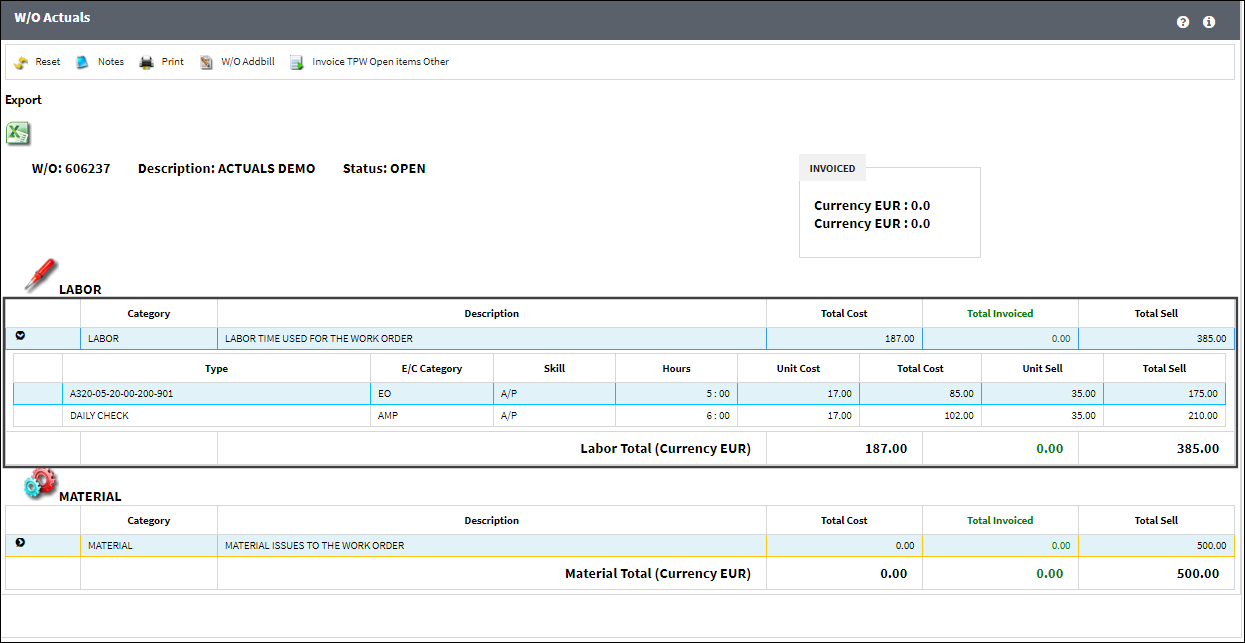
The following information/options are available in this window:
_____________________________________________________________________________________
W/O
The Work Order used to categorize, manage, and schedule work requirements for aircraft maintenance.
Description
Description of the Task Card.
Status
The Status of the W/O Task Card Item.
Category
The Work Order Actuals category of the specified item.
Total Cost
This field is the sum of the values listed in the COST PER A/C PER YEAR section of this window.
Total Sell
The total Sell amount for all units.
Contract No
The associated contract number for the W/O and button linking to that contract.
_____________________________________________________________________________________
The Export as Excel ![]() button can be selected to view the queried data (including all pages) in an Excel spreadsheet. This Excel file can be saved for later use. For more information refer to the Export as Excel Button via the eMRO System Standards manual.
button can be selected to view the queried data (including all pages) in an Excel spreadsheet. This Excel file can be saved for later use. For more information refer to the Export as Excel Button via the eMRO System Standards manual.
For Category MATERIAL, the following fields are available:
_____________________________________________________________________________________
Task Card
The Task card associated with the Work Order.
P/N
The Part Number reference for the aircraft part. This is the Part Number required in order to complete the Task Card work.
S/N
The Serial Number for the specific serialized part.
Batch
The inventory number that is currently associated with a part or group of parts. A part's Batch number can change after various types of transactions take place.
Owner
The name of the owner of the part, when applicable.
PN Category
The category of the part as defined in Settings/ Explorer/ System Transaction Code Explorer/ Settings/ P/N Category (e.g. Rotable, Consumable, Repairable) and entered for the particular part in the P/N Master.
Invoice
The reference number (identification) on the received invoice and previously entered. This number is usually printed on the received invoice.
Description
The description of the part.
Qty
The number of parts for the transaction.
Unit Cost
Cost of the item when purchased (if known).
Unit Sell
The Sell price per each unit.
Total Handling
The total Handling cost.
Total Cost
The total Cost of all units.
Total Sell
The total Sell amount for all units.
_____________________________________________________________________________________
For Category LABOR, the following fields are available:
_____________________________________________________________________________________
Type
The type of Task card associated with the Work Order.
E/C Category
The category of the E/C (e.g., AD, SB, CHECK).
Skill
The Skill used to conduct the work.
Hours
Hours worked.
Unit Cost
Cost of each individual hour worked by the employee.
Total Cost
The total cost of the labor unit.
Unit Sell
The Sell price per each unit.
Total Sell
The total Sell amount for all units.
_____________________________________________________________________________________
Note: Other Work Order Actuals Categories will appear based on Charges and Orders recorded against the Work Order. For more information, refer to Actuals Categories, via W/O Actuals.
Buttons
The following buttons are available for additional functionality:
- Reset button
- Print button
- Open Contract button
- W/O Addbill button
- Invoice TPW Open Items Material button
 (available when contract's two currencies are different)
(available when contract's two currencies are different)
- Invoice TPW Open Items Other button (available when contract's two currencies are different)
- Invoice button
 (available when contract's two currencies are the same)
(available when contract's two currencies are the same) - Pre-Invoices % button

- Final Invoice button


 Share
Share

 Print
Print