
 Share
Share

 Print
Print
The Import ![]() button allows users to update W/O Task Card schedules by importing a .mpp (Microsoft ® Project) file. The schedules specified inside the .mpp file will be applied to the W/O Task Card once the import is complete.
button allows users to update W/O Task Card schedules by importing a .mpp (Microsoft ® Project) file. The schedules specified inside the .mpp file will be applied to the W/O Task Card once the import is complete.
Note: Changes can only be applied to Work Orders that are not in 'Closed' status. If a .mpp file contains changes to Task Card schedules that are attached to 'Closed' Work Orders is imported, the system will not update those schedules.
In this example, the Import functionality will be used to update two W/O Task Cards' original Schedule Start and End Date/Time, as defined in the Schedule Tab of the W/O Task Card window.
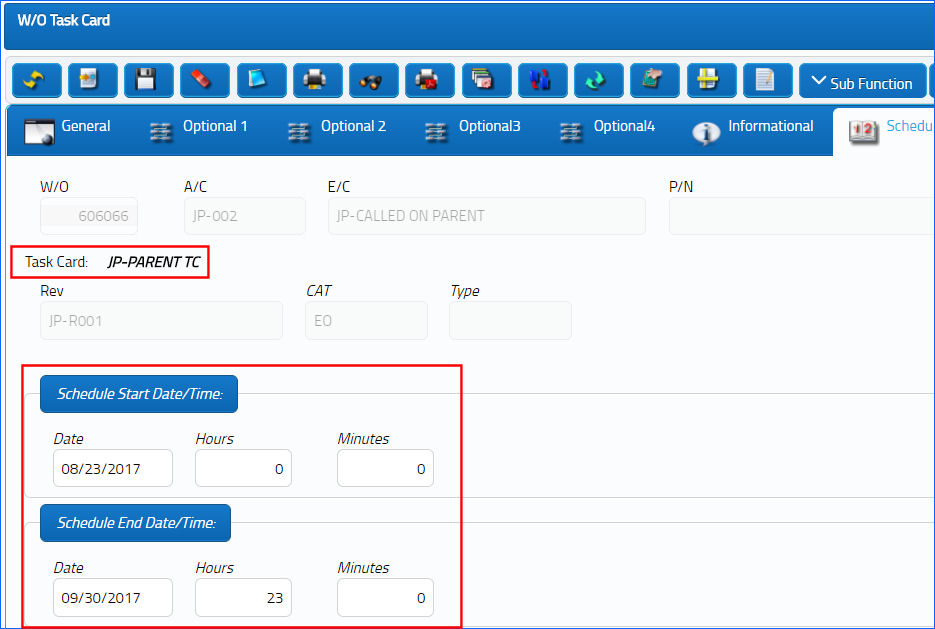
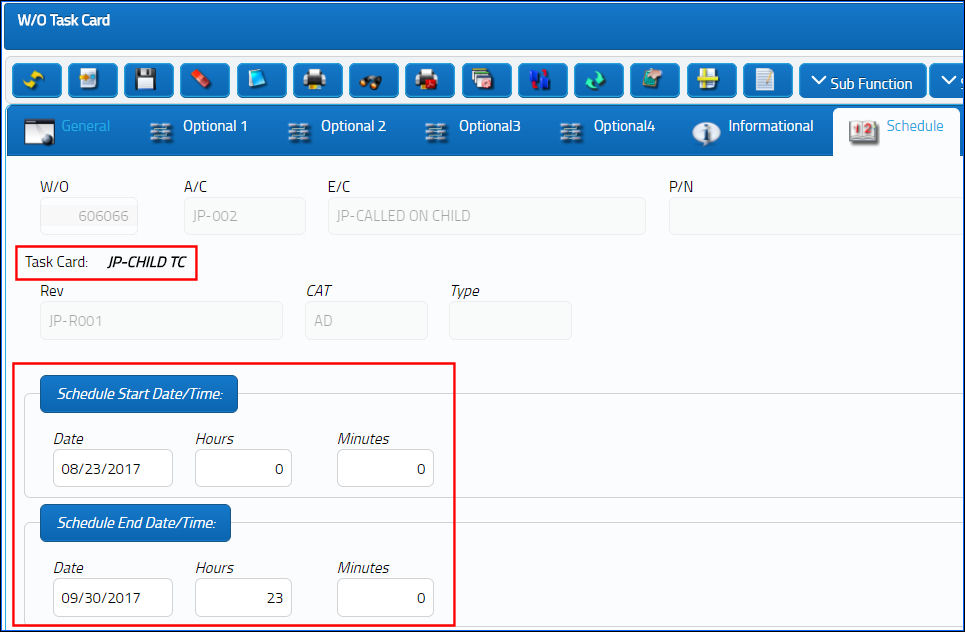
The user creates a Microsoft ® Project file and enters the new Start and Finish dates for the two Task Cards. These will replace the original Schedule Start Date/Time once the .mpp file is uploaded to the system.
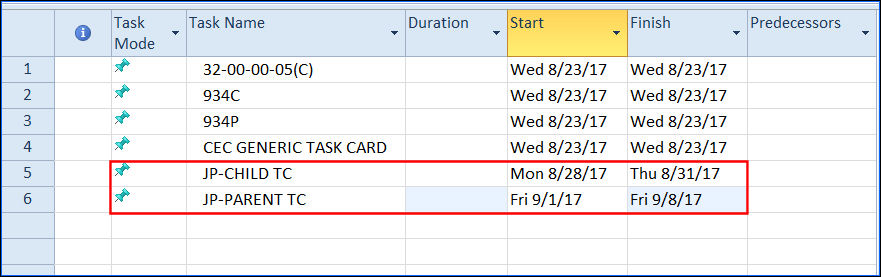
Note: Instead of creating a new .mpp file, users may also use the Export MS Project button to export the current list of W/O Task Cards as a .mpp. That file can then be edited and finally re-uploaded onto the system to apply the changes. For more information, refer to Export to MS Project Button, via Work Order.
Note: The T/C Schedules' Start and Finish Dates should fall between the W/O's Start and Finish Date.
Finally, the user selects the Import button to upload the file. One the import is complete, the changes will be applied to the system.

The W/O Task Card schedules were updated according to the changes made in the file.
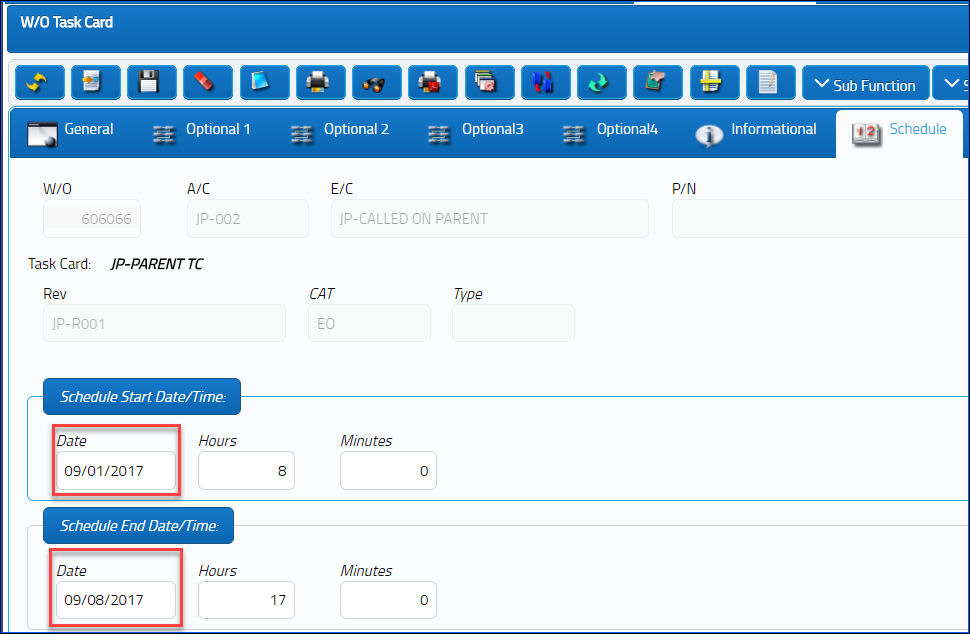
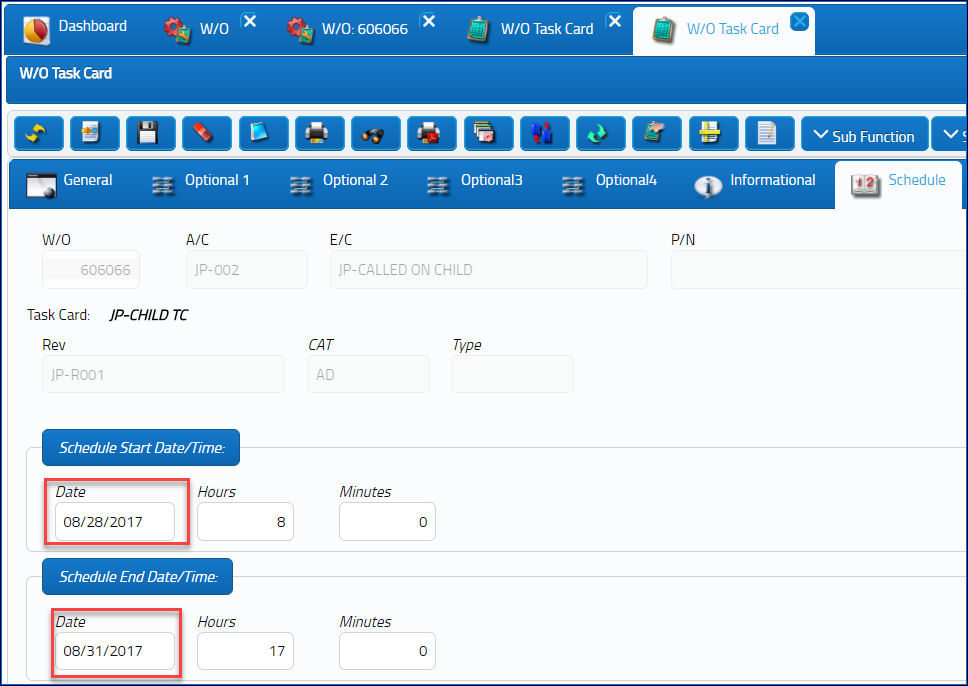

 Share
Share

 Print
Print