
 Share
Share

 Print
Print
The W/O Phase BreakDown window provides an overview of all attached W/O T/Cs, their schedules and their individual phase assignments. Users can use the Select ![]() button to view and modify W/O T/C details such as the schedule and phase assignment.
button to view and modify W/O T/C details such as the schedule and phase assignment.
![]()
![]() Note: This button is security controlled at the W/O header level via Production/ Update/ W/O/ W/O Sel Sub Functions. For more information refer to the Security Explorer via the System Administration Training Manual.
Note: This button is security controlled at the W/O header level via Production/ Update/ W/O/ W/O Sel Sub Functions. For more information refer to the Security Explorer via the System Administration Training Manual.

The following information/options are available in this window:
_____________________________________________________________________________________
W/O
The Work Order used to categorize, manage, and schedule work requirements for aircraft maintenance.
Schedule Start Date (DATE HH:MN)
The date/time that the work is scheduled to begin. The Start Date does not affect whether the Work Order may be deleted or not. However, if the work has been started, the Work Order may not be deleted. The scheduled start date is set up with the W/O Task Card, Schedule Tab.
Schedule Completion Date (DATE HH:MN)
The date/time that the work is scheduled to be completed. The scheduled completion date is set up with the W/O Task Card, Schedule Tab.
Duration (Days, HH:MN)
The amount of time that the work requires for completion based on the Start and Completion Date.
Phase
The particular phase of the work flow that this particular card pertains to. The T/C is assigned to a phase through the W/O Task Card, General Tab.
Task Card
The Task Card / Job Card that details the scheduled maintenance work.
_____________________________________________________________________________________
Assigning W/O T/Cs to W/O Phases
In this example, the following T/C has not been assigned to a W/O Phase. It is listed under the 'TC without Phase' category.

Selecting the record inside the W/O Phase BreakDown window redirects the user to the W/O Task Card window. Inside the W/O Task Card window's General tab, the user specifies a W/O Phase.
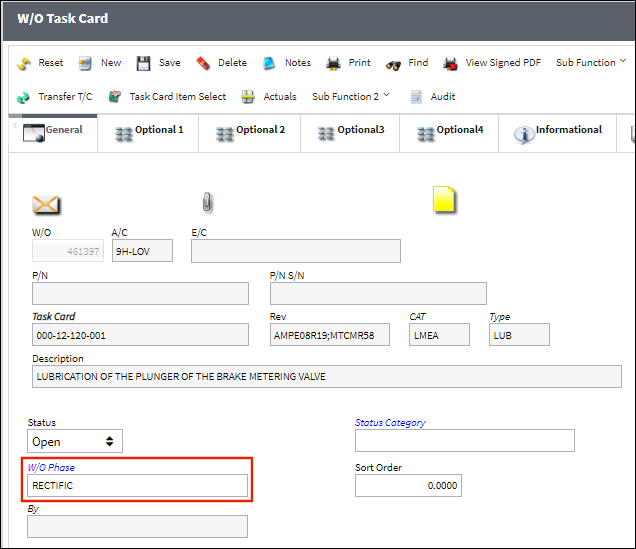
Back in the W/O Phase BreakDown window, the selected T/C has now moved to the appropriate phase category.
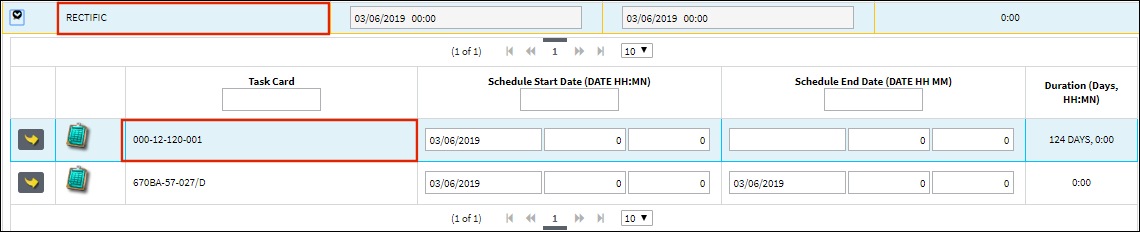

 Share
Share

 Print
Print