
 Share
Share

 Print
Print
INVCURO - A/P Invoice Uses Currency Rate From Order Received Date
A/P Invoice Uses Currency Rate From Order Received Date
Affected Window: w_invoice_detail_eu
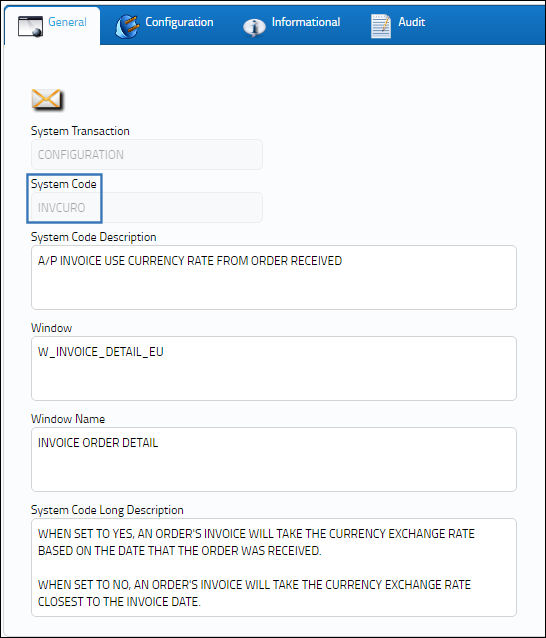
Setup:
Notice the following Currency from the G/L Interface System Transaction Code. When the Currency Exchange History ![]() button is selected, a listing of the currency's exchange rate history is displayed. Each exchange rate is applied to an invoice when the Currency is applied to the invoice. Each Exchange Rate contains a date range that indicates when it is in effect. Each date range begins from its Currency Date and ends on the day before the next Exchange Rate begins.
button is selected, a listing of the currency's exchange rate history is displayed. Each exchange rate is applied to an invoice when the Currency is applied to the invoice. Each Exchange Rate contains a date range that indicates when it is in effect. Each date range begins from its Currency Date and ends on the day before the next Exchange Rate begins.
Switch Set to Yes:
When set to Yes, an order's invoice will take the currency Exchange Rate based on the date that the order was received.

The following Purchase Order was created.
Notice the date the P/O was received.
Notice the current date.
The following Invoice is then created with the Invoice Date as the current date and with the specified Currency.
Note: The Invoice's Currency is different from the order's Currency in order to display a difference in the Currency Exchange Rate.
The Invoice is selected and saved.
Notice that although the Invoice Date is the current date, the Currency Rate is '1.1' because that was the Rate on the day that the order was received.
Note: The order received date falls within the date range for Rate '1.1.' Refer to the Currency Exchange History window above.
Note: When Switch ![]() INVCURO is set to Yes, if the rate of currency for a part has changed from the time it was received into the system and the time a Return To Vendor transaction has occurred, the system will acknowledge the change in currency by noting the date the part was received into the system against the Journal Entry.
INVCURO is set to Yes, if the rate of currency for a part has changed from the time it was received into the system and the time a Return To Vendor transaction has occurred, the system will acknowledge the change in currency by noting the date the part was received into the system against the Journal Entry.
When Switch ![]() INVCURO is set to No, the system will acknowledge the change in currency by noting the date of the currency conversion against the Journal Entry.
INVCURO is set to No, the system will acknowledge the change in currency by noting the date of the currency conversion against the Journal Entry.
Switch Set to No:
When set to No, an order's invoice will take the currency Exchange Rate closest to the Invoice date.
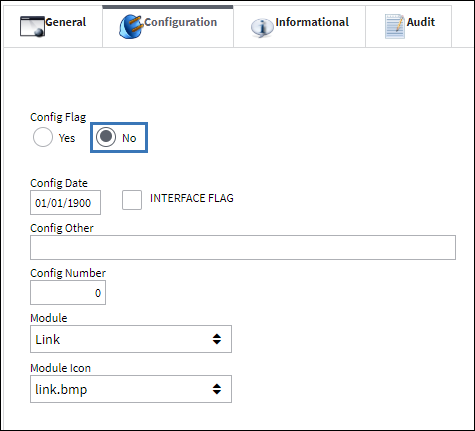
The following Purchase Order was created.
Notice the date the P/O was received.
Notice the current date.
The following Invoice is then created with the Invoice Date as the current date and the specified Currency.
The Invoice is selected and saved.
Notice that the Invoice Date is the current date, so the Currency Rate is '1.3' because that is the Rate on the day that the order was invoiced.
Note: The invoice date falls within the date range for Rate '1.3.' Refer to the Currency Exchange History window above.

 Share
Share

 Print
Print