
 Share
Share

 Print
Print
The Service Order ![]() button allows users to add a third party Service Order to a Defect Report. The ability to link Defect Reports to Service Orders is beneficial for on-call maintenance personnel. The Service Order Express window helps streamline this process. Users have the following options:
button allows users to add a third party Service Order to a Defect Report. The ability to link Defect Reports to Service Orders is beneficial for on-call maintenance personnel. The Service Order Express window helps streamline this process. Users have the following options:
- Create a new Service Order for the Defect Report
- Link existing Service Order to Defect Report
See below for more information on how to link/create these Service Orders.
Note: The Service Order will remain open until it has been received by the third party. At that point, the vendor must manually close the Service Order.
Creating a New Service Order:
From the Defect Reports window, select the Service Order ![]() button. The following drop down selection window appears.
button. The following drop down selection window appears.
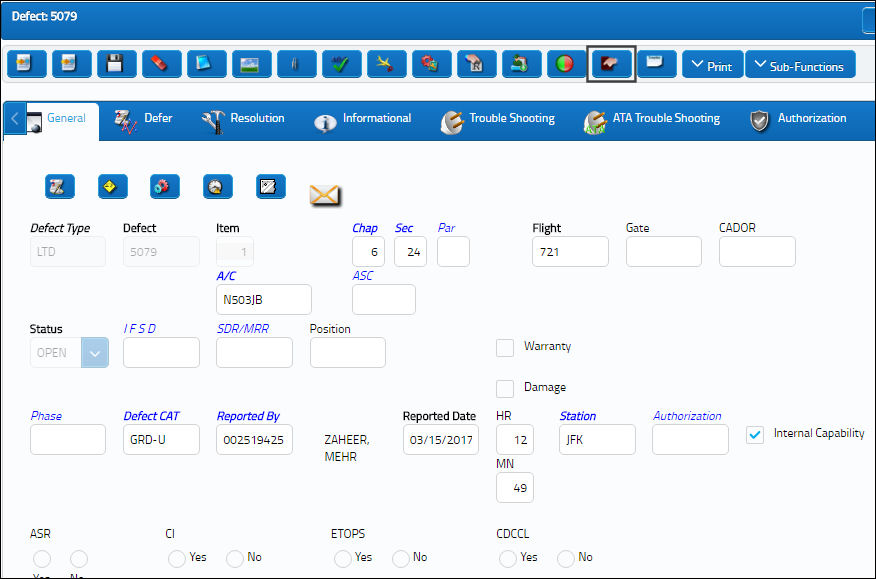
The following drop down selection window appears.
Select the New ![]() button to create a new Service Order.
button to create a new Service Order.
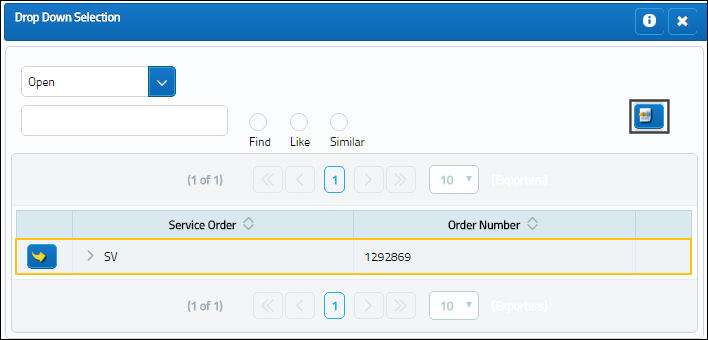
The following drop down selection with all available, and active vendors are displayed.
Select a vendor by clicking on highlighted selection.
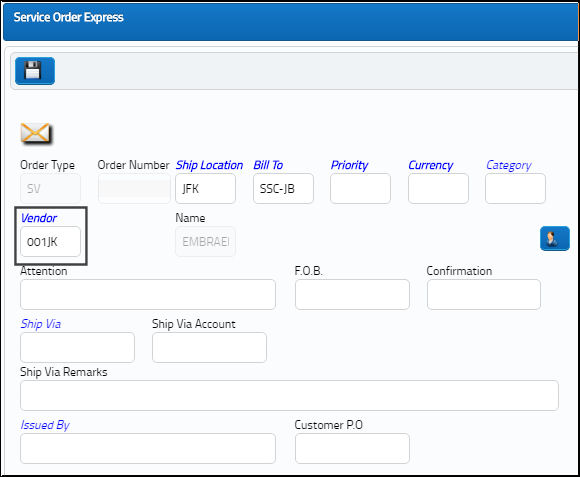
The system displays the Service Order Express window as follows. Note that the vendor information is auto populated in the Service Order Express window as well as some of the information from the Defect Report.
Select the Customer Contract ![]() button.
button.
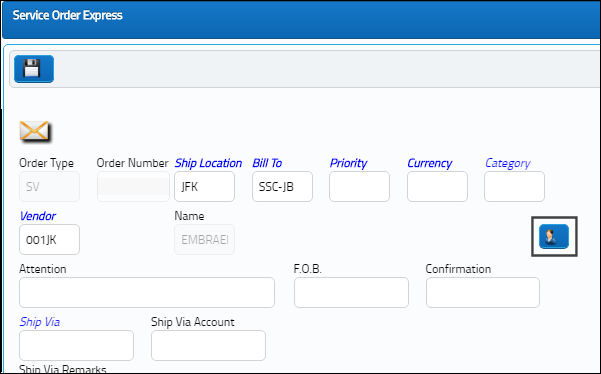
The following drop down selection window appears with available contractors for the location specified in the Defect Report.
For additional information regarding how to define Contractors, refer to the Employee Master, Optional Tab via the Settings Training manual.
Select one of the contractors.
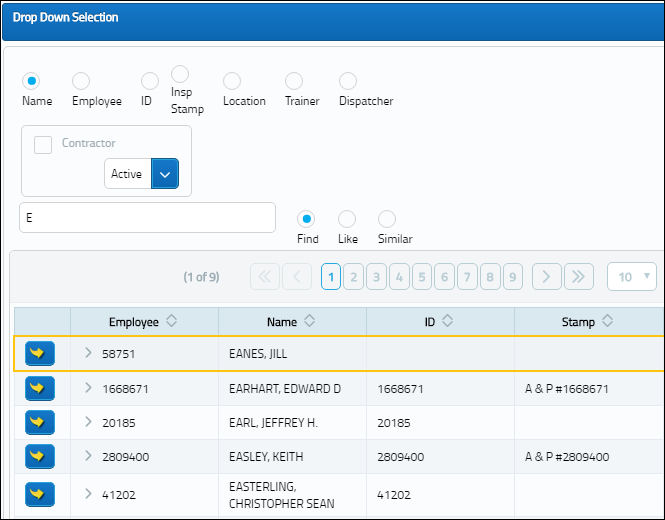
Notice that the contractor selected overrides the Vendor that was previously selected. Enter all relevant information and select the Save ![]() button to save the Service Order to the Defect Report.
button to save the Service Order to the Defect Report.
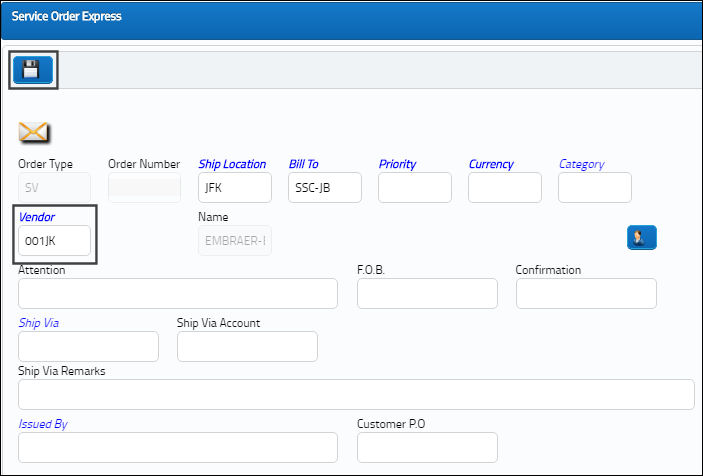
Linking an Existing Service Order to a Defect Report:
From the Defect Reports window, select the Service Order ![]() button. The following drop down selection window appears.
button. The following drop down selection window appears.
Click on a Service Order that was previously created.
The following drop down selection window appears.
Click on a Service Order that was previously created.
The system displays the Service Order Express window as follows.
Select the Save ![]() button to save the Service Order to the Defect Report.
button to save the Service Order to the Defect Report.
The following information/options are available in this window:
_____________________________________________________________________________________
Ship Location
The location where the transaction will be shipped to. All locations are defined in the Location Master. All Ship Locations must be identified as an Inventory Location in the Location Master, if a physical part or item is to be received. If the Location is not identified in Inventory a warning will be received upon entry and the user will not be able to save the order header.
Bill To
Billing code (e.g. client who will pay the bill).
Priority
The priority placed on the transaction (e.g., routine, AOG, etc.). For additional information and functionality, refer to the Priority transaction code via the Orders Transaction Codes.
Currency
The currency that will be used for the order transaction. Currencies may be defined for the Customer/Vendor in the Customer/Vendor Master and overridden at the order level. For additional information, please refer to the Currency section of the G/L Interface, System Transaction Code Training Manual.
Category
The appropriate category for this transaction. This also works with the Authorization Process as defined against the Order Type.
Vendor
The system code for the service/part provider.
Attention
Name of person who should receive the order.
F.O.B.
Freight On Board information (sometimes referred to as Free On Board). This information may be pre-defined by vendor.
Confirmation
The confirmation reference along with applicable information.
Ship Via
Ship Via code and method to be used.
Ship Via Account
Shipping-related account number. This information may be pre-defined by vendor, but may be changed for a particular order, as required.
Ship Via Requirements
Comments necessary to ensure safe shipping of part.
Issued By
The employee who issued the order. If left blank, the system will consider the user who created the order as the issuer.
Customer P.O.
For Third Party purchase, if purchase is on behalf of a customer the PO number may be entered here. Additional Use - if a Sales Order is generated in the system for the service requirement, it may cross reference here as well. This is to be defined by the company procedures. This does not invoice or charge the customer for any service provided. It is only used as a reference number.
Item
The specific Line item of the Order. Each Line item could represent a different part included in the same order.
Item Description
Text description of part, with some details.
Service Date
The date that the Service Order is carried out.
Qty
The number of parts for the transaction.
UOM
The unit of measure. This will default if associated with a Part Number as defined in the P/N Master. Transactions for parts can be conducted in a different UOM than defined in the P/N Master. However, upon receiving the UOM, conversion will automatically adjust the quantities, providing that the conversion rate is defined in the UOM System Transaction Code (via Setting/Explorer/System Transaction Code).
Unit Cost
The unit cost from the vendor (per UOM specified). Select into the field for historical purchase costs. The cost information is derived from the P/N Master (Settings/ Update/ P/N Master/ Cost button). See the Settings chapter for additional information regarding the P/N Master.
Duty Cost
The customs duty cost (if applicable).
Freight Cost
The associated freight cost/fees, if applicable.
Tax Cost
The tax cost (if applicable).
Disc %
The percentage of discount.
Requisition
List of required parts for either a maintenance item or for restocking.
Line
The attached requisition line number.
G/L
The General Ledger accounting code for the order. The order G/L will default to the Part Number G/L as defined in the P/N Master, Costing tab. However, this field may be overwritten for any given order.
Book To/None
Select "Book To" if applicable to General Ledger (G/L).
W/O
The Work Order used to categorize, manage, and schedule work requirements for aircraft maintenance.
Task Card
The Task Card / Job Card that details the scheduled maintenance work.
_____________________________________________________________________________________
Select the Save ![]() button to save the Service Order to the Defect Report.
button to save the Service Order to the Defect Report.
To enter/update contractor information, click on the highlighted button in the upper right corner of the window.
A pop-up window is displayed where contractor information may be either reviewed or updated.
The following buttons offer additional functionality:
- Notes Button
- Contact Button
- Attachment Button
Note: There are three system configuration switches that directly impact the functionality and capabilities of the Service Order option. They are as follows:
![]() SVEDCTPR - (Service Order Express Contractor Prompt) - When set to Yes, when creating a Service Order Express from a Defect Report, the Vendor drop down will automatically pop up after clicking the new Service Order button.
SVEDCTPR - (Service Order Express Contractor Prompt) - When set to Yes, when creating a Service Order Express from a Defect Report, the Vendor drop down will automatically pop up after clicking the new Service Order button.
![]() SVEDLOC - (Service Order Express Default Location) - When set to Yes, the default 'BILL TO' location can be set up for creating a new Service Order via a Defect Report. You must enter the location into the Config Other field.
SVEDLOC - (Service Order Express Default Location) - When set to Yes, the default 'BILL TO' location can be set up for creating a new Service Order via a Defect Report. You must enter the location into the Config Other field.
![]() SVEDPRIO - (Service Order Express Default Priority) - When set to Yes, the system will automatically set a default Priority code when creating a new Service Order via a Defect Report. Enter the default Priority Type in the Config Other field.
SVEDPRIO - (Service Order Express Default Priority) - When set to Yes, the system will automatically set a default Priority code when creating a new Service Order via a Defect Report. Enter the default Priority Type in the Config Other field.
For additional information, refer to the Service Order via the Orders Training Manual.

 Share
Share

 Print
Print