
 Share
Share

 Print
Print
Select the Notes ![]() button to enter any notes that will be associated with the currently selected record. When selected, the Note Pad window pops up. Users have options such as deleting, or printing a note that they created.
button to enter any notes that will be associated with the currently selected record. When selected, the Note Pad window pops up. Users have options such as deleting, or printing a note that they created.
If a record does not have a note linked to it, the following icon appears in the window: ![]()
Once a note has been created and saved, the following icon will appear in the window: ![]()
For more information on this button's user access options, refer to the Notes Button, via the System Standards manual.

The Forms ![]() button is used to respond to questions that are relevant to the Defect Report Detail.
button is used to respond to questions that are relevant to the Defect Report Detail.
To respond to a form, select the New ![]() button. From the Form Responses window, select the Form Type then the specific Form to respond to. The selected form will be displayed.
button. From the Form Responses window, select the Form Type then the specific Form to respond to. The selected form will be displayed.
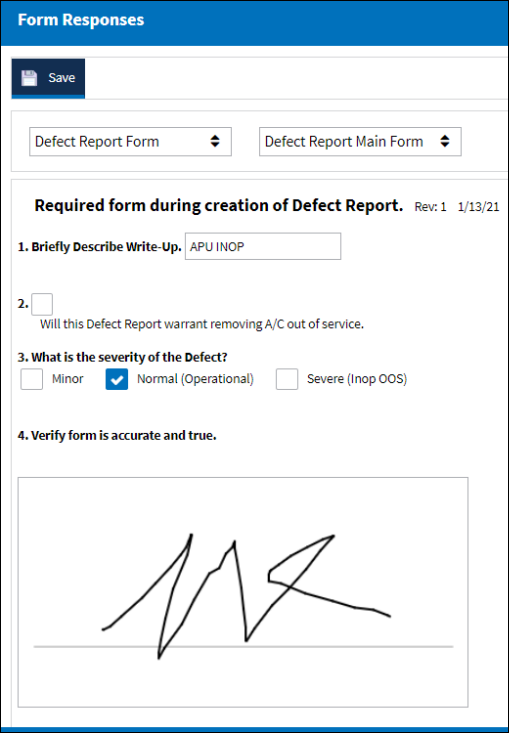
Once the answers are entered, select the Save ![]() button. For more information refer to How to Answer a Form created in the Forms Master.
button. For more information refer to How to Answer a Form created in the Forms Master.
Note: Forms are created from the Forms Master and are linked to different modules and Form Types. For more information on creation forms refer to the Forms Master window.

 Share
Share

 Print
Print