
 Share
Share

 Print
Print
How to Answer a Form created in the Forms Master
Once a Form is created in the Forms Master window, the Forms can be answered (responded to) by the applicable users in the windows where they appear. This topic will illustrate how to respond to a Form from the window where the Form is available in.
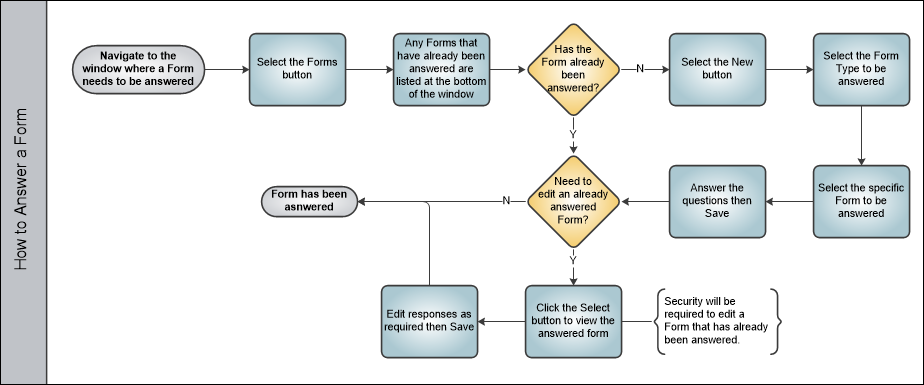
Note: The Forms button is available in various windows in the system.
In this example, the Forms ![]() button is selected from the Work Order detail window.
button is selected from the Work Order detail window.
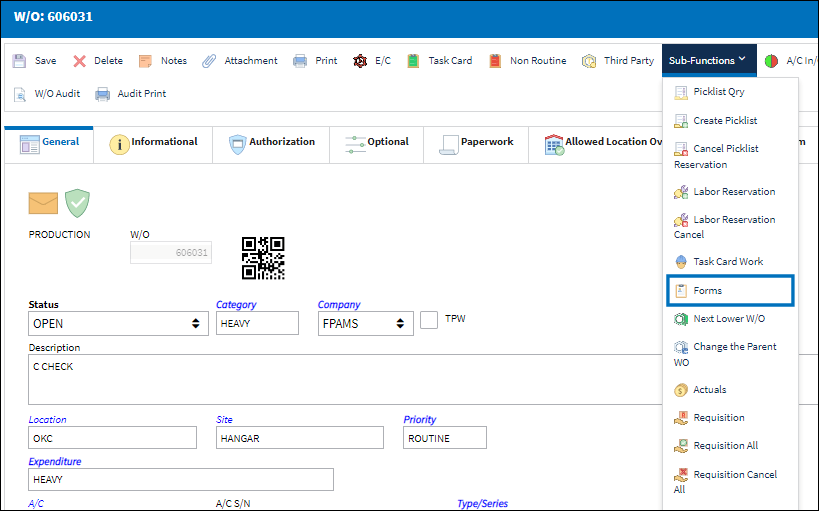
The Forms window opens up. If any forms had been answered in this window, they will be listed here. To submit answers to a form, select the New ![]() button.
button.
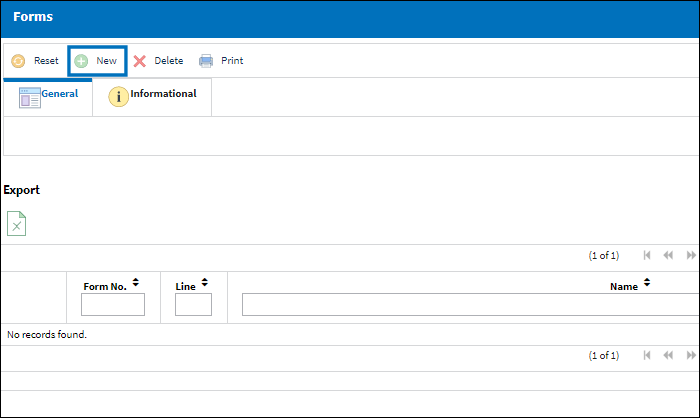
The Form Responses window opens. Select the Form Type to be answered. Only Form Types linked to the current module will be available for selection.
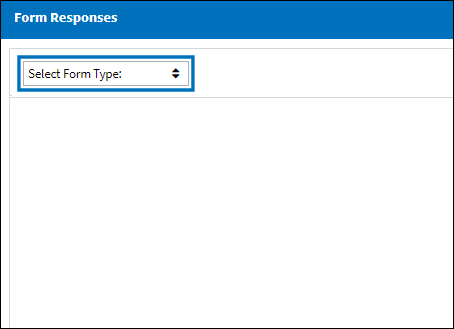
Then select the specific form within that Form Type to be answered.
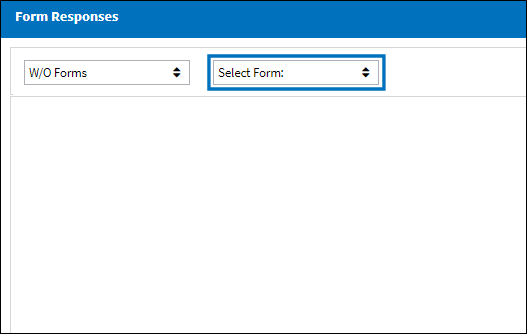
Once the form is selected, the form questions are listed.

Make the applicable selection then save the window.
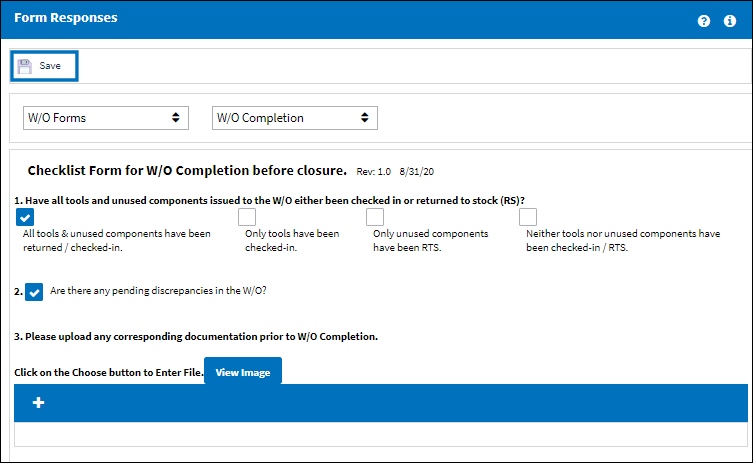
Once the form is submitted, the answered form is listed in the Formed window.
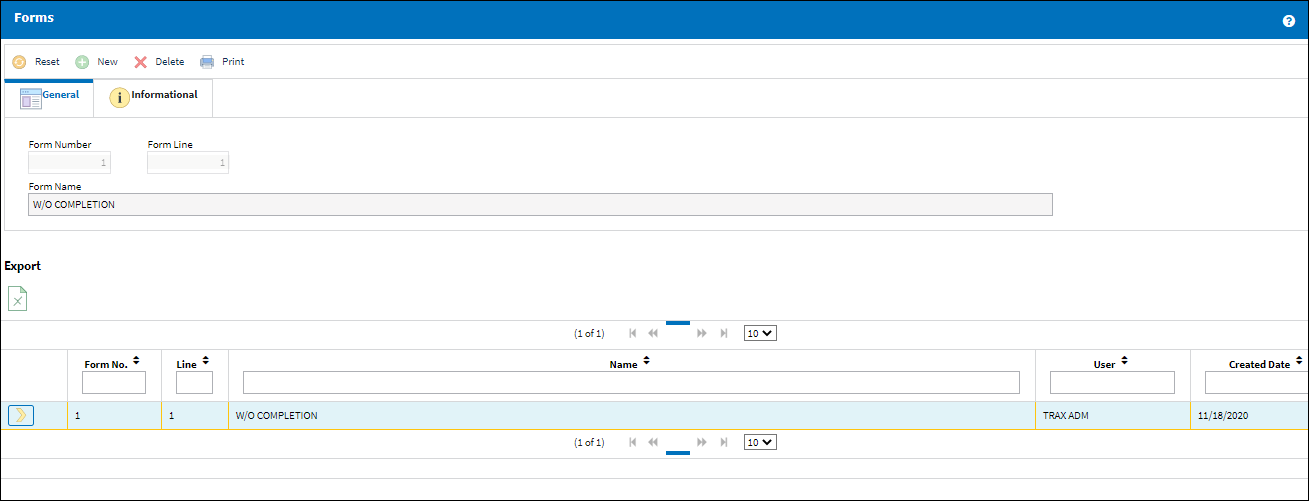
The submitted form can be edited by clicking the Select ![]() button, or it can be deleted by selecting the Delete
button, or it can be deleted by selecting the Delete ![]() button.
button.
Emailing Form Answers
Each time a form is completed, the system will send a PDF containing the submitted answers to the designated Notification Email.
The following form has a notification email associated with it.
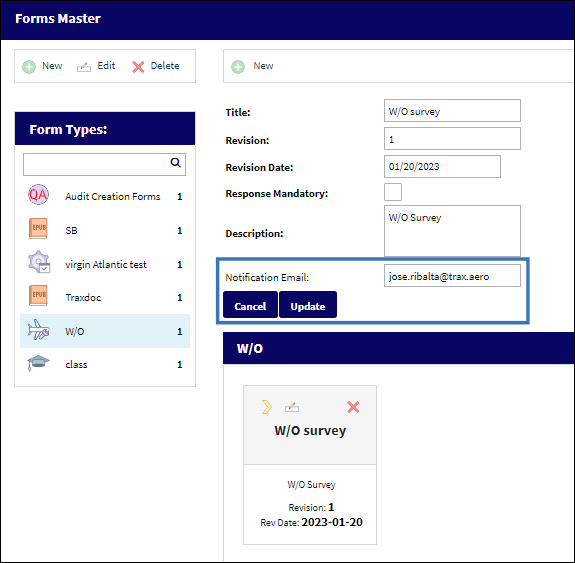
The form is being completed and then saved.
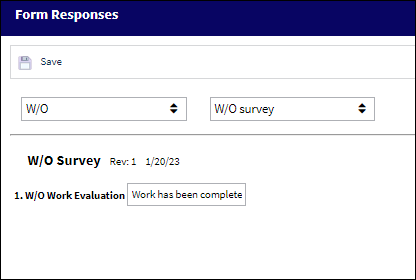
Upon submitting the response(s) and saving, the PDF print is generated.
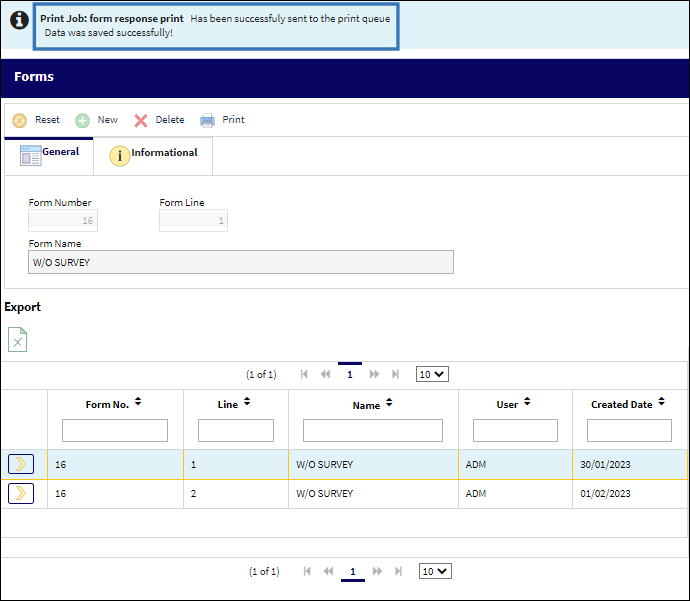
The PDF is sent to the email on file.
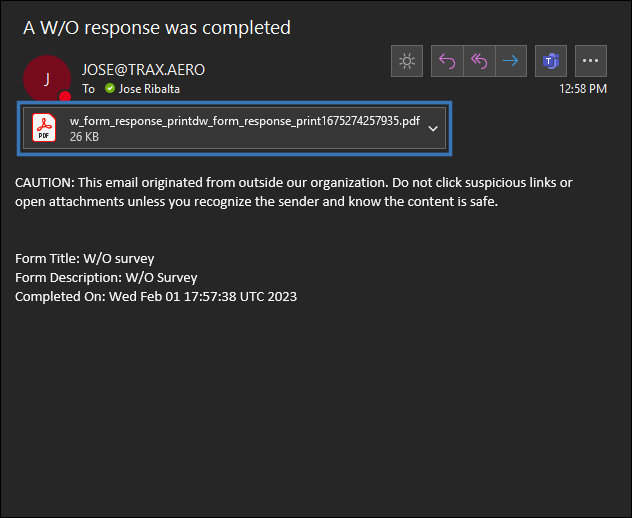

 Share
Share

 Print
Print