
 Share
Share

 Print
Print
Priority
The System Transaction Codes are displayed with both the Code Names and Descriptions. The Code Descriptions directly illustrate their functionality and role in the system, as fields are populated and tasks are performed.
Note: The Priority Transaction Code shown in the Requisition Header is the same Priority Code used in the Orders module.
Transaction Code: |
PRIORITY |
General Description: |
Priority levels for Orders and Requisitions |
Are Authorization Steps Available? |
N |
Is System Notification Available? |
Y |
Control Panel Path(s): |
|
Windows(s): |
w_po_order_header_eu; w_ro_order_header_eu; w_lo_order_header_eu; w_ex_order_header_eu; w_sv_order_header_eu; w_to_order_header_eu; w_co_order_header_eu; w_requisition_header_eu; w_wo_ eu_0; w_wo_shop_ eu_0; w_customer_orders_eu; w_rn_order_header_eu; w_sr_order_header_eu; w_xo_order_header_eu; |
Related Switch(s): |
Not Applicable |
Functions: |
Priority levels for Orders and Requisitions (with numeric sequence for sorting the priorities in sequence). |
Reports: |
Useful for sorting and filtering for requisition and/ or orders on most requisition or order reports |
Available Functionality:
The Priority Code allows users to define the precedence for requisitions and orders. In addition, the Priority Code can be used for assigning a pre-defined number of expedite days and for System Notifications. The Priority Codes may be entered via Settings/Explorer/System Transaction Codes.

The following information/options are available in this window:
_____________________________________________________________________________________
A/C Mandatory checkbox
Select this checkbox to make the A/C field mandatory in the P/O, R/O, E/X, S/V and Requisitions windows when this tran code is entered in the header window.
A/C Mandatory in Purchase Order checkbox
Select this checkbox to make the A/C field mandatory in the Purchase Order detail window when this tran code is entered in the order header window.
A/C Mandatory in Repair Order checkbox
Select this checkbox to make the A/C field mandatory in the Repair Order detail window when this tran code is entered in the order header window.
A/C Mandatory in Exchange Order checkbox
Select this checkbox to make the A/C field mandatory in the Exchange Order detail window when this tran code is entered in the order header window.
A/C Mandatory in Service Order checkbox
Select this checkbox to make the A/C field mandatory in the Service Order detail window when this tran code is entered in the order header window.
A/C Mandatory in Loan Order checkbox
Select this checkbox to make the A/C field mandatory in the Loan Order detail window when this tran code is entered in the order header window.
Expedite
This field allows the user to pre-define a number of days/hours of expedition. Once the priority is attached to an order, it will automatically assign the Expedite Date to the Order Detail, Optional tab.
Based on the future Delivery Date of the order, the Priority's Expedite days/hours will be subtracted from the order's Delivery Date. This value will then become the Expedite Date. For example, if the DEL Date is 5/15/2016 and the Priority's Expedite days is 4, then the order's Expedite Date will be 5/11/2016. Once saved, the Expedite Date date will not be updated on the order even if the DEL Date is changed.
Keep in mind that this functionality only works for Delivery Dates set in the future. Further, if the tran code's Expedite days is greater than the amount of days between the date of the order's creation and the order's Delivery Date, then the order's Expedite Date will default to the date that the order was created. For example, if the orders created date is 5/13/2016, the DEL Date is 5/15/2016, but the Priority's Expedite days is 4, then the order's Expedite Date will default to 5/13/2016. This happens because the Expedite Date cannot be a date prior to the order's creation date.
Expedite Days/Hours radio button
Select one of these radio buttons to define the Expedite Type in Days or Hours.
Priority Level
The Priority Level field allows users flexibility on the priority code nomenclature; no longer will it have to be the U.S. industry standard of AOG, Critical, etc. This was developed for our foreign customers who may have different priority coding. This will help in the sorting of the requisitions and orders according to the priority levels rather than the Priority Code nomenclatures.
1-9 - Does not update Lead Days.
10 and > - Will update the Lead Days.
98 - This is the default priority for requisitions that come from a Work Order reservation. If 98 is not selected, the system will default to 99.
99 - A Reorder Level requisition will be created with this priority.
Spec2K Priority
Enter/update the Spec2K Priority Code. This field is used to map a Trax Priority to the applicable AeroBuy ATA Priority. There are four Priority types for P/Os (AOG, USR, WSP, and RTN) that AeroBuy can ingest.
_____________________________________________________________________________________
Additional Uses Include:
These Priority Codes are especially helpful in setting up System Notifications via Settings/ Update/ Location Master, Requisition Tab.
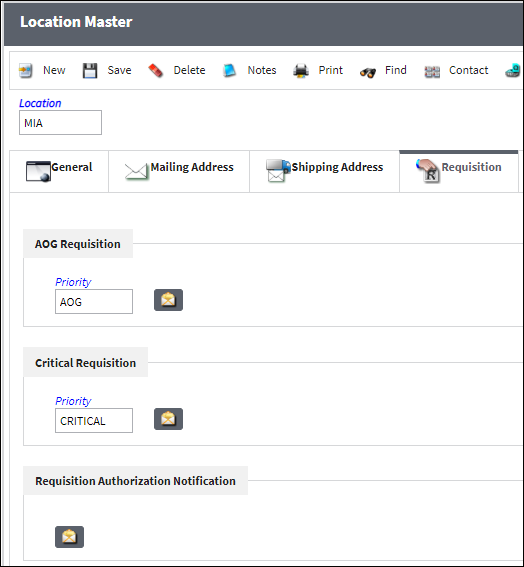
This code allows the user the ability to send notifications by two different requisition priorities by each location. Notification can be by System Notification, receiving flags and/or e-mail notifications.

Users may modify the Notification Message as required. In addition to Priority Notifications, this code can be used in automatic printing routing defined in the Printer Control via System Administration/Update/ System Printer Control. This enables the user to assign requisition default printers by a combination of priority and location of request. This is especially useful at the AOG desk.
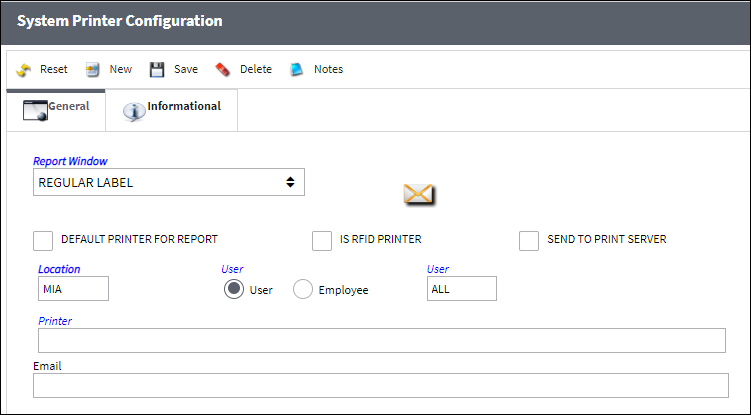
Additional Functionality:
Through the A/C Mandatory checkboxes in the Priority System Transaction Code, users can make the A/C field mandatory in the P/O, R/O, E/X, S/V, L/O and Requisitions windows.
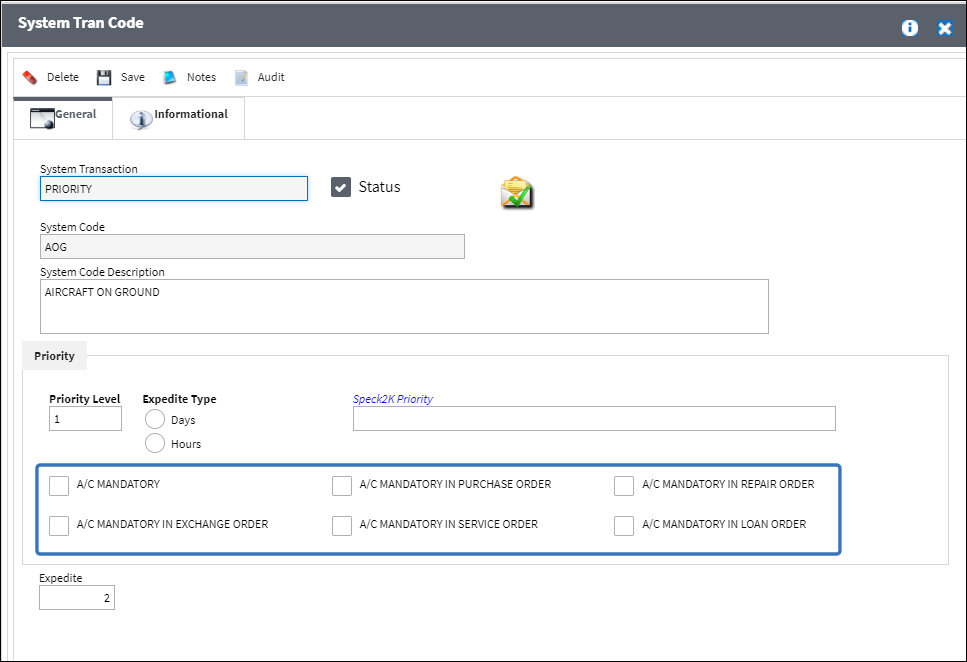
For example, when the A/C Mandatory checkbox is selected for a Priority (such as AOG), the A/C field becomes mandatory when the same Priority is entered. Notice when the Priority field is empty the A/C field is not mandatory.
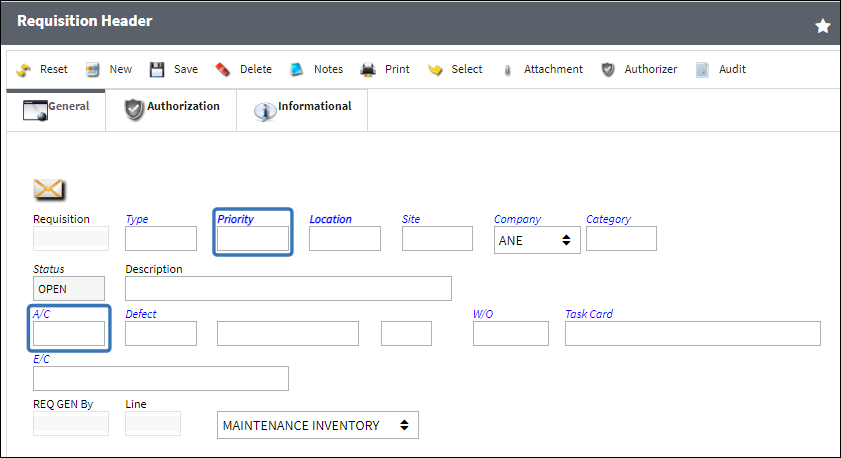
When a Priority with the A/C Mandatory checkbox selected is entered, the A/C field becomes mandatory.
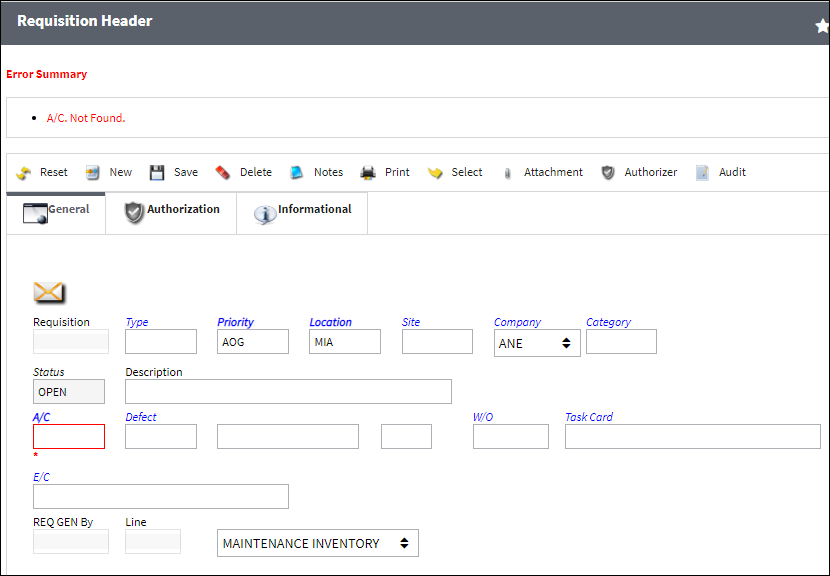
Furthermore, when the A/C Mandatory in Purchase Order checkbox is selected for a Priority, P/O, R/O, E/X, S/V and Requisitions windows. Notice when the Priority field is entered and saved.
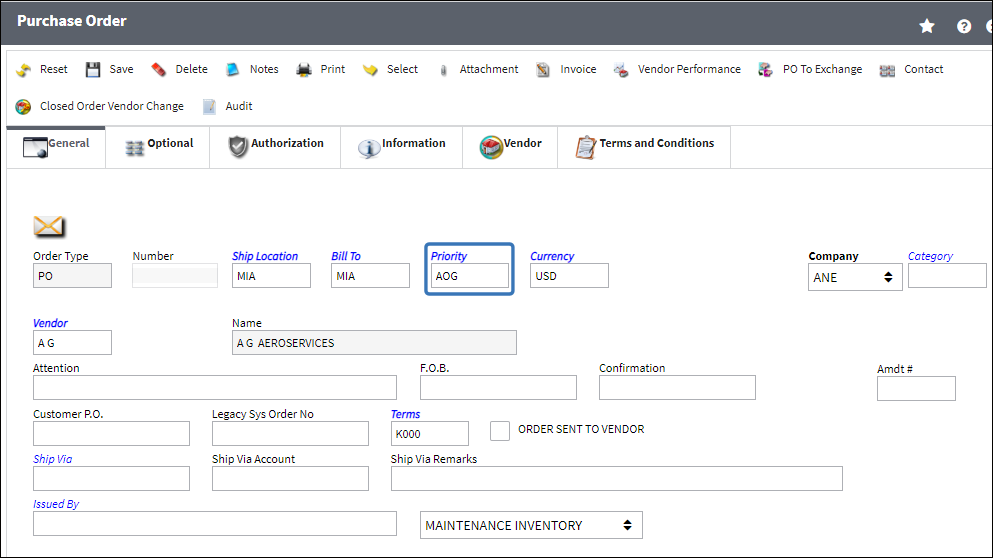
From the detail window, the A/C field is mandatory.
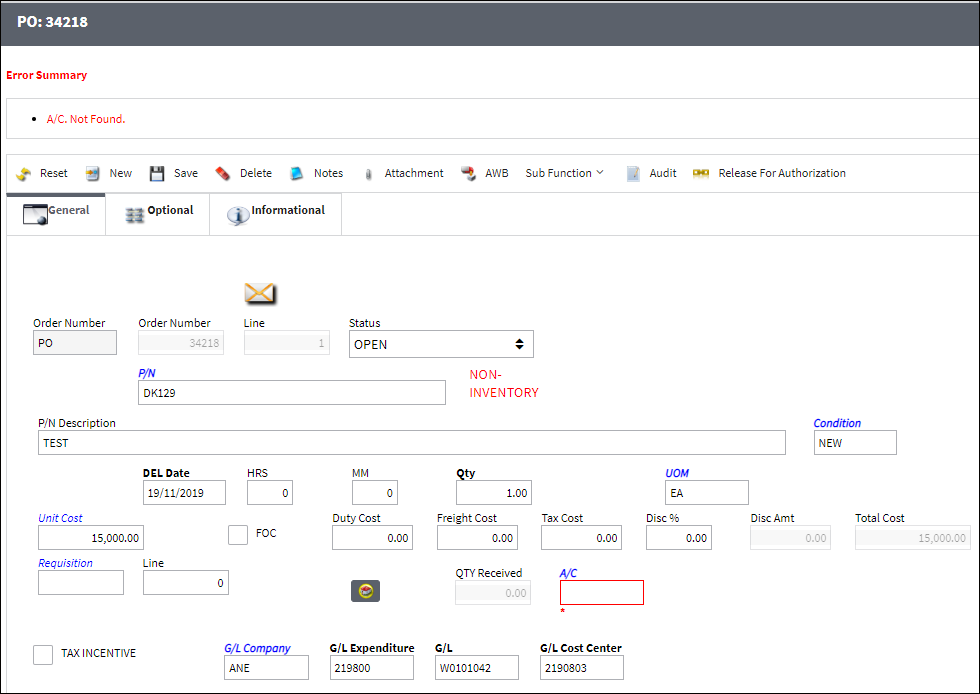
Expedite Field:
The Expedite field allow users to control the Expedite Date of Exchange Orders, Purchase Orders, and Repair Orders through the order's Priority. To do so, select the Expedite Type radio buttons: Days or Type. Then enter the Expedite amount of time.
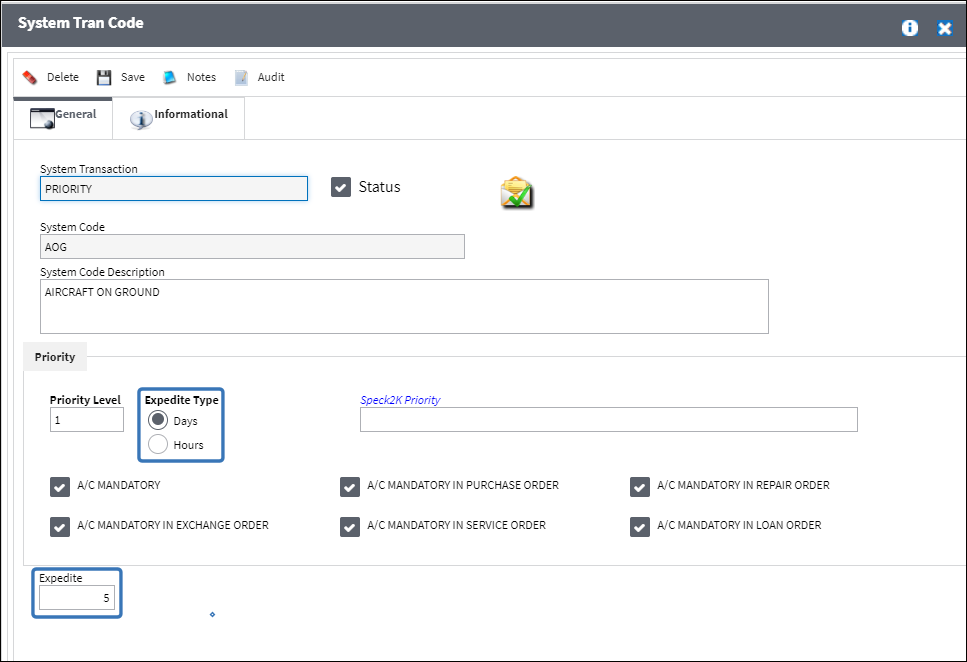
For example, enter the Priority into the Order header window.
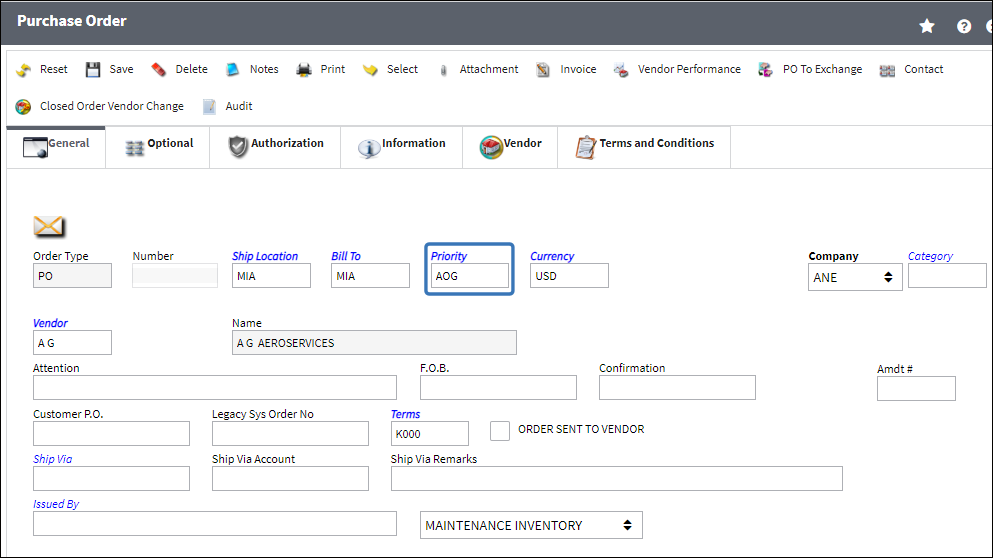
From the order detail window, notice the future Delivery Date entered then save the window.
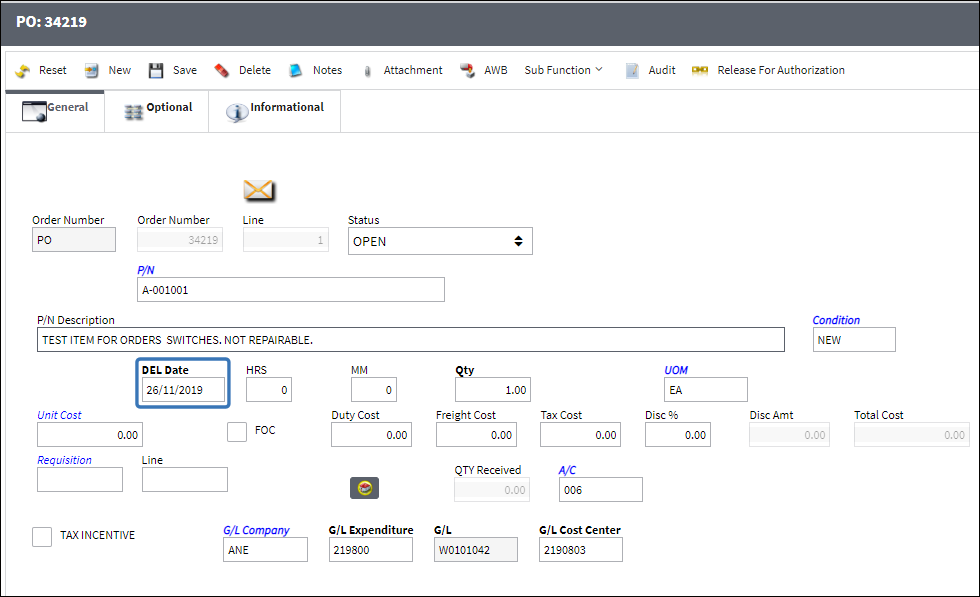
From the Order Detail, Optional tab, notice that the Expedite Date is set to 5 Days prior to the Delivery Date as specified in the Priority Trans Code.
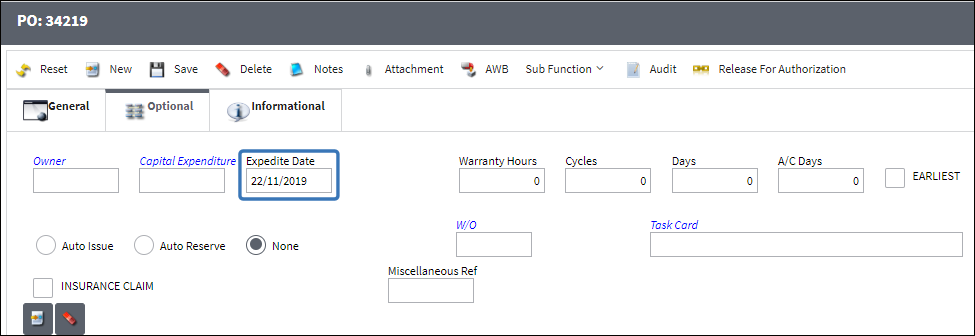
If it were set to Hours instead of Days, the Expedite Date would reflect the expedited amount of hours.
Note: Keep in mind that this functionality only works for Delivery Dates set in the future. Further, if the tran code's Expedite days is greater than the amount of days between the date of the order's creation and the order's Delivery Date, then the order's Expedite Date will default to the date that the order was created. For example, if the orders created date is 5/13/2017, the DEL Date is 5/15/2017, but the Priority's Expedite days is 4, then the order's Expedite Date will default to 5/13/2017. This happens because the Expedite Date cannot be a date prior to the order's creation date.

 Share
Share

 Print
Print